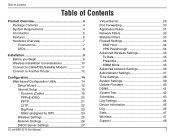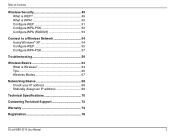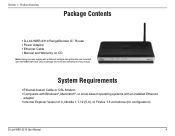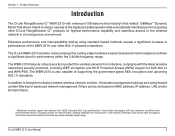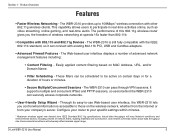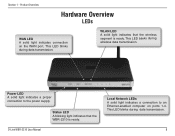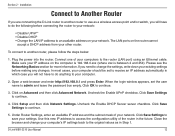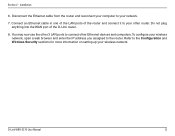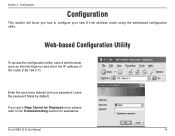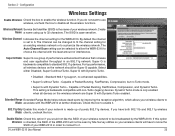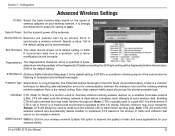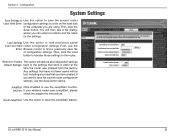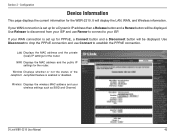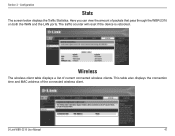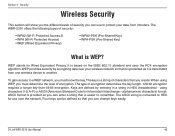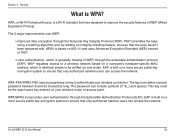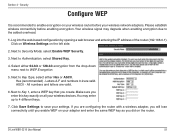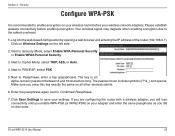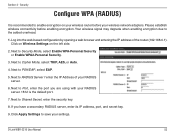D-Link WBR2310 Support Question
Find answers below for this question about D-Link WBR2310 - RangeBooster G Wireless Router.Need a D-Link WBR2310 manual? We have 1 online manual for this item!
Question posted by grerr0r on July 13th, 2014
What Is Jumpstart On D-link Wbr-2310
The person who posted this question about this D-Link product did not include a detailed explanation. Please use the "Request More Information" button to the right if more details would help you to answer this question.
Current Answers
Related D-Link WBR2310 Manual Pages
Similar Questions
How To Set Up D-link Wbr-1310 Wireless G Router As A Second Ap
(Posted by Bloodromu 9 years ago)
How Do Do I Install My D-link Wbr-1310 4-port 10/100 Wireless G Router
(Posted by jcrospc 10 years ago)
How To Configure Wbr-2310 As A Wireless Access Point
(Posted by rusyzormwa 10 years ago)
D-link Wireless Router Wbr-1310 Manual
what happens when the status center says that there is no internet connection after you install all ...
what happens when the status center says that there is no internet connection after you install all ...
(Posted by Anonymous-127966 10 years ago)
I Have A Wireless Signal But I Cannot Connect To The Internet.
(Posted by killalooks 12 years ago)