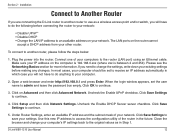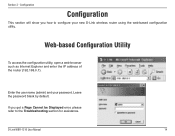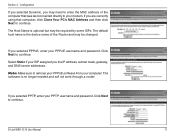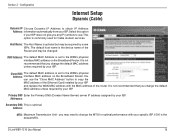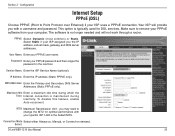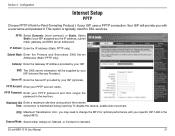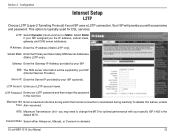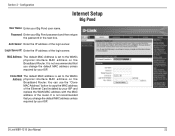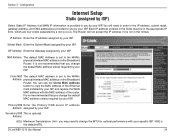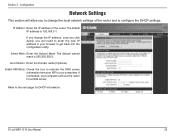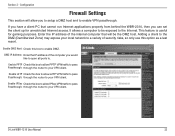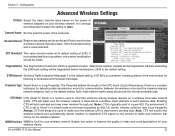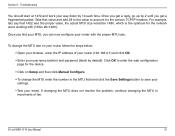D-Link WBR-1310 - Wireless G Router Support and Manuals
Get Help and Manuals for this D-Link item

View All Support Options Below
Free D-Link WBR-1310 manuals!
Problems with D-Link WBR-1310?
Ask a Question
Free D-Link WBR-1310 manuals!
Problems with D-Link WBR-1310?
Ask a Question
Most Recent D-Link WBR-1310 Questions
I Changed My Modem. How Do I Re Establish My D Link Camera?
I changed modem.HOw do i connect my Dlink wireless camera?
I changed modem.HOw do i connect my Dlink wireless camera?
(Posted by arrindd 8 years ago)
Can D-link Wbr-1310 Be Used As Access Point
(Posted by vogsolo 9 years ago)
How To Update Firmware On Dlink Wbr 1310
(Posted by mnfasIAChar 9 years ago)
Cannot Log Into Dlink Wbr-1310 Thru Admin
(Posted by farhha 9 years ago)
Did A Factory Reset On Wbr-1310 Wireless G Router And It Will Not Accept The
default password
default password
(Posted by tigwelde 9 years ago)
D-Link WBR-1310 Videos
Popular D-Link WBR-1310 Manual Pages
D-Link WBR-1310 Reviews
We have not received any reviews for D-Link yet.