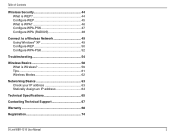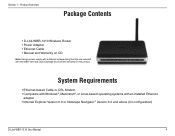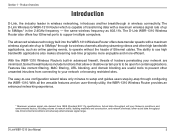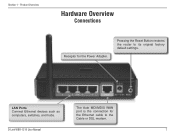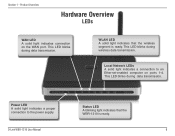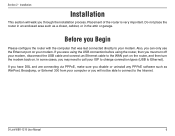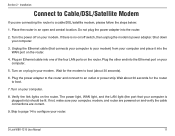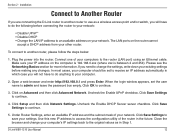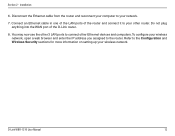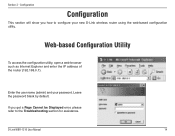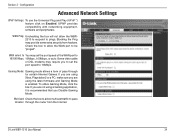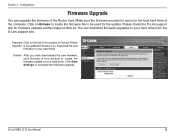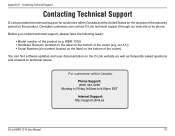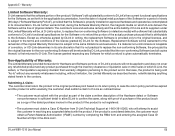D-Link WBR-1310 Support Question
Find answers below for this question about D-Link WBR-1310 - Wireless G Router.Need a D-Link WBR-1310 manual? We have 1 online manual for this item!
Question posted by mnfasIAChar on August 22nd, 2014
How To Update Firmware On Dlink Wbr 1310
The person who posted this question about this D-Link product did not include a detailed explanation. Please use the "Request More Information" button to the right if more details would help you to answer this question.
Current Answers
Answer #1: Posted by waelsaidani1 on August 23rd, 2014 4:45 AM
Firmware Upgrade
You can upgrade the firmware of the device using this tool. Make sure that the firmware you want to use is saved on the local hard drive of the computer. Click on Browse to search the local hard drive for the firmware to be used for the update. Upgrading the firmware will not change any of your system settings but it is recommended that you save your system settings before doing a firmware upgrade. Please check the D-Link support site for firmware updates at http://support.dlink.com/ .
You can upgrade the firmware of the device using this tool. Make sure that the firmware you want to use is saved on the local hard drive of the computer. Click on Browse to search the local hard drive for the firmware to be used for the update. Upgrading the firmware will not change any of your system settings but it is recommended that you save your system settings before doing a firmware upgrade. Please check the D-Link support site for firmware updates at http://support.dlink.com/ .
Related D-Link WBR-1310 Manual Pages
Similar Questions
How To Setup A Password On A Dlink Dap-2553 Wireless Router
(Posted by SMikoewrad 9 years ago)
Cannot Log Into Dlink Wbr-1310 Thru Admin
(Posted by farhha 9 years ago)
Dlink Wbr 1310 Router Does Not Assign 0.0.0.0. Address
(Posted by garumay 9 years ago)
How To Use A Dlink Wbr 1310 As An Access Point
(Posted by jhikirkkl 10 years ago)
How To Add Dhcp Reservation Dlink Wbr-1310
(Posted by Emead 10 years ago)