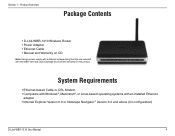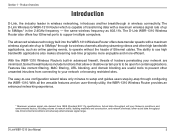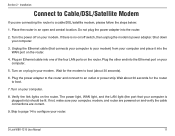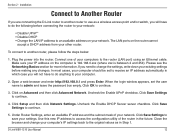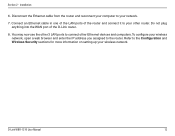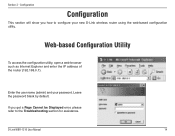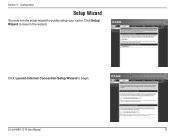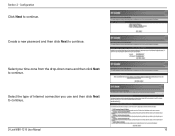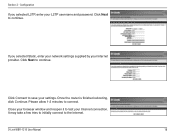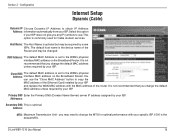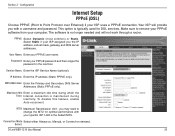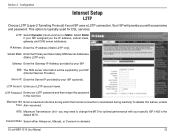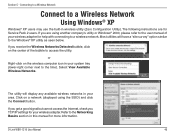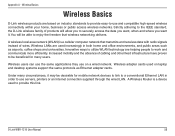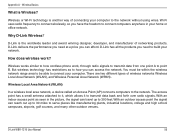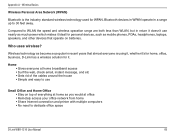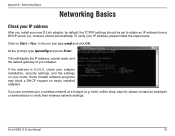D-Link WBR-1310 Support Question
Find answers below for this question about D-Link WBR-1310 - Wireless G Router.Need a D-Link WBR-1310 manual? We have 1 online manual for this item!
Question posted by Anonymous-127966 on January 2nd, 2014
D-link Wireless Router Wbr-1310 Manual
what happens when the status center says that there is no internet connection after you install all cables
Current Answers
Related D-Link WBR-1310 Manual Pages
Similar Questions
Wireless Router Password Change? Can't Remember
I just want to change the password on my DLink wireless router as too many people know it but for th...
I just want to change the password on my DLink wireless router as too many people know it but for th...
(Posted by laurna 9 years ago)
Did A Factory Reset On Wbr-1310 Wireless G Router And It Will Not Accept The
default password
default password
(Posted by tigwelde 9 years ago)
How To Set Up D-link Wbr-1310 Wireless G Router As A Second Ap
(Posted by Bloodromu 9 years ago)
How Do Do I Install My D-link Wbr-1310 4-port 10/100 Wireless G Router
(Posted by jcrospc 9 years ago)
Wbr-1310
I have moved to a different state and brought my WBR-1310 with me and now have a different wireless ...
I have moved to a different state and brought my WBR-1310 with me and now have a different wireless ...
(Posted by ikplmr 10 years ago)