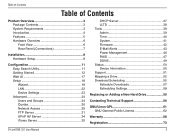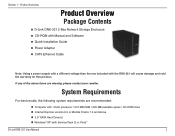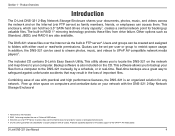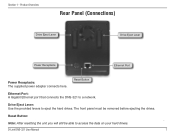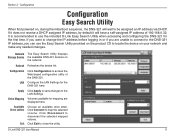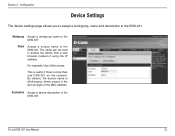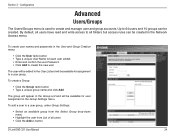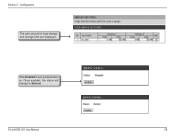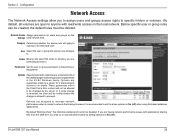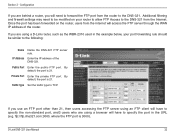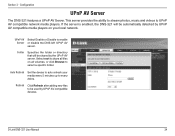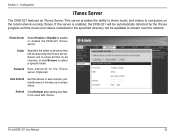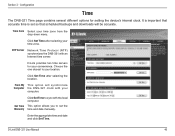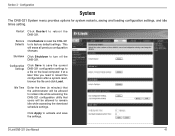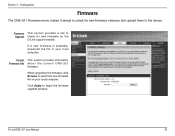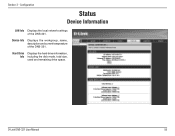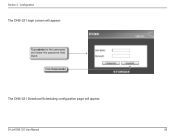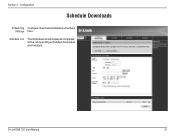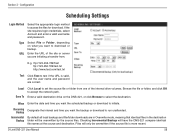D-Link DNS-321 Support Question
Find answers below for this question about D-Link DNS-321 - Network Storage Enclosure Hard Drive Array.Need a D-Link DNS-321 manual? We have 1 online manual for this item!
Question posted by fresh5459 on July 21st, 2013
Using Schedule Download On Dns321
How to schedule download (backup) of file (or folder) on mapped drive in "URL" location? Both URL and Save to only show DNS Volume.
Current Answers
Answer #1: Posted by TommyKervz on July 21st, 2013 1:03 AM
Greetings - Please refer to page 52 of the User Manual on the webpage linked to below for Download Scheduling directions.
http://www.helpowl.com/manuals/D-Link/DNS321/20601
http://www.helpowl.com/manuals/D-Link/DNS321/20601
Related D-Link DNS-321 Manual Pages
Similar Questions
I Need A Cd Rom For My Dlink 321 Or Ability To Download The Drivers And Firmware
(Posted by kevinajordan711 2 years ago)
Boxee Connection Problem
where can I find my ip address for my boxee to set the network manually?
where can I find my ip address for my boxee to set the network manually?
(Posted by thadstapleton78 7 years ago)
I Want To Buy 4 Hard Drive For A Dsn 1100 Do U Have To Sell Me
(Posted by filipefreitass 10 years ago)
How To Use D-link Dir-600 Router Access Point For Workgroup
(Posted by serMa 10 years ago)
Router Not Responding
I reset my DLink Router and its not responding anymore. I can't reconfigure it using the CD I got w...
I reset my DLink Router and its not responding anymore. I can't reconfigure it using the CD I got w...
(Posted by deengg 14 years ago)