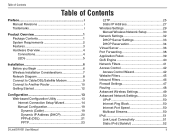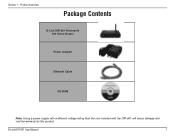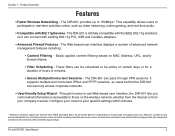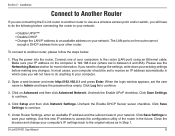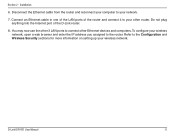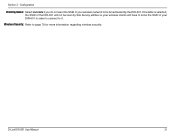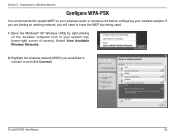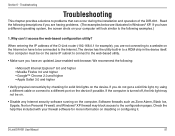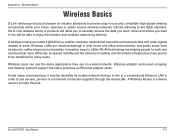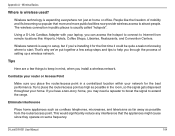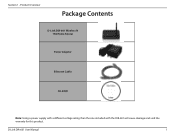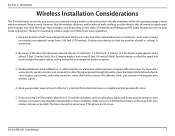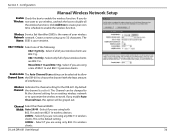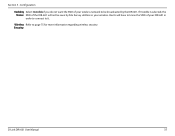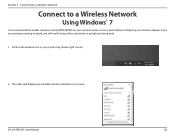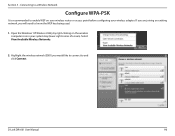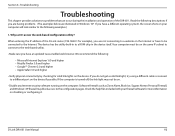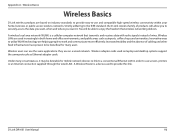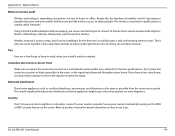D-Link DIR 601 Support Question
Find answers below for this question about D-Link DIR 601 - Dlink Wireless N 150 Home Router.Need a D-Link DIR 601 manual? We have 2 online manuals for this item!
Question posted by deengg on April 6th, 2010
Router Not Responding
I reset my DLink Router and its not responding anymore.
I can't reconfigure it using the CD I got with the router. I can't connect to the net even by connecting a wire to the router. There is no problem with the internet, I can connect to the net if I am connected to the modem directly.
Current Answers
Answer #1: Posted by DreadPirateRoberts on December 17th, 2010 5:59 PM
-
Set Up a D-Link Wireless Router
- Plug one end of the Ethernet cable into the modem.
- Then plug the other end into the "WAN" port on the back of the D-Link wireless router.
- Connect wired computers to any of the other Ethernet ports on the router using another Ethernet cable. Access the D-Link Configuration Screen
- Open your web interface and type "http://192.168.0.1" into the address bar, then hit "Enter" or "Return."
- Use "Admin" as the username and leave the password blank when the login screen appears.
- Click "OK." You should now see the D-Link configuration screen. Set Up General Security
- Change your administrative password by clicking on the "Tools" tab and choosing the "Admin" button. Enter a new password under the "Administrator" heading. Confirm it, and click "Apply."
- Disable the wireless Local Area Network (LAN) if you don't need to use the wireless access and you want to make sure no one else is able to access your network.
- Under the "Home" tab, choose "Wireless" and select the "Off" option. Enable Wireless Encryption Protocol (WEP)
- Locate the "Home" tab in the D-Link Configuration screen, and click on the "Wireless" button.
- Use the "Open System" button beside "Authentication."
- Select the "Enabled" button next to "WEP," and set the encryption key to "128 bit."
- Set the "Key Type" to "ASCII" and choose a 13-digit password for the "Key 1" field.
- Write down the password in a secure location.
- Click "Apply." Change the SSID
- Change the SSID to make it more difficult for others to locate and use your network by clicking on the "Home" tab and locating the "Wireless" button.
- Change the default SSID to one of your choosing, then click "Apply."
- Disable SSID broadcasting. Under the "Advanced" tab, click on "Performance" and check off the "Disabled" box. Again, click "Apply." Filter MAC Addresses
- Click the "Advanced" tab in the D-Link "Configuration" screen and select the "Filters" button.
- Choose the "MAC Filters" and click on "Only Allow Computers with MAC Address Listed Below to Connect to the Network."
- Enter the name and MAC address of the computers allowed to access the network, beginning with the one you are currently configuring. Click "Apply."
Related D-Link DIR 601 Manual Pages
Similar Questions
How To Reset Dlink Wireless N 150 Home Router
(Posted by Brandjeric 10 years ago)
How To Reset A Password For A Wireless N 150 Home Router D Link
(Posted by fbihanr 10 years ago)
How To Set Internet Timer To D-link Wireless N 150 Home Router
(Posted by Itssafri 10 years ago)
Mac Install Disk/instructions For D-link Dir-601 Wireless N 150 Home Router
Seeing the disk that came along with theD-Link DIR-601 Wireless N 150 Home Router is not Mac compata...
Seeing the disk that came along with theD-Link DIR-601 Wireless N 150 Home Router is not Mac compata...
(Posted by jwise27587 12 years ago)