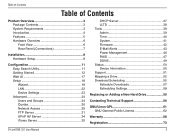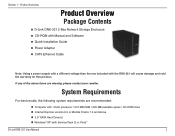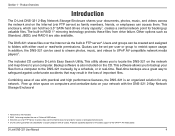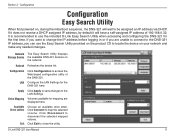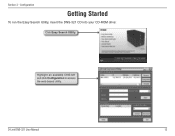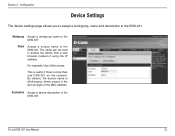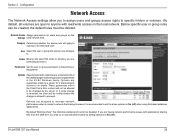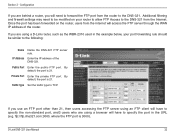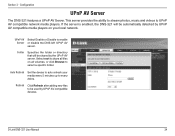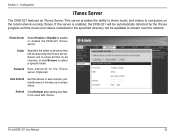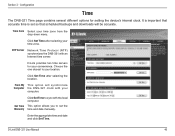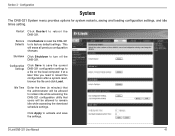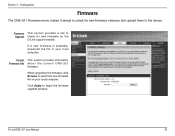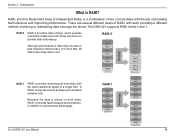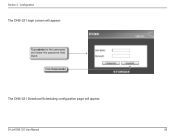D-Link DNS-321 Support Question
Find answers below for this question about D-Link DNS-321 - Network Storage Enclosure Hard Drive Array.Need a D-Link DNS-321 manual? We have 1 online manual for this item!
Question posted by kevinajordan711 on October 23rd, 2021
I Need A Cd Rom For My Dlink 321 Or Ability To Download The Drivers And Firmware
The person who posted this question about this D-Link product did not include a detailed explanation. Please use the "Request More Information" button to the right if more details would help you to answer this question.
Current Answers
Answer #1: Posted by SonuKumar on October 23rd, 2021 11:48 PM
Please respond to my effort to provide you with the best possible solution by using the "Acceptable Solution" and/or the "Helpful" buttons when the answer has proven to be helpful.
Regards,
Sonu
Your search handyman for all e-support needs!!
Related D-Link DNS-321 Manual Pages
Similar Questions
How To Modify Firmware On Dns-321
(Posted by crste 9 years ago)
I Want To Buy 4 Hard Drive For A Dsn 1100 Do U Have To Sell Me
(Posted by filipefreitass 10 years ago)
Cannot Run Dlink, Cd-rom, Mac Dir-601
(Posted by sentigio 10 years ago)
Using Schedule Download On Dns321
How to schedule download (backup) of file (or folder) on mapped drive in "URL" location? Both URL an...
How to schedule download (backup) of file (or folder) on mapped drive in "URL" location? Both URL an...
(Posted by fresh5459 10 years ago)
D-link Dhp-p500 Av
I Have Lost My Cd-rom And Want To Know Where I Can Download
(Posted by jeffluc4s 11 years ago)