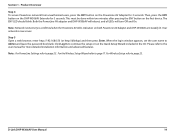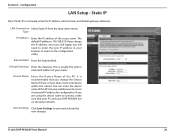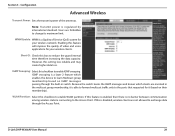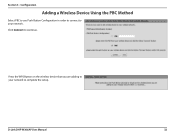D-Link DHP-W306AV Support Question
Find answers below for this question about D-Link DHP-W306AV.Need a D-Link DHP-W306AV manual? We have 1 online manual for this item!
Question posted by franreichenbach on May 2nd, 2012
Can't Connect With D-link
None of our devices will show an active signal coming from our D-Link extendor. Unplugging it for a minute doesn't resolve this issue. Restarting computers or iPads, doesn't resolve it either.
Current Answers
Related D-Link DHP-W306AV Manual Pages
Similar Questions
Windows 8
Windows 8 Upgrade Assistant Review Section says "D-Link Powerline Utility - Go to the app website fo...
Windows 8 Upgrade Assistant Review Section says "D-Link Powerline Utility - Go to the app website fo...
(Posted by wohdivad 11 years ago)
D-link Dhp-p500 Av
I Have Lost My Cd-rom And Want To Know Where I Can Download
(Posted by jeffluc4s 11 years ago)
Does Anybody Know What The Default Username And Password Is For D-link Dhp 306av
please help i need to know ths asap and i cant find it anywhere
please help i need to know ths asap and i cant find it anywhere
(Posted by amybee101 11 years ago)
D-link Dhp-w306av Led Lights
The extender has been set up & when switched on commences to work correctly. After a short time ...
The extender has been set up & when switched on commences to work correctly. After a short time ...
(Posted by bloese 11 years ago)
Lost Connection Between Devices
My connection worked for two weeks, then suddenly yesterday when I should login my connectivity was ...
My connection worked for two weeks, then suddenly yesterday when I should login my connectivity was ...
(Posted by anettedunvald 12 years ago)