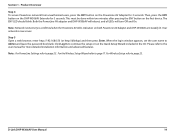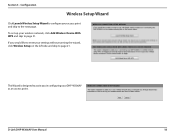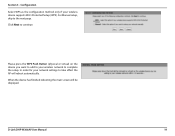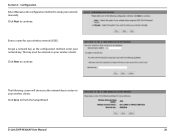D-Link DHP-W306AV Support Question
Find answers below for this question about D-Link DHP-W306AV.Need a D-Link DHP-W306AV manual? We have 1 online manual for this item!
Question posted by bloese on December 1st, 2012
D-link Dhp-w306av Led Lights
The extender has been set up & when switched on commences to work correctly. After a short time the WSP/Eny blue LED light on the top commes on & stays on and connection is lost. What could be causing this?
Current Answers
Related D-Link DHP-W306AV Manual Pages
Similar Questions
D-link Dsm-310
My d-link dsm-310 light is staying orange and wont load up, how do I fix it? it powers on like its g...
My d-link dsm-310 light is staying orange and wont load up, how do I fix it? it powers on like its g...
(Posted by lorabyrd5 2 years ago)
Dlink Dhp 500av With 309av
Hi, i have a pair of dhp 500av. can they fully work with the dhp 309av? please advice, thanks.
Hi, i have a pair of dhp 500av. can they fully work with the dhp 309av? please advice, thanks.
(Posted by gilhaba 9 years ago)
D-link Dhp-p500 Av
I Have Lost My Cd-rom And Want To Know Where I Can Download
(Posted by jeffluc4s 11 years ago)
Does Anybody Know What The Default Username And Password Is For D-link Dhp 306av
please help i need to know ths asap and i cant find it anywhere
please help i need to know ths asap and i cant find it anywhere
(Posted by amybee101 11 years ago)
Dir 412
Hi, this problem is rare i think, my router worked today about 7 hours ago, then i plugged of power ...
Hi, this problem is rare i think, my router worked today about 7 hours ago, then i plugged of power ...
(Posted by junaidahshaikh 11 years ago)