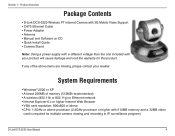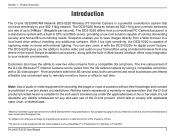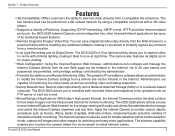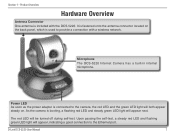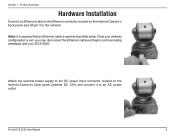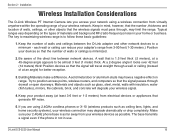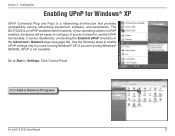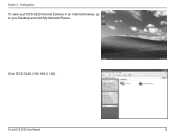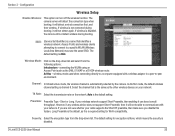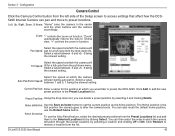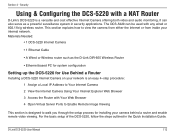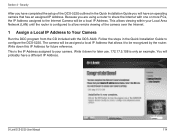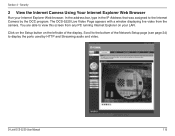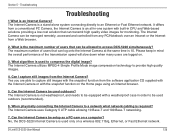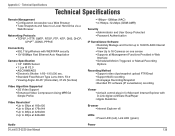D-Link DCS-5220 Support Question
Find answers below for this question about D-Link DCS-5220 - Wireless Pan/Tilt Internet Camera Network.Need a D-Link DCS-5220 manual? We have 1 online manual for this item!
Question posted by ireno on October 24th, 2010
Pan Angle
iS IT POSSIBLE TO DECREASE THE ANGLE OF PAN, I MEAN, I WOULD NOT LIKE TO HAVE 270 DEGRES BECAUSE ALL MY CAMERAS ARE INSTALLED AGAINST THE WAL. SO 180 DEGRES SHOULD BE MUCH BETTER THAN 270 DEGRES. iS IT POSSIBLE BY SOFTWARE OR NOT?
Thanks in advance
Ivan Ireno
Current Answers
Related D-Link DCS-5220 Manual Pages
Similar Questions
I Want Software D-link Dcs-920
HelloI want to install the D-Link Software Dss -920 but lost the camera that you can find in the Int...
HelloI want to install the D-Link Software Dss -920 but lost the camera that you can find in the Int...
(Posted by kamalhilal100 10 years ago)
Stuck In Installation Wizard For Network Camera Installation
My Dlink software detects the internet camera with a MAC address, IP addreess and when i select (che...
My Dlink software detects the internet camera with a MAC address, IP addreess and when i select (che...
(Posted by Hpum 11 years ago)
How Do I Set A Wireless Ip Address For
D-link Dcs-5300g
How do I set a wireless ip address forD-Link DCS-5300G
How do I set a wireless ip address forD-Link DCS-5300G
(Posted by johnwperrett 11 years ago)
The Camera Is Bloked
THE TWO LED ALWAYS IS ON ,I CAN'T RESET NOT FUNTION RESET
THE TWO LED ALWAYS IS ON ,I CAN'T RESET NOT FUNTION RESET
(Posted by CCD71 11 years ago)