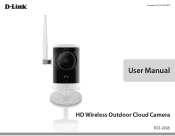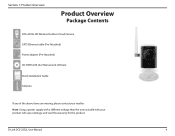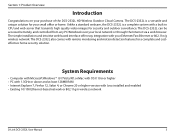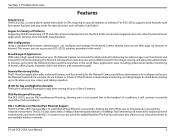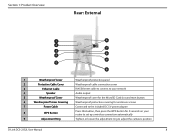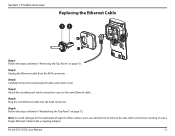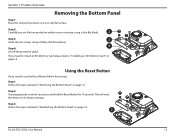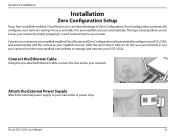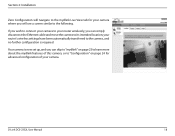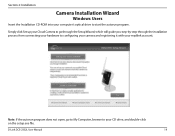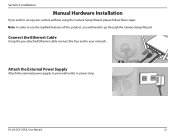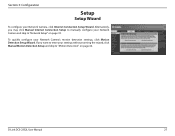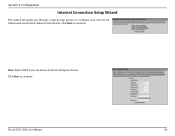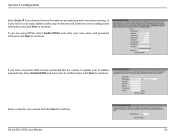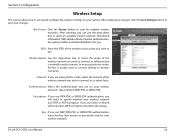D-Link DCS-2332L Support Question
Find answers below for this question about D-Link DCS-2332L.Need a D-Link DCS-2332L manual? We have 2 online manuals for this item!
Question posted by ransarge on August 17th, 2013
Camera Wont Set Up Wireless
set up wired then set advanced all is good until you unplug the ethernet cable and power to install then it just blinks red green and mydlink cant reach it?
Current Answers
Answer #1: Posted by TommyKervz on August 17th, 2013 11:50 PM
Greetings - Are you attempting to set it up with the help of copies of the pdf resources on the link below (never mind if you are)
http://www.helpowl.com/manuals/D-Link/DCS2332L/192150
http://www.helpowl.com/manuals/D-Link/DCS2332L/192150
Related D-Link DCS-2332L Manual Pages
Similar Questions
How To Connect Dcs-934l Using Wifi Connection. Its Working Via Ethernet.
how to connect dcs-934L using wifi connection. its working via ethernet.BUt cldnt setup via wifi.PLe...
how to connect dcs-934L using wifi connection. its working via ethernet.BUt cldnt setup via wifi.PLe...
(Posted by yuthistra 9 years ago)
Cannot Connect Wireless Dcs-933l Cloud Camera 1150
Model is DCS-933L, Cloud Camera 1150, S/N R3YC1D4005568, I have Quick Install Guide D-Link I have...
Model is DCS-933L, Cloud Camera 1150, S/N R3YC1D4005568, I have Quick Install Guide D-Link I have...
(Posted by peggycurry23 10 years ago)
How Do I Set A Wireless Ip Address For
D-link Dcs-5300g
How do I set a wireless ip address forD-Link DCS-5300G
How do I set a wireless ip address forD-Link DCS-5300G
(Posted by johnwperrett 11 years ago)
D-link Dcs 3420 Camera Wont Power Up
LED pilot light fails to illuminate when camera is powered up. AC Adapter shows 12 vdc at camera plu...
LED pilot light fails to illuminate when camera is powered up. AC Adapter shows 12 vdc at camera plu...
(Posted by Kaliroy 12 years ago)