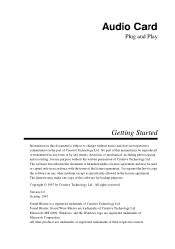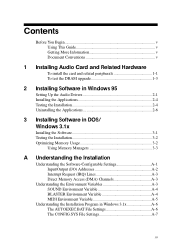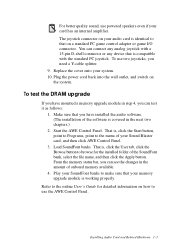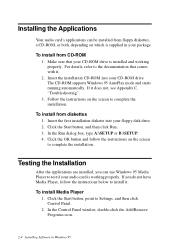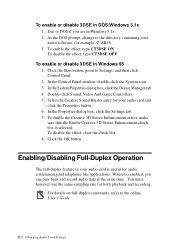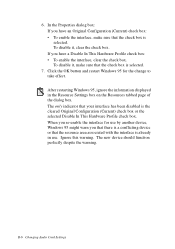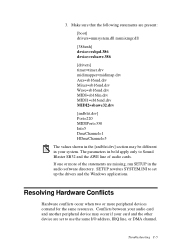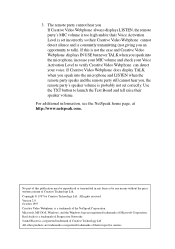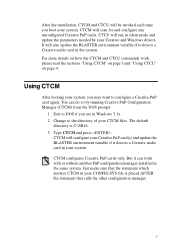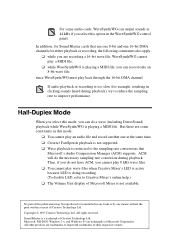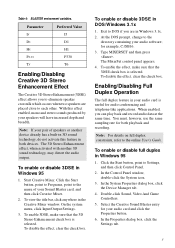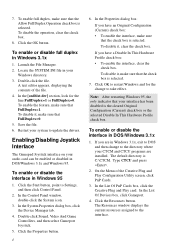Creative CT4170 Support Question
Find answers below for this question about Creative CT4170 - Audio Board.Need a Creative CT4170 manual? We have 1 online manual for this item!
Question posted by luisgmonr on February 17th, 2023
I Am Trying To Make My Old Dos Machine Work Again.
Current Answers
Answer #1: Posted by Asadbekboy on February 17th, 2023 6:19 PM
- Turn off your computer and unplug it from the wall outlet.
- Open the computer case and locate the CT4170 Sound Blaster card.
- Look for the jumper block on the card, which should be labeled as "Base Address" or "I/O Address."
- Determine which base address you want to use. The CT4170 Sound Blaster card has four possible base addresses: 220h, 240h, 260h, and 280h.
- Use a jumper to connect the appropriate pins on the jumper block. The pins should be labeled with the base addresses. For example, if you want to use the 240h base address, connect the jumper between the pins labeled "240h" or "I/O 1."
- Once you have set the jumper to the desired base address, replace the computer case and plug the computer back in.
- Turn on the computer and check the device manager to ensure that the card is using the correct base address.
It's important to note that changing the base address of a CT4170 Sound Blaster card may cause conflicts with other devices in your computer. Before making any changes, it's a good idea to consult the documentation for your computer and any other devices that are installed, to ensure that there are no conflicts.
Asadbek
Related Creative CT4170 Manual Pages
Similar Questions
Win 7 says the card is working normally, yet when I try to set it as default in sounds the box is gr...
The internal digital cable to the X-Fi between the I/O Drive & audio card is damaged what can I ...
I changed my machine from winxp to linux os but I own a portable sound card sound blaster live. Te c...