Creative CT4170 - Audio Board Support and Manuals
Get Help and Manuals for this Creative Labs item
This item is in your list!

View All Support Options Below
Free Creative CT4170 manuals!
Problems with Creative CT4170?
Ask a Question
Free Creative CT4170 manuals!
Problems with Creative CT4170?
Ask a Question
Most Recent Creative CT4170 Questions
I Am Trying To Make My Old Dos Machine Work Again.
How can I change the base address of my CT4170 sound blaster card, please?
How can I change the base address of my CT4170 sound blaster card, please?
(Posted by luisgmonr 1 year ago)
Popular Creative CT4170 Manual Pages
Getting Started Guide - Page 2
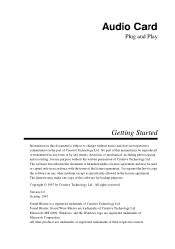
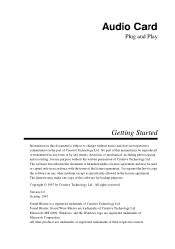
... or transmitted in accordance with the terms of Creative Technology Ltd. All other medium except as specifically allowed in this document is a registered trademark of Creative Technology Ltd. Version 2.0 October 1997 Sound Blaster is subject to copy the software on the part of the license agreement. All rights reserved. Audio Card
Plug and Play
Getting Started
Information in...
Getting Started Guide - Page 14
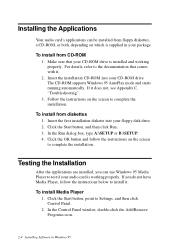
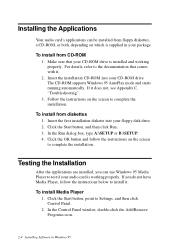
... the Add/Remove Programs icon.
2-4 Installing Software in your package. Follow the instructions on which is supplied in Windows 95 Testing the Installation
After the applications are installed, you do not have Media Player, follow the instructions on the screen to complete the installation. Make sure that comes with it. 2. The CD-ROM supports Windows 95 AutoPlay mode and starts...
Getting Started Guide - Page 15
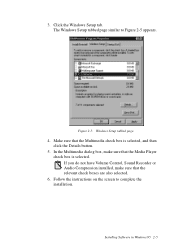
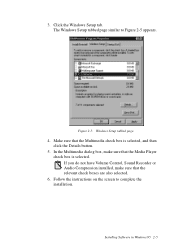
... the relevant check boxes are also selected.
6. Installing Software in Windows 95 2-5
In the Multimedia dialog box, make sure that the Media Player check box is selected, and then click the Details button.
5. Make sure that the Multimedia check box is selected. Click the Windows Setup tab. Follow the instructions on the screen to Figure 2-5 appears. 3.
Getting Started Guide - Page 17
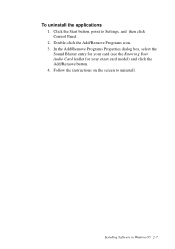
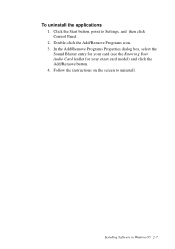
... the Sound Blaster entry for your card (see the Knowing Your Audio Card leaflet for your exact card model) and click the Add/Remove button. 4.
Click the Start button, point to uninstall. Follow the instructions on the screen to Settings, and then click Control Panel. 2. To uninstall the applications 1. Double-click the Add/Remove Programs icon. 3. Installing Software in Windows 95...
Getting Started Guide - Page 18
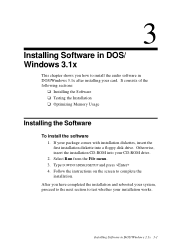
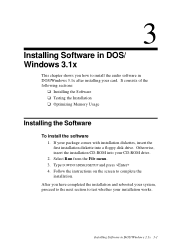
...a floppy disk drive. Type D:\WIN31\DISK1\SETUP and press 4. Installing Software in DOS/ Windows 3.1x 3-1 Select Run from the File menu. 3.
After you how to install the audio software in DOS/Windows 3.1x after installing your card. Follow the instructions on the screen to test whether your installation works. 3
Installing Software in DOS/ Windows 3.1x
This chapter shows you have...
Getting Started Guide - Page 29
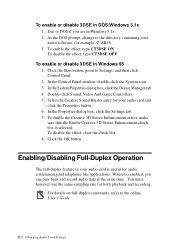
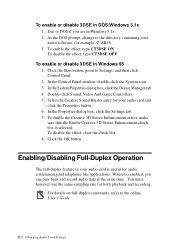
... in DOS/Windows 3.1x 1. for both playback and recording. Double-click Sound, Video And Game Controllers. 5. You must, however, use the same sampling rate for example, C:\SB16. 3.
Select the Creative Sound Blaster entry for your audio software;
Click the OK button. In the System Properties dialog box, click the Device Manager tab. 4. B-2 Changing Audio Card Settings Click the...
Getting Started Guide - Page 56
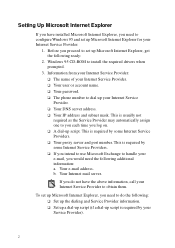
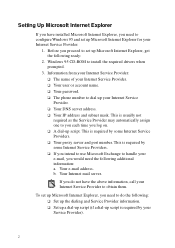
... Provider: u The name of your Service Provider).
2 u Your password. b.
u Set up a dial-up script (if a dial-up script is required by some Internet Service Providers. This is required by your Internet Service Provider. Your e-mail address. Your Internet mail server. Windows 95 CD-ROM to configure Windows 95 and set up your Internet Service Provider.
1. u The phone number to...
Getting Started Guide - Page 57
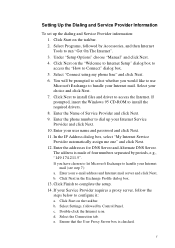
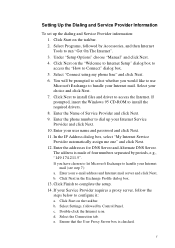
... Internet". 3. b. Setting Up the Dialing and Service Provider Information
To set up your e-mail address and Internet mail server and click Next. Under "Setup Options" choose "Manual" and click Next. 4. Select "Connect using my phone line" and click Next. 6. Select your user name and password and click Next. 11. Click Next to install files and driver to configure...
Getting Started Guide - Page 60
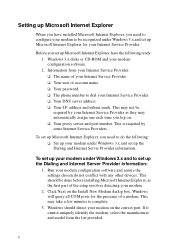
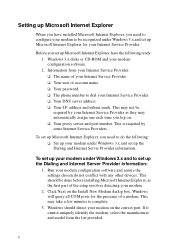
... mask. This is required by your Internet Service Provider as the first part of the setup involves detecting your modem on the correct port. This should detect your modem.
2. If it cannot uniquely identify the modem, select the manufacturer and model from your modem under Windows 3.x and set up the Dialing and Internet Server Provider information...
Getting Started Guide - Page 70
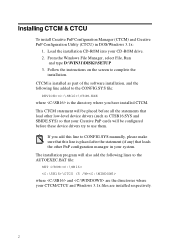
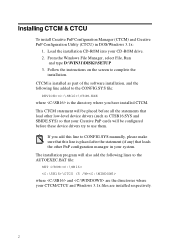
... installation CD-ROM into your Creative PnP cards will also add the following line added to the AUTOEXEC.BAT file: SET CTCM= \CTCU /S /W= where and are the directories where your CTCM/CTCU and Windows 3.1x files are installed respectively.
2 The installation program will be placed before these device drivers try to complete the
installation. Installing CTCM & CTCU
To install Creative...
Getting Started Guide - Page 80
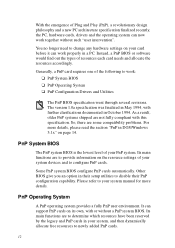
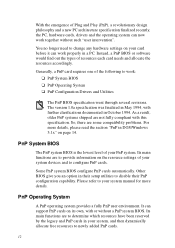
... card requires one of your system manual for more details, please read the section "PnP in DOS/Windows 3.1x" on its own, with this specification. Other BIOS give you an option in October 1994. With the emergence of Plug and Play (PnP), a revolutionary design philosophy and a new PC architecture specification finalized recently, the PC, hardware cards, drivers...
Getting Started Guide - Page 87
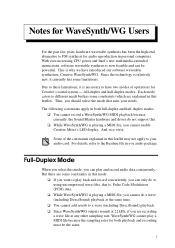
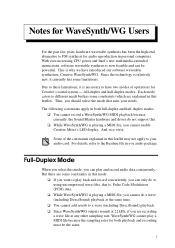
... playback because currently, the Sound Blaster hardware and driver do so using uncompressed wave files, that suits your audio card. Full-Duplex Mode
When you select this mode:
u If you want to play back and record concurrently, you should select the mode that is necessary to have introduced our software wavetable synthesizer, Creative WaveSynth/WG. For...
Getting Started Guide - Page 88
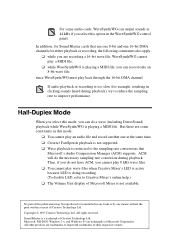
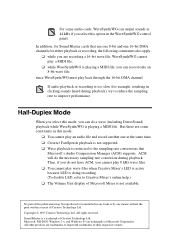
..., for Sound Blaster cards that
Microsoft's Audio Compression Manager (ACM) supports.
ACM will do the necessary sampling rate conversion during playback), try to reduce the sampling rate to Creative Mixer's online help.) u The Volume Unit display of their respective owners. u You cannot play back through the 16-bit DMA channel. Microsoft, MS-DOS, Windows 3.x, and Windows 95...
Getting Started Guide - Page 89


... the online User's Guide, "Hardware Information", for details on your new audio card. PC Speaker connector Connects to your audio card supports these jacks and connectors which allow you to attach other devices:
AUX connector Connects an internal audio source, such as a cassette, DAT, or Minidisc player) for voice input.
Fully Sound Blaster compatible, your motherboard...
Getting Started Guide - Page 91
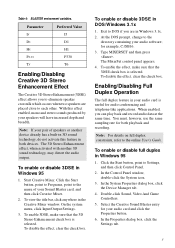
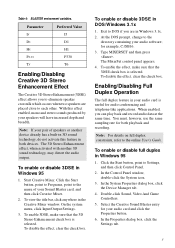
... press . Enabling/Disabling Full Duplex Operation
The full duplex feature in Windows 95
1. You must, however, use the same sampling rate for your audio software; In the Control Panel window, double-click the System icon.
3. Select the Creative Sound Blaster entry for both devices. Exit to Settings, and then click Control Panel.
2. Click the Start button, point...
Creative CT4170 Reviews
Do you have an experience with the Creative CT4170 that you would like to share?
Earn 750 points for your review!
We have not received any reviews for Creative yet.
Earn 750 points for your review!
