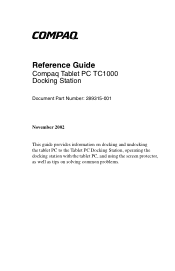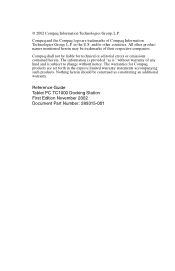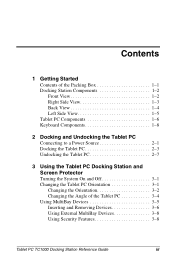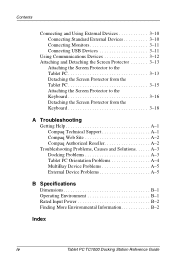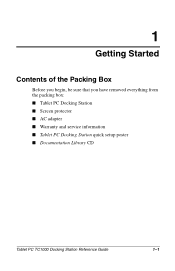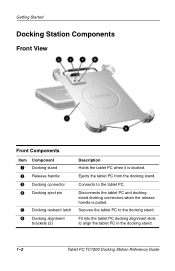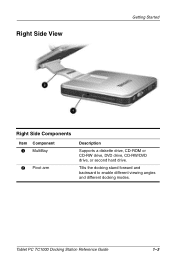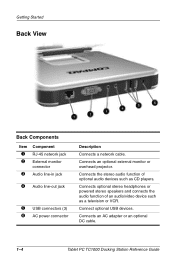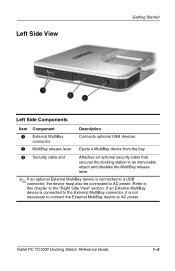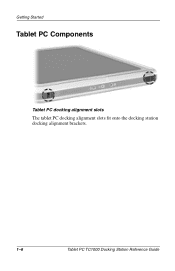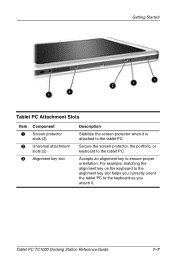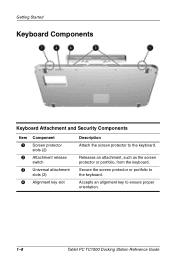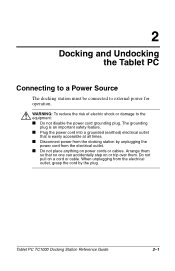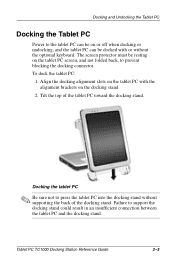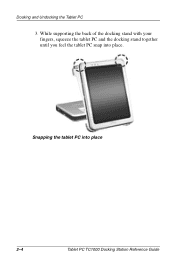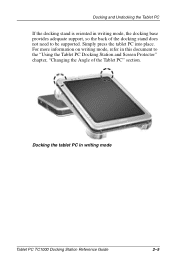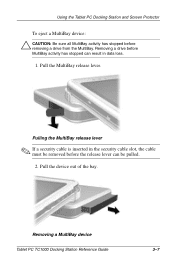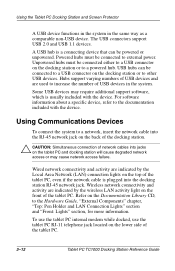Compaq TC1000 Support Question
Find answers below for this question about Compaq TC1000 - Tablet PC - Crusoe TM5800 1 GHz.Need a Compaq TC1000 manual? We have 11 online manuals for this item!
Question posted by hedingausin on August 31st, 2011
Activating The Stylus On A Pc Tc1000
by mistake the program that recognizes the stylus was erased on my tablet. Need to find the program that will activate it.
Current Answers
Answer #1: Posted by kcmjr on August 31st, 2011 1:01 PM
All drivers and software available can be downloaded here: http://h20000.www2.hp.com/bizsupport/TechSupport/SoftwareIndex.jsp?lang=en&cc=us&prodNameId=307010&prodSeriesId=307008&swLang=8&taskId=135&swEnvOID=1059
Licenses & Certifications: Microsoft, Cisco, VMware, Novell, FCC RF & Amateur Radio licensed.
Related Compaq TC1000 Manual Pages
Similar Questions
How To Install An Android Os Can I Run On A Compaq Tc1000
(Posted by jjanoni 10 years ago)
Compaq Notebook Tc4400 Stylus Pen Software Required
(Posted by hassan940940 11 years ago)
I Buy A Second Hand Compaq Tc1000 I Cannot Reformat It With The Factory Cd
i buy a cd/dvd room when i put the cd in nothing happen it goes straight to window
i buy a cd/dvd room when i put the cd in nothing happen it goes straight to window
(Posted by gjjeanty 12 years ago)