Compaq Presario CQ56-200 Support Question
Find answers below for this question about Compaq Presario CQ56-200 - Notebook PC.Need a Compaq Presario CQ56-200 manual? We have 5 online manuals for this item!
Question posted by aedimobdoy on May 30th, 2014
Replaced Screen And Keyboard On Compaq Cq56, Windows Will Not Start
The person who posted this question about this Compaq product did not include a detailed explanation. Please use the "Request More Information" button to the right if more details would help you to answer this question.
Current Answers
There are currently no answers that have been posted for this question.
Be the first to post an answer! Remember that you can earn up to 1,100 points for every answer you submit. The better the quality of your answer, the better chance it has to be accepted.
Be the first to post an answer! Remember that you can earn up to 1,100 points for every answer you submit. The better the quality of your answer, the better chance it has to be accepted.
Related Compaq Presario CQ56-200 Manual Pages
Resolving Start Up and No Boot Problems Checklist - Page 1
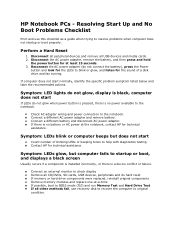
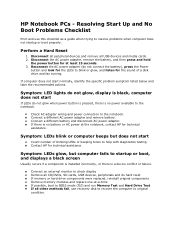
...displays a black screen
Usually occurs if a component is installed incorrectly, or there is no power available to the notebook.
If computer does not start
If LEDs do...notebook. Connect a different AC power adapter and remove battery. Reconnect the AC power adapter (do hard reset If memory or hard drive components were replaced, reinstall original components Remove memory modules and replace...
Resolving Start Up and No Boot Problems Checklist - Page 2
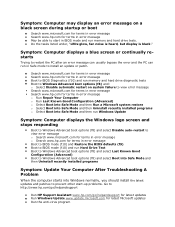
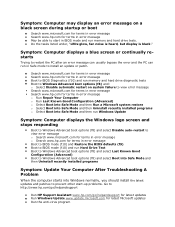
... Troubleshooting A Problem
When the computer starts into Safe Mode and then run Windows Update
Symptom: Computer displays the Windows logo screen and stops responding
Boot to Windows Advanced boot options (f8) and ...Symptom: Computer displays a blue screen or continually restarts
Trying to restart the PC after an error message can usually bypass the error and the PC can run in error message Boot...
Getting Started - Windows 7 - Page 6


... replacing memory modules 30 Updating programs and drivers ...33 Routine care ...33 Cleaning the display ...33 Cleaning the TouchPad and keyboard ...33
6 Backup and recovery Recovery discs ...34 Performing a system recovery ...35 Recovering using the dedicated recovery partition (select models only 35 Recovering using the recovery discs 36 Backing up your information ...36 Using Windows...
Getting Started - Windows 7 - Page 14
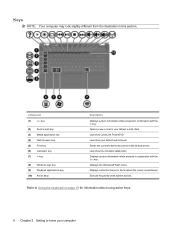
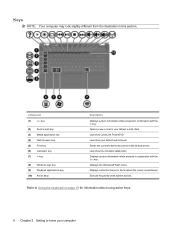
... key
(2) Send e-mail key (3) Media application key (4) Web browser key (5) Print key (6) Calculator key (7) fn key
(8) Windows logo key (9) Windows applications key (10) Action keys
Description
Displays system information when pressed in this section. Displays the Windows® Start menu. Refer to Using the keyboard on page 19 for items where the cursor is positioned.
Getting Started - Windows 7 - Page 22
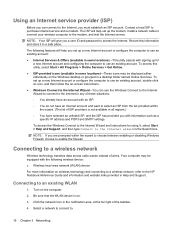
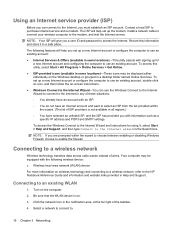
...
4. To access this information and store it , select Start > Help and Support, and then type Connect to select an...screen instructions. ● Windows Connect to the Internet Wizard-You can connect to a wireless network
Wireless technology transfers data across radio waves instead of wires. Contact a local ISP to the modem, and test the Internet service. Connecting to the HP Notebook...
Getting Started - Windows 7 - Page 24
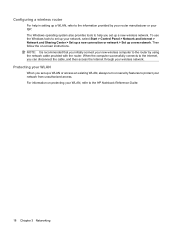
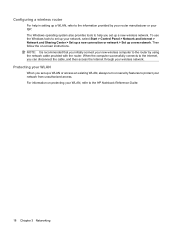
... protect your ISP. For information on protecting your network, select Start > Control Panel > Network and Internet > Network and Sharing Center > Set up a new connection or network > Set up a WLAN or access an existing WLAN, always turn on -screen instructions. To use the Windows tools to set up your WLAN, refer to the information...
Getting Started - Windows 7 - Page 41


... only files that you use CDs, up the computer. ● Windows has its original factory state. Recovering using the dedicated recovery partition (... software allows you have a much higher storage capacity than CDs. Select Start > All Programs > Recovery Manager > Recovery Disc Creation. 2. Performing ...screen instructions. DVDs and BDs
have finished creating the recovery discs.
Getting Started - Windows 7 - Page 42


...Start > All Programs > Recovery Manager > Recovery Manager. - Back up this folder periodically. ● Save customized settings in the Documents library and back up your information to Using system restore points on the screen...page 37. ● Store personal files in a window, toolbar, or menu bar by taking a screen shot of the screen. To restore the computer from the partition, follow ...
Getting Started - Windows 7 - Page 43
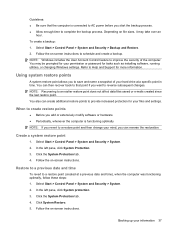
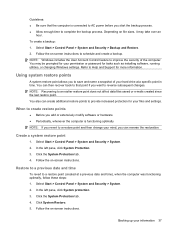
...point and then change your mind, you start the backup process. ● Allow enough time to complete the backup process. Follow the on -screen instructions to schedule and create a backup... to Help and Support for tasks such as installing software, running utilities, or changing Windows settings. Create a system restore point
1. Refer to provide increased protection for your permission...
Compaq Presario CQ56 Notebook PC and HP G56 Notebook PC - Maintenance and Service Guide - Page 1
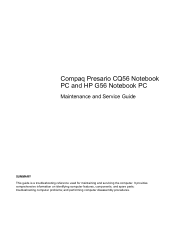
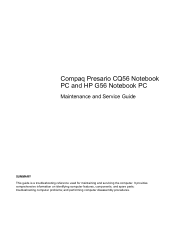
troubleshooting computer problems; and performing computer disassembly procedures. It provides comprehensive information on identifying computer features, components, and spare parts; Compaq Presario CQ56 Notebook PC and HP G56 Notebook PC
Maintenance and Service Guide
SUMMARY This guide is a troubleshooting reference used for maintaining and servicing the computer.
Compaq Presario CQ56 Notebook PC and HP G56 Notebook PC - Maintenance and Service Guide - Page 6


Packaging and transporting guidelines 32 Workstation guidelines 32 Equipment guidelines 33 Component replacement procedures 34 Service tag ...34 Computer feet ...35 Battery ...36 Hard drive ...37 Optical drive ...39 WLAN module ...42 Memory module ...44 Keyboard ...46 Top cover ...49 Speaker assembly ...52 Power button board ...54 TouchPad button board ...55 USB board...
Compaq Presario CQ56 Notebook PC and HP G56 Notebook PC - Maintenance and Service Guide - Page 12
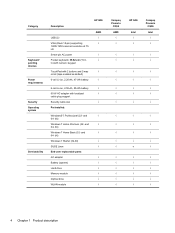
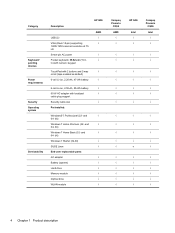
...Windows 7 Home Premium (32- bit)
Windows 7 Starter (32-bit)
√
SUSE Linux
√
End-user replaceable parts:
AC adapter
√
Battery (system)
√
Hard drive
√
Memory module
√
Optical drive
√
WLAN module
√
Compaq Presario
CQ56...215;1200 external resolution at 75 Hz Smart-pin AC power Pocket keyboard, 39.62-cm (15.6in) with numeric keypad
HP G56
...
Compaq Presario CQ56 Notebook PC and HP G56 Notebook PC - Maintenance and Service Guide - Page 96


... computer and repair the operating system. All files you have created and any software installed on -screen instructions. For additional information, refer to the "Using a Windows 7 operating system DVD (purchased separately)" section in Help and Support. Select Start > All Programs > Maintenance > Backup and Restore.
2. When reformatting is complete, the recovery process restores the...
Compaq Presario CQ56 Notebook PC and HP G56 Notebook PC - Maintenance and Service Guide - Page 97


... Make sure that do not have created and any keyboard key.
4. CAUTION: Using a Windows 7 operating system DVD completely erases hard drive contents and reformats the ... select Start > Computer.
Follow the on -screen instructions.
5. For contact information, refer to the "Using a Windows 7 operating system DVD (purchased separately)" section in the Hard Disk Drives section of the screen.
4....
Compaq Presario CQ56 Notebook PC and HP G56 Notebook PC - Maintenance and Service Guide - Page 110
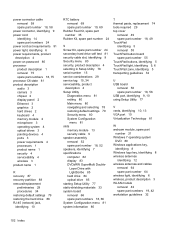
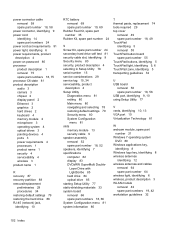
...starting Setup Utility 77 static-shielding materials 33 system board removal 66 spare part numbers 18, 66 System Configuration menu 81 system information 80
T thermal paste, replacement... 21 Windows 7 operating system
DVD 89 Windows applications key,
identifying 8 Windows logo ... display panel 2 Ethernet 3 graphics 2 hard drives 2 keyboard 4 memory module 2 microphone 3 operating system 4 optical ...
HP Notebook Reference Guide - Windows 7 - Page 11
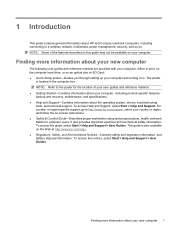
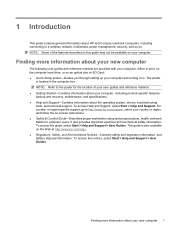
... on . To access the notices, select Start > Help and Support > User Guides. Finding more information about your new computer
The following user guides and reference material are provided with your computer, either in the computer box. 1 Introduction
This guide contains general information about HP and Compaq notebook computers, including connecting to a wireless network...
HP Notebook Reference Guide - Windows 7 - Page 13
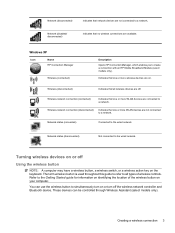
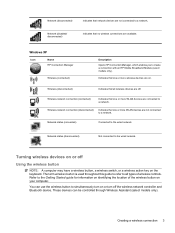
... devices are available.
Refer to the Getting Started guide for information on identifying the location of wireless controls. Creating a wireless connection 3
Network status (disconnected)
Not connected to the wired network. Wireless (disconnected)
Indicates that all types of the wireless button on the keyboard.
Windows XP
Icon
Name HP Connection Manager
Wireless...
HP Notebook Reference Guide - Windows 7 - Page 31
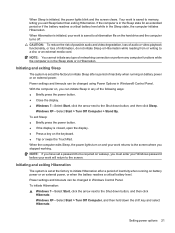
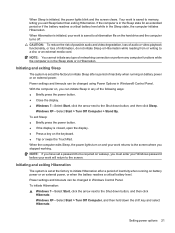
...an external media card. To initiate Hibernation: ▲ Windows 7-Select Start, click the arrow next to the screen where you can initiate Sleep in Windows® Control Panel. If the computer is set at... click
Hibernate.
When Sleep is closed, open the display. ● Press a key on the keyboard. ● Tap or swipe the TouchPad. NOTE: You cannot initiate any type of networking connection ...
HP Notebook Reference Guide - Windows 7 - Page 42
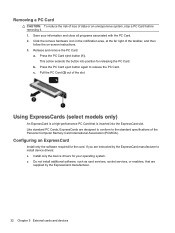
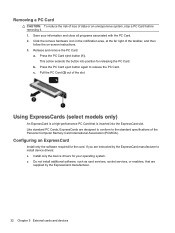
... conform to the standard specifications of the taskbar, and then
follow the on-screen instructions. 3. Press the PC Card eject button (1).
Like standard PC Cards, ExpressCards are instructed by the ExpressCard manufacturer.
32 Chapter 5 External cards and devices b. Press the PC Card eject button again to install device drivers: ● Install only the device...
HP Notebook Reference Guide - Windows 7 - Page 65
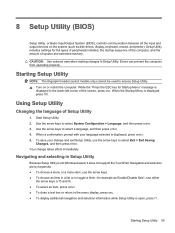
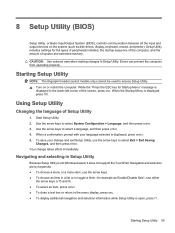
...; Turn on the system (such as disk drives, display, keyboard, mouse, and printer). Your change and exit Setup Utility, ... selection information while Setup Utility is not Windows based, it does not support the TouchPad. Starting Setup Utility
NOTE: The fingerprint reader ...; To choose an item in the lower-left corner of the screen, press esc. CAUTION: Use extreme care when making changes in ...
Similar Questions
How To Replace Compaq Presario Cq56 Screen Tools
(Posted by sophimmma 9 years ago)
How Much Does Replacing A Screen On A Presario Cq56 115dx
(Posted by sandKihl 9 years ago)
How To Replace Laptop Screen For A Cq56-115dx
(Posted by liPis 9 years ago)
How To Replace Screen On A Compaq Cq61-411wm
(Posted by pootand 9 years ago)
How To Remove And Replace The Keyboard On A Compaq 6820s
I need to replace the keyboard on a laptop compaq 6820s, i got the new one already, just want to mak...
I need to replace the keyboard on a laptop compaq 6820s, i got the new one already, just want to mak...
(Posted by marthae 11 years ago)

