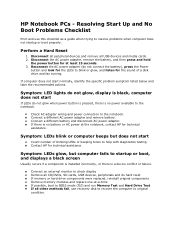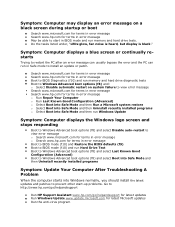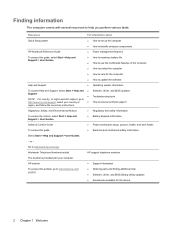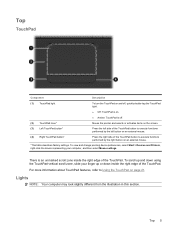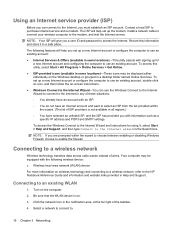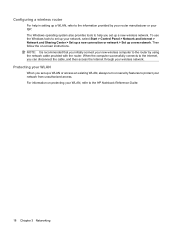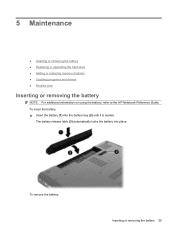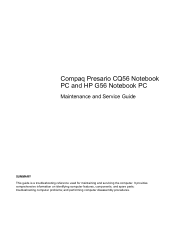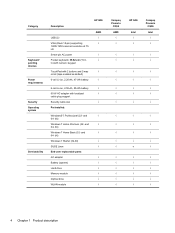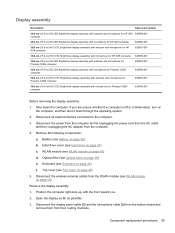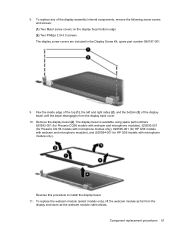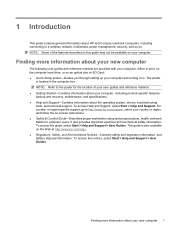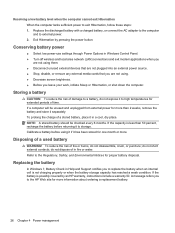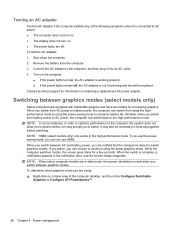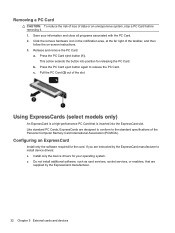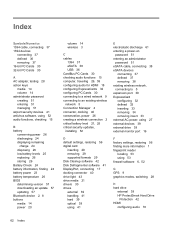Compaq Presario CQ56-200 Support Question
Find answers below for this question about Compaq Presario CQ56-200 - Notebook PC.Need a Compaq Presario CQ56-200 manual? We have 5 online manuals for this item!
Question posted by liPis on September 9th, 2014
How To Replace Laptop Screen For A Cq56-115dx
The person who posted this question about this Compaq product did not include a detailed explanation. Please use the "Request More Information" button to the right if more details would help you to answer this question.
Current Answers
Related Compaq Presario CQ56-200 Manual Pages
Similar Questions
Is It Easy To Replace Laptop Screen?
i dropped laptop and the screen is cracked a little
i dropped laptop and the screen is cracked a little
(Posted by LuxuriKnows 9 years ago)
How To Replace Compaq Presario Cq56 Screen Tools
(Posted by sophimmma 9 years ago)
How Much Does Replacing A Screen On A Presario Cq56 115dx
(Posted by sandKihl 9 years ago)
Will A Laptop Screen Off A Compaq Presario Cq50 Work On Compaq Presario Cq56
(Posted by metaFeyde 10 years ago)
How To Fix Compaq Laptop Presario Cq56 Types Double Characters
(Posted by roam 10 years ago)