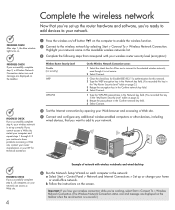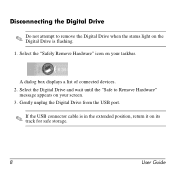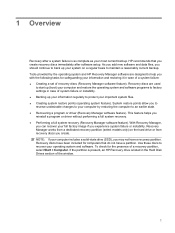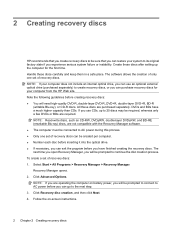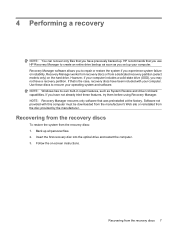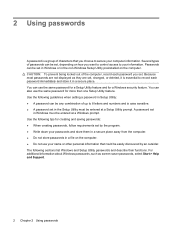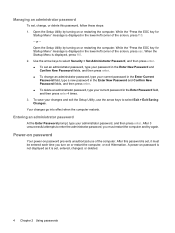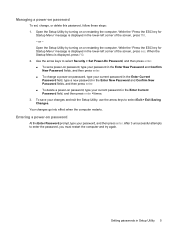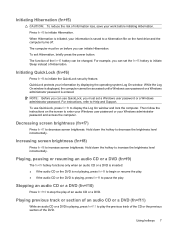Compaq Presario CQ40-400 Support Question
Find answers below for this question about Compaq Presario CQ40-400 - Notebook PC.Need a Compaq Presario CQ40-400 manual? We have 20 online manuals for this item!
Question posted by raihanfrenz on September 26th, 2011
Compaq Laptop Black Screen , Wont Boot.
There isn't too much I can explain about it , When the power button is pushed , It turns on , The hardrive doesnt sound like its booting anything , the blacklight doesnt turn on and the monitor just stays black.
Current Answers
Related Compaq Presario CQ40-400 Manual Pages
Similar Questions
My Laptop Wont Boot Up Windows 7.
(Posted by michellesmith042463 9 years ago)
Presario Cq56 Wont Boot, Blank Screen, Caps Lock Light Blinking
(Posted by yumasc 9 years ago)
Compaq Presario Cq56 Wont Boot Up Blank Screen
(Posted by llrva 10 years ago)
New Lcd Screen And Invertor Has Light No Picture
(Posted by nateedwards1419 12 years ago)
Looking To Figure Out Why My Notebook Wont Boot
i have a compaq presario with win 7 home 32bit and i keep getting diagnostic fault 601 for bad batte...
i have a compaq presario with win 7 home 32bit and i keep getting diagnostic fault 601 for bad batte...
(Posted by tnt2801 12 years ago)