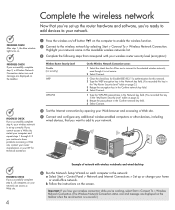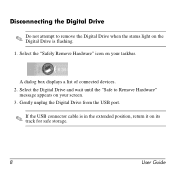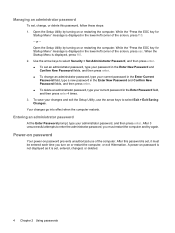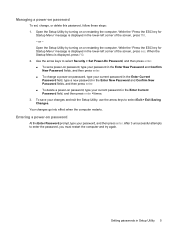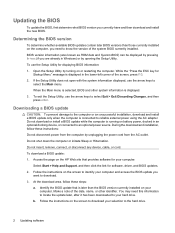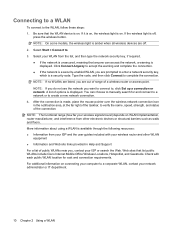Compaq Presario CQ40-400 Support Question
Find answers below for this question about Compaq Presario CQ40-400 - Notebook PC.Need a Compaq Presario CQ40-400 manual? We have 20 online manuals for this item!
Question posted by nateedwards1419 on April 5th, 2012
New Lcd Screen And Invertor Has Light No Picture
The person who posted this question about this Compaq product did not include a detailed explanation. Please use the "Request More Information" button to the right if more details would help you to answer this question.
Current Answers
Related Compaq Presario CQ40-400 Manual Pages
Similar Questions
How To Factory Reset Compaq Presario A900 Notebook Pc Without Disks
(Posted by Retjj 10 years ago)
I Can Not Turn On My Compaq Presario Cq40-500 Notebook Pc Series.
I can not turn on my Compaq Presario CQ40-500 Notebook PC series.when turned on right in 5 secondsan...
I can not turn on my Compaq Presario CQ40-500 Notebook PC series.when turned on right in 5 secondsan...
(Posted by lydtomei 11 years ago)
Compaq Laptop Black Screen , Wont Boot.
There isn't too much I can explain about it , When the power button is pushed , It turns on , The ha...
There isn't too much I can explain about it , When the power button is pushed , It turns on , The ha...
(Posted by raihanfrenz 12 years ago)
How To Get Webcam Working On A Compaq Presario Cq56-219wm 15.6' Notebook Pc
(Posted by Anonymous-38926 12 years ago)