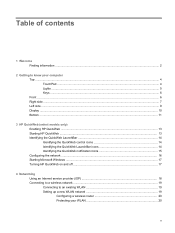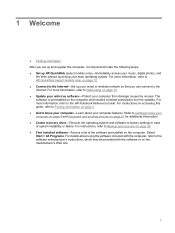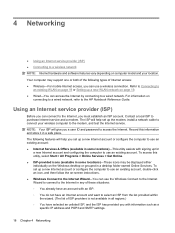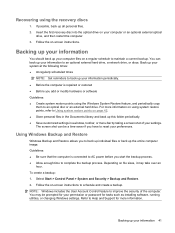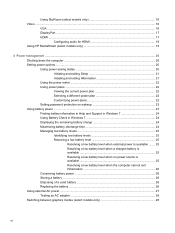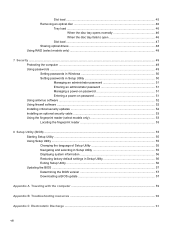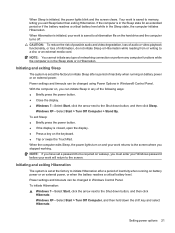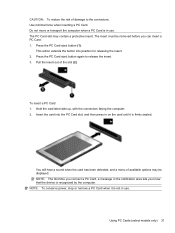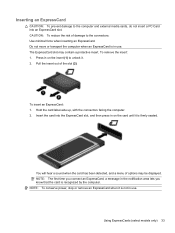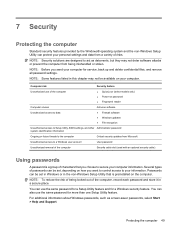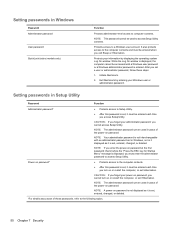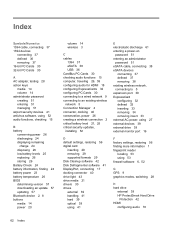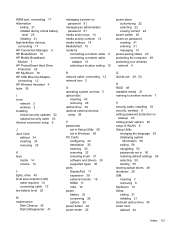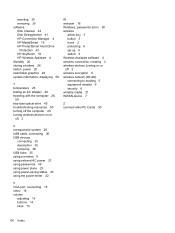Compaq Mini CQ10-600 Support Question
Find answers below for this question about Compaq Mini CQ10-600 - PC.Need a Compaq Mini CQ10-600 manual? We have 3 online manuals for this item!
Question posted by issacray on January 27th, 2015
Don't Know The Adminastrater Password
Current Answers
Answer #1: Posted by TommyKervz on January 27th, 2015 5:50 PM
If you forget the administrator password and don't have a password reset disk or another administrator account, you won't be able to reset the password. If there are no other user accounts on the computer, you won't be able to log on to Windows and will need to re-install Windows.