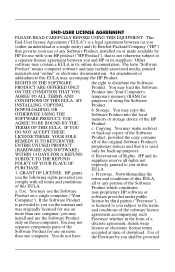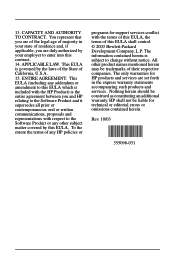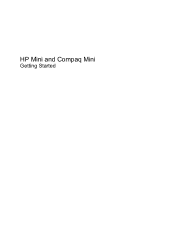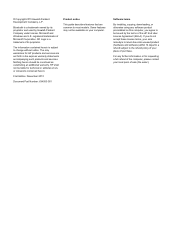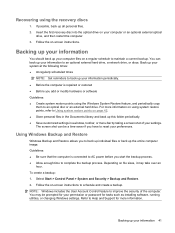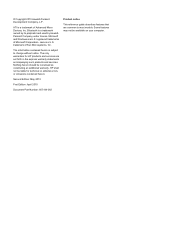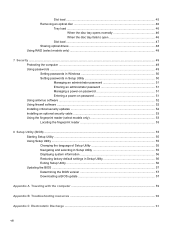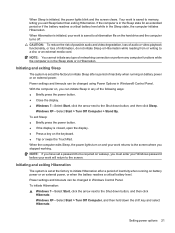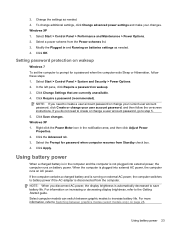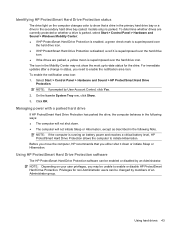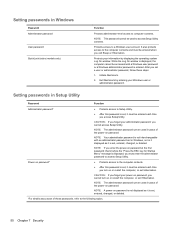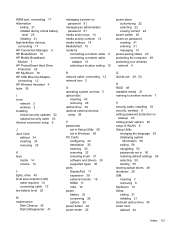Compaq Mini CQ10-600 Support Question
Find answers below for this question about Compaq Mini CQ10-600 - PC.Need a Compaq Mini CQ10-600 manual? We have 3 online manuals for this item!
Question posted by csaltDr on July 20th, 2014
How Do You Change The Ram On A Mini Cq10-405dx
The person who posted this question about this Compaq product did not include a detailed explanation. Please use the "Request More Information" button to the right if more details would help you to answer this question.
Current Answers
Related Compaq Mini CQ10-600 Manual Pages
Similar Questions
How To Reboot Compaq Mini Cq10-600 Without Recovery Disk
(Posted by supepu 9 years ago)
L Need The Driver For Conpaq Mini Sim Dirvre Plese
(Posted by abdulabayomi 11 years ago)
How To Turn You Touchpad On And Off For A Compaq Mini Cq10-500
(Posted by angovedion 11 years ago)
Ajout Ram Cq10-600 ?
Est-il possible d'ajouter de la RAM sur un compaq mini cq10-600 ? si oui, référence du...
Est-il possible d'ajouter de la RAM sur un compaq mini cq10-600 ? si oui, référence du...
(Posted by pblsm 11 years ago)
Need Help Changing A Cmos Battery For Nc6000 Laptop
(Posted by ReneeGetreu 12 years ago)