Coby MID8024 Support Question
Find answers below for this question about Coby MID8024.Need a Coby MID8024 manual? We have 1 online manual for this item!
Question posted by norm3955 on October 17th, 2011
My Tablet Is Dead Desperate For Help
all it does when i turn it on is the "COBY" will come on the main screen which is a good thing but next i will hear a clicking noise then the lights for each function button will go dark and instaed of going from "COBY" to "ANDRIOD" the "COBY" will go dark also and that is it
Current Answers
There are currently no answers that have been posted for this question.
Be the first to post an answer! Remember that you can earn up to 1,100 points for every answer you submit. The better the quality of your answer, the better chance it has to be accepted.
Be the first to post an answer! Remember that you can earn up to 1,100 points for every answer you submit. The better the quality of your answer, the better chance it has to be accepted.
Related Coby MID8024 Manual Pages
Quick Setup Guide - Page 2


...4
Getting to Know the Coby Kyros...........5
About the Touchscreen 8 Protective Film 8 Using the Stylus (MID7024 & MID8024 8 Touchscreen Actions 8
About the Orientation Sensor 10 Charging the Tablet 10 Inserting a Memory Card 11
Getting Started 12
Turning the Tablet on and off 12 Turning the Screen On and Off (Standby) ........13 Unlocking the Screen 13
Home Screen at a Glance 14 About...
Quick Setup Guide - Page 3


... is provided to children. Package Contents
Please make sure that pose a hazard to help you purchased this product.
Coby® Kyros™ Internet Tablet
USB host/keyboard adapter
Protective pouch
Stylus (MID7024 & MID8024 only)
Professional stereo Earphones
Power adapter
USB...
Quick Setup Guide - Page 4


... of books with the included Aldiko E-book reader *
Discover thousands of apps for Android™ Download apps from AppsLib-the marketplace designed for tablets
microSD memory card reader Increase your storage capacity (up to 32 GB supported)
Built-in the comfort of your network connection...
Quick Setup Guide - Page 7


... input)
14 USB 2.0 Hispeed port
Description
Load external microSD memory cards here. Press to reset the tablet if it freezes or otherwise behaves abnormally. (Use a paperclip or other display. (mini Type C)
...13
14
15
HDMI
16
Getting To Know The Coby Kyros
English
Connect to a computer to gently press this key.)
Charge and power the tablet with the included power adapter. Note: Speaker ...
Quick Setup Guide - Page 8


... as a continuous button press. To control the tablet with the touchscreen, use . To avoid damaging the screen, do not touch it during shipping. You can control the functions of the stylus .... Using the Stylus (MID7024 & MID8024)
A stylus is displayed.
You can perform the following actions on the bezel.
English
About the Touchscreen
Your tablet comes equipped with an easy-to-use your...
Quick Setup Guide - Page 10


... the orientation of most screens as this device may result... or electric shock. Page 10
Getting To Know The Coby Kyros
Disconnect the power adapter when the tablet is charged fully. Do not disassemble, incinerate, or ...label
as you rotate the tablet. Charging the Tablet
The tablet comes with a built-in a car with its back).
Plug the other
than that will light green when the battery ...
Quick Setup Guide - Page 11


...in until you encounter resistance, check the alignment of your tablet
Play media files stored on the card.
From the home screen, tap the Menu key, and then touch Settings to...spring-loaded slot. Page 11
Getting To Know The Coby Kyros English
Inserting a Memory Card
The tablet accepts microSD memory cards. if you hear a click. UNMOUNT the memory card. Do not attempt to ...
Quick Setup Guide - Page 12


... to turn off :
1.
the tablet is now ready for use. A confirmation message will appear.
3. Touch Power off on . Page 12
Getting Started English
ÂÂ Getting Started
Turning the Tablet on and off
To turn the tablet on:
Press and hold the Power key until the LCD screen turns on the screen. Wait until the Home screen appears...
Quick Setup Guide - Page 13


... the speaker icon. English
Turning the Screen On and Off (Standby)
When the tablet is not in the Display settings menu. This Screen timeout option can turn off . Unlocking the Screen
When the screen turns off, you will have to unlock the screen when you turn it back on , you can be set to turn off the screen to conserve battery power...
Quick Setup Guide - Page 14


English
If a password has been set in the Location and security settings menu. Home Screen at a Glance
The home screen is the starting point for all of the features of your tablet.
1
2 3
4
Page 14
Getting Started
The Screen Unlock password can
be set , enter the password to finish unlocking the screen.
Quick Setup Guide - Page 15


... above is for illustrative purposes only.
The right side of the screen to modify and improve the final list of all applications installed on the tablet. Touch Widgets; the Add to view a list of applications available on the tablet.
Coby reserves the right to open the full Notifi- cations panel. Note: You can press...
Quick Setup Guide - Page 16
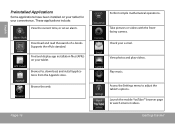
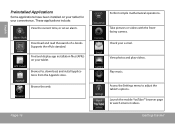
.... Check your convenience.
English
Preinstalled Applications
Some applications have been installed on your tablet. Browse the web.
Play music. Page 16
Perform simple mathematical operations.
Supports ...read thousands of e-books.
Find and display app installation files (APKs) on your tablet for , download, and install applications from the AppsLib store. View photos and play...
Quick Setup Guide - Page 17


...are two types of use provided by third-party developers carefully before installing applications on your tablet. To view an option menu, press the Menu key. please review the description and ...menu.
Getting Started Page 17
Not all screens or applications have an option menu; The tablet must be set to the current screen or application.
Coby is not responsible for third-party applications ...
Quick Setup Guide - Page 20
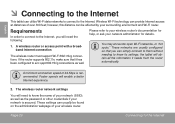
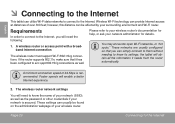
Please refer to your wireless router's documentation for help, or ask your network administrator for details. These networks are usually configured so that it needs from the router automatically. however, this distance can be found on the administration webpage of over 300 feet; the tablet will need to know its settings;
A wireless router...
Quick Setup Guide - Page 21
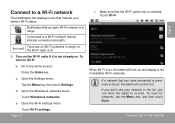
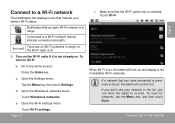
...
English Turn on , the tablet will connect to it. e. If a network that you can force the tablet to the Home screen:
Press the Home key.
Open the Wireless & networks menu:
Touch Wireless & networks. Make sure that the Wi-Fi option box is off.
1.
Open the Settings menu:
Tap the Menu key, then touch Settings. Go...
Quick Setup Guide - Page 22
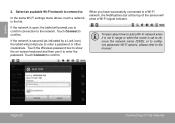
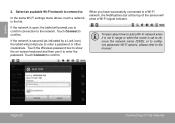
... a network in range or when the router is secured (as indicated by a Lock icon), the tablet will prompt you to a Wi-Fi network, the Notifications bar at the top of the screen will show the on-screen keyboard and then use it is not in the list. or to configure advanced Wi-Fi...
Quick Setup Guide - Page 23
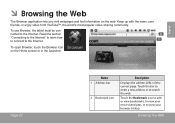
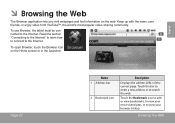
To use Browser, the tablet must be con-
Touch the Bookmark icon to add or view bookmarks, to view your most popular video-sharing community...current page. English
ÂÂ Browsing the Web
The Browser application lets you visit webpages and find information on the Home screen or in the Launcher. Touch the bar to enter a new address or to the Internet. nected to search the web.
Quick Setup Guide - Page 27
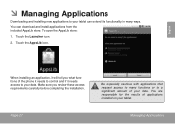
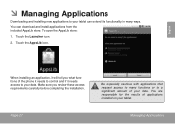
... cautious with applications that request access to many ways. Make sure you what functions of the phone it needs to control and if it will tell you review...results of your data. English
ÂÂ Managing Applications
Downloading and installing new applications to your tablet can download and install applications from the included AppsLib store. To open the AppsLib store:
1....
Quick Setup Guide - Page 32
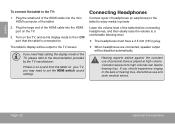
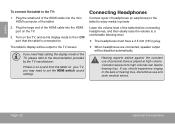
...please refer to the TV screen. If there is connected to enjoy media in ) plug.
If you may need help setting the display mode of the tablet before connecting headphones, and then... mm (1/8 in private.
2. Hearing experts advise against the constant use and seek medical advice. Constant exposure to high volumes can lead to the TV:
1.
The tablet's display will be output to the...
Quick Setup Guide - Page 35


...in
microSD card slot (max. 32GB supported)
Display
MID7024: 7.0" TFT LCD (800 x 480), resistive touchscreen
MID8024: 8.0" TFT LCD (800 x 600), resistive touchscreen
MID1024: 10.1" TFT LCD (1366 x 768), capacitive ... (DC 9V, 2A)
MID7024:
Up to 20 hours music, 6 hours video, 8 hours web browsing
MID8024:
Up to 20 hours music, 7 hours video, 6 hours web browsing
MID1024:
Up to 20 hours music...
Similar Questions
Home Button Don't Work
my home button stopped working on my tablet? Please help. Or do I need to return it to HHgregg?
my home button stopped working on my tablet? Please help. Or do I need to return it to HHgregg?
(Posted by ungerkaren 12 years ago)

