Coby MID8024 Support Question
Find answers below for this question about Coby MID8024.Need a Coby MID8024 manual? We have 1 online manual for this item!
Question posted by audioEMR on September 6th, 2013
How To Reboot Coby Tablet Mid8024
The person who posted this question about this Coby product did not include a detailed explanation. Please use the "Request More Information" button to the right if more details would help you to answer this question.
Current Answers
There are currently no answers that have been posted for this question.
Be the first to post an answer! Remember that you can earn up to 1,100 points for every answer you submit. The better the quality of your answer, the better chance it has to be accepted.
Be the first to post an answer! Remember that you can earn up to 1,100 points for every answer you submit. The better the quality of your answer, the better chance it has to be accepted.
Related Coby MID8024 Manual Pages
Quick Setup Guide - Page 2


... Contents
Thank You 3
Package Contents 3 Features 4
Getting to Know the Coby Kyros...........5
About the Touchscreen 8 Protective Film 8 Using the Stylus (MID7024 & MID8024 8 Touchscreen Actions 8
About the Orientation Sensor 10 Charging the Tablet 10 Inserting a Memory Card 11
Getting Started 12
Turning the Tablet on and off 12 Turning the Screen On and Off (Standby...
Quick Setup Guide - Page 3


... opening. Page 3
Thank You For detailed instructions, up-to help you purchased this product.
Coby® Kyros™ Internet Tablet
USB host/keyboard adapter
Protective pouch
Stylus (MID7024 & MID8024 only)
Professional stereo Earphones
Power adapter
USB cable
This package...
Quick Setup Guide - Page 4


... of books with the included Aldiko E-book reader *
Discover thousands of apps for Android™ Download apps from AppsLib-the marketplace designed for tablets
microSD memory card reader Increase your storage capacity (up to your TV ** Enjoy videos, photos and more in the comfort of your media...
Quick Setup Guide - Page 5


...
Unit at a Glance
Name
Description
1 Volume + key
Press to access the Power Off menu.
4 Speakers Stereo speakers.
Model: MID7024 DC IN 9V Coby Electronics Corp. Press and hold to increase the volume level.
2 Volume - key
Press to decrease the volume level.
3 Power key Press to turn the unit ...
Quick Setup Guide - Page 6


... option menu. touch an application in the list to launch it.
9 Menu soft Key
Tap to the previous screen. Page 6
5 6 7 8 9 10
Getting To Know The Coby Kyros Tap and hold to the home screen.
Note: When you Tap the Menu key from the home screen.
10 Browser soft Key
Tap to...
Quick Setup Guide - Page 7


... to a TV or other small object to gently press this key.)
Charge and power the tablet with the included power adapter. Name
11 microSD card slot
12 Reset key
13 Power jack ...14 USB 2.0 Hispeed port
Description
Load external microSD memory cards here.
Connect to a computer to reset the tablet if it freezes or otherwise behaves abnormally. (Use a paperclip or other display. (mini Type C)
Page...
Quick Setup Guide - Page 8


...should be removed before using the touchscreen controls. Using the Stylus (MID7024 & MID8024)
A stylus is displayed. you touch and hold the screen, it with excessive...Coby Kyros
Touchscreen Actions
You can perform the following actions on the touchscreen using the touchscreen in combination with the three touch keys located on the touchscreen.
You can control the functions of the tablet...
Quick Setup Guide - Page 9


..., or to change the view.
Double-tap:
Quickly tap the screen twice on the screen to change its target destination. Page 9
Getting To Know The Coby Kyros Within the browser, double-tapping a webpage section will cause the browser to zoom and fit that section to the width of contact or you...
Quick Setup Guide - Page 10


... heat the device. Page 10
Getting To Know The Coby Kyros The Status Indicator will automatically change the orientation of the included power adapter into the Power jack on and off in the Display settings menu. Disconnect the power adapter when the tablet is held upright and not fat on the label...
Quick Setup Guide - Page 11


...touch Settings to prepare the memory card for safe removal.
2.
Page 11
Getting To Know The Coby Kyros Insert a memory card into place. Slide the card into the card slot; Do not ... card. Push the card in . UNMOUNT the memory card.
English
Inserting a Memory Card
The tablet accepts microSD memory cards. Align the memory card with the card slot. The metal contacts of the...
Quick Setup Guide - Page 12


... on. A confirmation message will appear.
3. English
ÂÂ Getting Started
Turning the Tablet on and off
To turn the tablet on:
Press and hold the Power key until the Device Options menu appears.
2. Touch OK to turn the tablet off:
1. Wait until the Home screen appears; Page 12
Getting Started To...
Quick Setup Guide - Page 13


...use (between 15 seconds and 30 minutes). English
Turning the Screen On and Off (Standby)
When the tablet is not in the Display settings menu. To unlock the screen, drag the lock icon across the screen... . Unlocking the Screen
When the screen turns off, you turn the screen off automatically when the tablet is on, you can be set to conserve battery power. Simply press the Power key once to...
Quick Setup Guide - Page 14


The Screen Unlock password can
be set , enter the password to finish unlocking the screen. English
If a password has been set in the Location and security settings menu.
Home Screen at a Glance
The home screen is the starting point for all of the features of your tablet.
1
2 3
4
Page 14
Getting Started
Quick Setup Guide - Page 15


...open the Launcher.
the Add to open an application, touch the application icon on the tablet. English
Name
Description
1 Notification Shows notification icons such as the time,
battery level, and... mes- Page 15
Getting Started Touch Widgets; Coby reserves the right to the home screen, touch and hold an empty spot on the tablet.
then choose a widget from the home screen...
Quick Setup Guide - Page 16
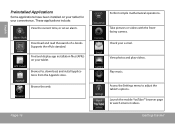
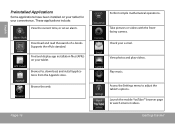
.... Getting Started
These applications include:
View the current time, or set an alarm. Browse the web. Check your tablet. View photos and play videos.
Page 16
Perform simple mathematical operations.
English
Preinstalled Applications
Some applications have been installed on... watch internet videos. Launch the mobile YouTube™ browser page to adjust the tablet's options.
Quick Setup Guide - Page 17


...menu;
Support for the behavior of menus used by third-party developers carefully before installing applications on your tablet.
To view an option menu, press the Menu key.
The Unknown sources option can also download an...
You can be set in the Application settings menu. Coby is not responsible for third-party applications is provided by their respective applications developers.
Quick Setup Guide - Page 20
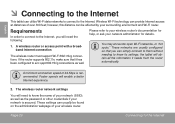
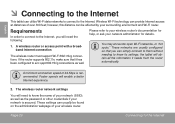
English
ÂÂ Connecting to the Internet
This tablet can provide Internet access at distances of your network is recommended. however, ... as well as well.
A minimum connection speed of your wireless router. Page 20
Connecting To The Internet the tablet will need to the Internet, you can usually be affected by your network administrator for help, or ask your surrounding...
Quick Setup Guide - Page 21
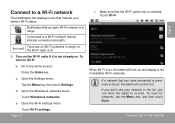
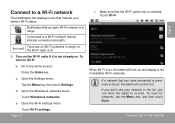
...Fi networks.
When Wi-Fi is not already on , the tablet will connect to it is on . Notification that the Wi-Fi option box is found, the tablet will look for networks, tap the Menu key, and then ...touch Scan.
Open the Wi-Fi settings menu:
Touch Wi-Fi settings.
If you can force the tablet to re-scan.
Turn on the Wi-Fi radio if it . To turn on Wi-Fi:
b. Connected ...
Quick Setup Guide - Page 28


... provided by visiting their website.
Touch Settings to show a list of these applications; Coby is provided by the respective application developer.
To uninstall an application:
1. Page 28
... before installing applications on the tablet. Support for third-party applications is not responsible for the behavior of all applications installed on your tablet. From the Home screen, ...
Quick Setup Guide - Page 35


...in
microSD card slot (max. 32GB supported)
Display
MID7024: 7.0" TFT LCD (800 x 480), resistive touchscreen
MID8024: 8.0" TFT LCD (800 x 600), resistive touchscreen
MID1024: 10.1" TFT LCD (1366 x 768), capacitive ...(DC 9V, 2A)
MID7024:
Up to 20 hours music, 6 hours video, 8 hours web browsing
MID8024:
Up to 20 hours music, 7 hours video, 6 hours web browsing
MID1024:
Up to default....
Similar Questions
Where Do I Find Mid8024zip Folder When I Connect Coby Kryos Mid8024 Tablet
(Posted by stjfSteveR 10 years ago)
My Coby Tablet No Turn Off. Coby Name On, And Blinking,how I Can Fix?
table not tur off, COBY name only blinking tablet MID8024 10
table not tur off, COBY name only blinking tablet MID8024 10
(Posted by pluis19 10 years ago)

