Coby MID8024 Support Question
Find answers below for this question about Coby MID8024.Need a Coby MID8024 manual? We have 1 online manual for this item!
Question posted by paulapap on July 8th, 2014
How Can I Reset A Password For My Coby Mid8024 Tablet
The person who posted this question about this Coby product did not include a detailed explanation. Please use the "Request More Information" button to the right if more details would help you to answer this question.
Current Answers
There are currently no answers that have been posted for this question.
Be the first to post an answer! Remember that you can earn up to 1,100 points for every answer you submit. The better the quality of your answer, the better chance it has to be accepted.
Be the first to post an answer! Remember that you can earn up to 1,100 points for every answer you submit. The better the quality of your answer, the better chance it has to be accepted.
Related Coby MID8024 Manual Pages
Quick Setup Guide - Page 2


... Contents
Thank You 3
Package Contents 3 Features 4
Getting to Know the Coby Kyros...........5
About the Touchscreen 8 Protective Film 8 Using the Stylus (MID7024 & MID8024 8 Touchscreen Actions 8
About the Orientation Sensor 10 Charging the Tablet 10 Inserting a Memory Card 11
Getting Started 12
Turning the Tablet on and off 12 Turning the Screen On and Off (Standby...
Quick Setup Guide - Page 3


...
Congratulations on your player;
For detailed instructions, up-to help you purchased this product.
Coby® Kyros™ Internet Tablet
USB host/keyboard adapter
Protective pouch
Stylus (MID7024 & MID8024 only)
Professional stereo Earphones
Power adapter
USB cable
This package...
Quick Setup Guide - Page 4


... of books with the included Aldiko E-book reader *
Discover thousands of apps for Android™ Download apps from AppsLib-the marketplace designed for tablets
microSD memory card reader Increase your storage capacity (up to your TV ** Enjoy videos, photos and more in the comfort of your media...
Quick Setup Guide - Page 5


... the volume level.
3 Power key Press to turn the unit on, or to increase the volume level.
2 Volume - English
ÂÂ Getting to Know the Coby Kyros
Unit at a Glance
Name
Description
1 Volume + key
Press to turn the screen on and off. Press and hold to access the Power Off menu...
Quick Setup Guide - Page 6


... on the screen, tap to close the keyboard.
8 Home soft key
Tap to return to view the option menu.
Page 6
5 6 7 8 9 10
Getting To Know The Coby Kyros Note: When you will see the options for that application.
To view the Android system options, tap the Menu key from within an application...
Quick Setup Guide - Page 7


...press this key.)
Charge and power the tablet with the included power adapter.
jack
phones....Reset key
13 Power jack (DC input)
14 USB 2.0 Hispeed port
Description
Load external microSD memory cards here.
Connect to a computer to reset the tablet... if it freezes or otherwise behaves abnormally. (Use a paperclip or other display. (mini Type C)
Page 7
microSD
11
DC 9V RESET...
Quick Setup Guide - Page 8


...you touch and hold the screen, it during shipping.
Using the Stylus (MID7024 & MID8024)
A stylus is displayed.
Touchscreen Actions
You can perform the following actions on the touchscreen ... to the tablet's functions.
For best response, make precise selections on -screen keyboard), simply touch them with your fingertip or stylus.
Page 8
Getting To Know The Coby Kyros Protective Film...
Quick Setup Guide - Page 9


... and do not lift your fingertip/stylus until the item reaches its position (e.g., an application icon on the home screen). Page 9
Getting To Know The Coby Kyros To drag an item, touch and hold it (e.g., opening an alternate menu, or to the width of contact or you may be able to...
Quick Setup Guide - Page 10


... of the included power adapter into an AC 100-240V outlet.
2. Disconnect the power adapter when the tablet is fully charged. The orientation sensor can be charged fully. Do not leave the de-vice in a...on the label
as you rotate the tablet. Plug the other
than that will light green when the battery is charged fully. Page 10
Getting To Know The Coby Kyros
Do not connect the device to...
Quick Setup Guide - Page 11


... Grasp the card by its edge to show the settings menu.
Page 11
Getting To Know The Coby Kyros To insert a memory card:
1. Align the memory card with the card slot. Do not...to :
Increase the memory capacity of the memory card. Avoid touching the gold contacts of your tablet
Play media files stored on the card. Insert a memory card into the spring-loaded slot....
Quick Setup Guide - Page 12


... and off :
1.
A confirmation message will appear.
3. Touch OK to turn the tablet on:
Press and hold the Power key until the Device Options menu appears.
2. Touch Power off the tablet. Page 12
Getting Started the tablet is now ready for use. Press and hold the Power key until the Home screen...
Quick Setup Guide - Page 13


Press the Power key again to turn the screen off automatically when the tablet is on, you turn it back on . This Screen timeout option can be set to turn the screen back on . To unlock the screen, drag ... the screen when you can be found in use (between 15 seconds and 30 minutes). English
Turning the Screen On and Off (Standby)
When the tablet is not in the Display settings menu.
Quick Setup Guide - Page 14


English
If a password has been set in the Location and security settings menu.
The Screen Unlock password can
be set , enter the password to finish unlocking the screen. Home Screen at a Glance
The home screen is the starting point for all of the features of your tablet.
1
2 3
4
Page 14
Getting Started
Quick Setup Guide - Page 15


Coby reserves the right to open an application, touch the application icon on the tablet.
Touch the Launcher tab to modify and improve the final list of the ...
battery level, and network signal strength. the Add to the home screen, touch and hold an empty spot on the tablet.
To add widgets to Home screen menu will appear. bar
sages and alarms; cations panel. Note: You can use...
Quick Setup Guide - Page 17


...Coby is not responsible for third-party applications is provided by their respective applications developers. Page 17
Not all screens or applications have an option menu; Support for the behavior of use provided by the tablet... settings menu. To view an option menu, press the Menu key. The tablet must be set to the current screen or application.
The Unknown sources option can...
Quick Setup Guide - Page 20
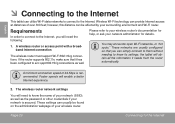
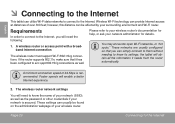
...'s documentation for details. You may encounter open Wi-Fi networks, or "hot spots." the tablet will need the following:
1. These settings can be found on the administration webpage of your ...all the information it has been configured to acc qept 802.11b/g connections as the password or other credentials if your network administrator for help, or ask your network is recommended...
Quick Setup Guide - Page 22
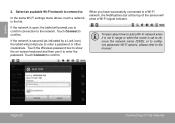
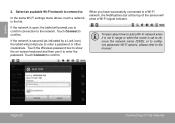
... tablet will prompt you to confirm.
If the network is open, the tablet will show the on-screen keyboard and then use it is set to obscure the network name (SSID); Touch the Wireless password box...refer to confirm. Touch Connect to the manual. When you to confirm connection to enter the password. Select an available Wi-Fi network to connect to a Wi-Fi network, the Notifications bar...
Quick Setup Guide - Page 28


... provided by third-party developers carefully before installing applications on the tablet.
Coby is not responsible for third-party applications is provided by the ...
Touch Applications, and then touch Manage applications to show a list of all applications installed on your tablet. Some developers allow you to open the Settings menu.
3.
To uninstall an application:
1. please ...
Quick Setup Guide - Page 33
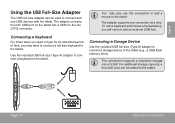
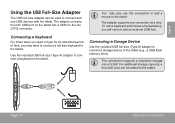
... included USB full-size (Type A) adapter to connect a keyboard to the tablet (e.g., a USB flash memory drive).
Connecting a Storage Device
Use the included USB full-size (Type A)...tablet. To use this connection to add a mouse to type for an extended period of 4 GB. microSD
DC 9V RESET
HDMI
Page 33
Optional Connections Connecting a Keyboard
For times when you will need to the tablet...
Quick Setup Guide - Page 35


...in
microSD card slot (max. 32GB supported)
Display
MID7024: 7.0" TFT LCD (800 x 480), resistive touchscreen
MID8024: 8.0" TFT LCD (800 x 600), resistive touchscreen
MID1024: 10.1" TFT LCD (1366 x 768), capacitive ... (DC 9V, 2A)
MID7024:
Up to 20 hours music, 6 hours video, 8 hours web browsing
MID8024:
Up to 20 hours music, 7 hours video, 6 hours web browsing
MID1024:
Up to 20 hours music...
Similar Questions
Where Do I Find Mid8024zip Folder When I Connect Coby Kryos Mid8024 Tablet
(Posted by stjfSteveR 10 years ago)
Why Does Coby Mid8024 Pixelate?
My Coby MID8024 tablet is pixelating and will not turn on. Coby does not respond to my emails. Is it...
My Coby MID8024 tablet is pixelating and will not turn on. Coby does not respond to my emails. Is it...
(Posted by mbphelps 11 years ago)

