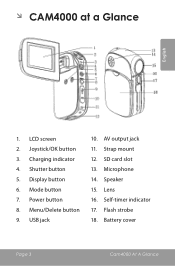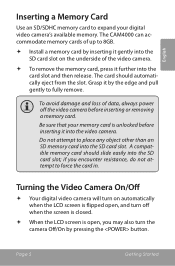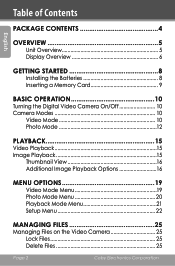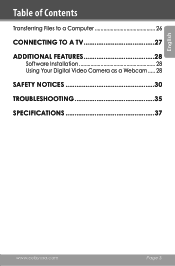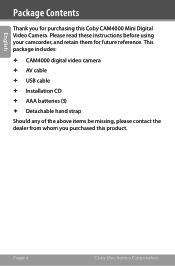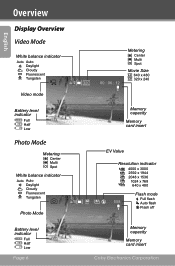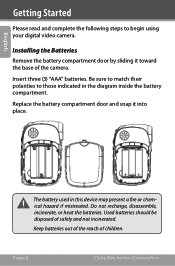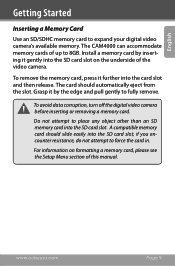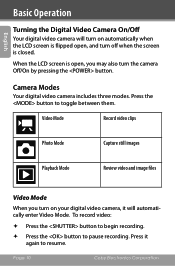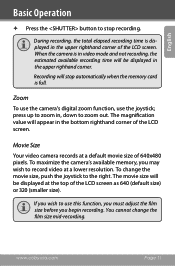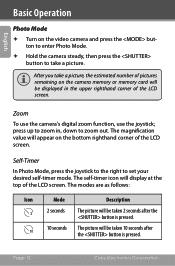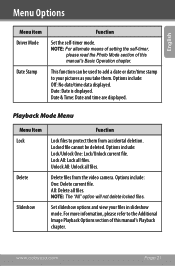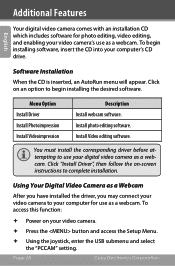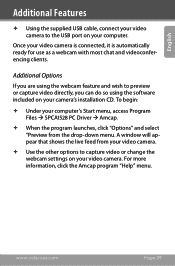Coby CAM4000 Support Question
Find answers below for this question about Coby CAM4000 - SNAPP Camcorder - 3.0 MP.Need a Coby CAM4000 manual? We have 2 online manuals for this item!
Question posted by labatt2013 on April 10th, 2014
How Find Driver And Sofware,cobycam 4000,
send me or tell me where find it,plese
Current Answers
Related Coby CAM4000 Manual Pages
Similar Questions
Driver
how find driver and sofware,cobycam 4000,for vista thank you
how find driver and sofware,cobycam 4000,for vista thank you
(Posted by labatt2013 10 years ago)
3g Modem Not Working
I have MID 7010 coby tab. my tab not recognise 3G modem.which driver it needed to recognise 3G modem...
I have MID 7010 coby tab. my tab not recognise 3G modem.which driver it needed to recognise 3G modem...
(Posted by kashifrah 10 years ago)
Driver Update
Need A driver download for my PC to interact with Mid 7042
Need A driver download for my PC to interact with Mid 7042
(Posted by wferguso 11 years ago)
Driver De Web Cam De Coby Netbook Pc Nbpc1023w7blksp
(Posted by vicktor2000 12 years ago)