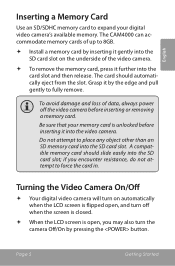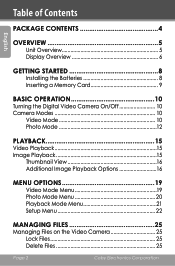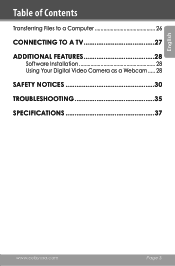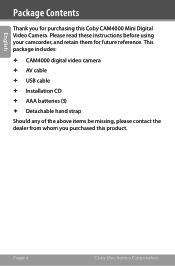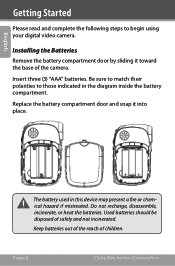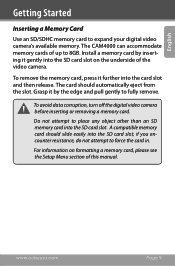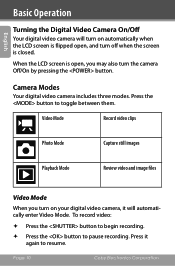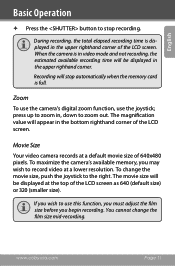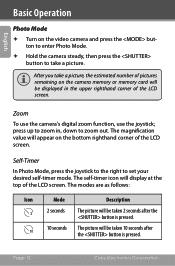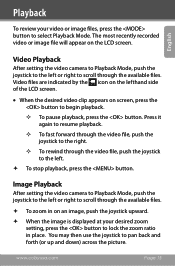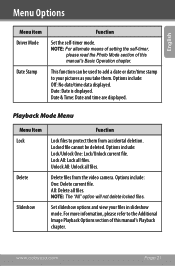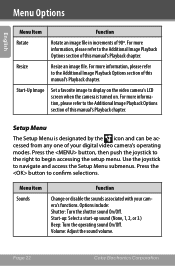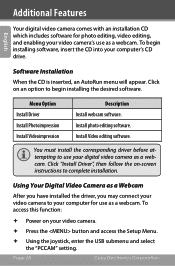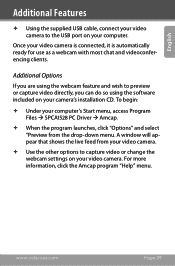Coby CAM4000 Support Question
Find answers below for this question about Coby CAM4000 - SNAPP Camcorder - 3.0 MP.Need a Coby CAM4000 manual? We have 2 online manuals for this item!
Question posted by labatt2013 on April 10th, 2014
Driver
how find driver and sofware,cobycam 4000,for vista thank you
Current Answers
Related Coby CAM4000 Manual Pages
Similar Questions
Connecting Camera To Computer
How do I connect camera to computer to be able to share and print
How do I connect camera to computer to be able to share and print
(Posted by Thermalmom 8 years ago)
How Find Driver And Sofware,cobycam 4000,
send me or tell me where find it,plese
send me or tell me where find it,plese
(Posted by labatt2013 9 years ago)
How Do You Charge The Camera?
I think you plug the camera itself into the computer, but im not too sure
I think you plug the camera itself into the computer, but im not too sure
(Posted by hannahrose600 11 years ago)
When My Camera Is On All I Get Is A Blank Screen
when my camera is on all i get is a blank scren
when my camera is on all i get is a blank scren
(Posted by dlm243 11 years ago)
Drivers Media Manager Mp 620
Need drivers for coby media manager for mp3 mp 620
Need drivers for coby media manager for mp3 mp 620
(Posted by recycler09 11 years ago)