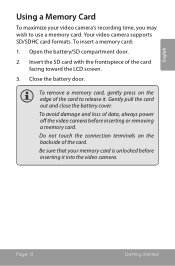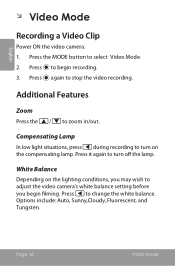Coby CAM5000 Support Question
Find answers below for this question about Coby CAM5000 - SNAPP Camcorder - 720p.Need a Coby CAM5000 manual? We have 1 online manual for this item!
Question posted by Thermalmom on July 19th, 2015
Connecting Camera To Computer
How do I connect camera to computer to be able to share and print
Current Answers
Answer #1: Posted by TommyKervz on July 20th, 2015 6:04 AM
Download the instructions manual on the link below and refer to page 29 for computer connections instructions.
Related Coby CAM5000 Manual Pages
Similar Questions
White Screen
When I power ON the camera, I can only get a white screen. No matter what I do, the screen will not ...
When I power ON the camera, I can only get a white screen. No matter what I do, the screen will not ...
(Posted by dlbarn723 10 years ago)
How Do You Charge The Camera?
I think you plug the camera itself into the computer, but im not too sure
I think you plug the camera itself into the computer, but im not too sure
(Posted by hannahrose600 11 years ago)
When My Camera Is On All I Get Is A Blank Screen
when my camera is on all i get is a blank scren
when my camera is on all i get is a blank scren
(Posted by dlm243 11 years ago)
Can't Charge My Coby Cam3002
I have plugged in the charger and it shows a red light. When I attach the camera the light stays red...
I have plugged in the charger and it shows a red light. When I attach the camera the light stays red...
(Posted by barbblaze 12 years ago)
How Do I Load Pics From My Camera?
how do i load pics from my camera?
how do i load pics from my camera?
(Posted by Anonymous-44656 12 years ago)