Casio FX-CG10 Support Question
Find answers below for this question about Casio FX-CG10.Need a Casio FX-CG10 manual? We have 2 online manuals for this item!
Question posted by knstntnknstntn on December 3rd, 2013
Rad -> Angle Measure (degree)
My calc was automatically set to use radians, finding cos, sin, tg etc. How to switch to degree?
Current Answers
There are currently no answers that have been posted for this question.
Be the first to post an answer! Remember that you can earn up to 1,100 points for every answer you submit. The better the quality of your answer, the better chance it has to be accepted.
Be the first to post an answer! Remember that you can earn up to 1,100 points for every answer you submit. The better the quality of your answer, the better chance it has to be accepted.
Related Casio FX-CG10 Manual Pages
Software User Guide - Page 11
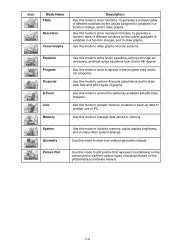
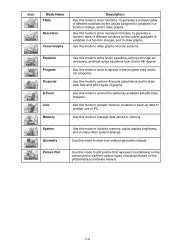
...Use this mode to perform financial calculations and to draw cash flow and other system settings. System Geometry
Use this mode to draw and analyze geometric objects.
Use this mode to store programs in memory. Use...draw graphs. Picture Plot
Use this mode to control the optionally available EA-200 Data Analyzer. Icon
Mode Name Table
Recursion
Conic Graphs
Description
Use this mode to store ...
Software User Guide - Page 45


...using the calculator without replacing batteries, power will not be compatible with the fx-CG10. • "To capture a screen image" (page 1-36) • "To update the background image V-Window settings with current V-Window settings...that memory contents will be corrupted or lost entirely. • You will automatically turn off to protect memory contents. Once this happens, you want to ...
Software User Guide - Page 66
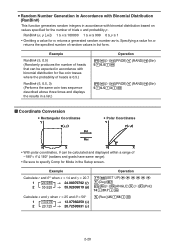
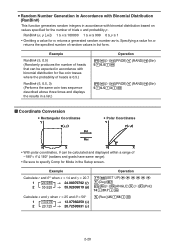
...
• With polar coordinates, Ƨ can be calculated and displayed within a range of -180°< Ƨ < 180° (radians and grads have same range).
• Be sure to...= 20.7
1 24.989 → 24.98979792 (r) 2 55.928 → 55.92839019 (θ)
!m(SET UP)cccccc 1(Deg)J K6(g)5(ANGLE)6(g)1(Pol() 14,20.7)w
Calculate x and y when r = 25 and Ƨ = 56°
1 13.979 → 13.97982259...
Software User Guide - Page 74


... in x values - first derivative calculation results approaching zero • Always use radians (Rad mode) as a variable in x values - AK4(CALC)2(d/dx)vMde+evx+v-ge
Input point x = a for which you want to
that variable is applied during the calculation. • Pressing A during calculation of a first derivative (while the cursor is used as the angle unit when performing trigonometric...
Software User Guide - Page 77


b
x1
x2
b
f(x)dx = f(x)dx + f(x)dx +.....+ f(x)dx
a
a
x1
x4
• Pressing A during calculation of an integral (while the cursor is not shown on the display) interrupts the calculation.
• Always use radians (Rad mode) as the angle unit when performing trigonometric integrations.
• An error (Time Out) occurs whenever no solution that satisfies the tolerance value can be...
Software User Guide - Page 80
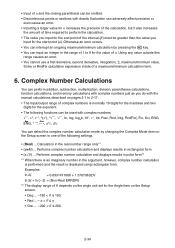
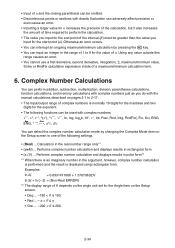
... range of complex numbers is displayed using rectangular form. Performs complex number calculation and displays results in the real number range only*1
• {a+bi} ...
Examples:
ln 2i
= 0.6931471806 + 1.570796327i
ln 2i + ln (- 2) = (Non-Real ERROR)
*2 The display range of Ƨ depends on the angle unit set for the Angle item on the Setup screen to...
Software User Guide - Page 124
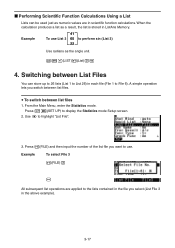
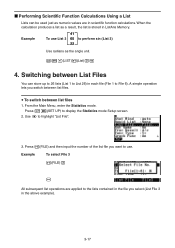
... input the number of the list file you switch between list files. Example
To select File 3
1(FILE)d
w
All subsequent list operations are in scientific function calculations.
sK1(LIST)1(List)dw
4.
From the Main Menu, enter the Statistics mode. Press !m(SET UP) to perform sin (List 3)
22
Use radians as a result, the list is stored in ListAns...
Software User Guide - Page 444
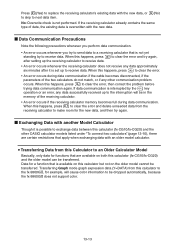
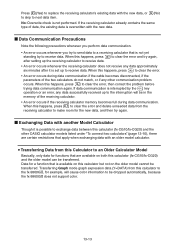
... perform data communication. • An error occurs whenever you try to send data to a receiving calculator that is available on this calculator but not on both this calculator (fx-CG10/fx-CG20) and the older model can be dropped automatically, because the fx-9860GII does not support color.
13-13 If data communication is not yet
standing by...
Software User Guide - Page 445
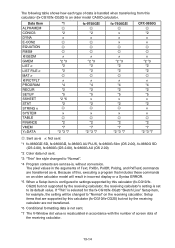
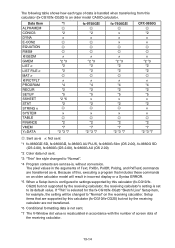
... a Syntax ERROR.
*5 When a Setup item is configured to settings supported by this calculator (fx-CG10/fx-CG20) to an older model CASIO calculator. The following table shows how each type of data is handled when transferring from this calculator (fx-CG10/fxCG20) but not by the receiving calculator, the receiving calculator's setting is set to its default value. Data Item ALPHAMEM CONICS DYNA...
Software User Guide - Page 446
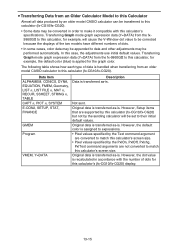
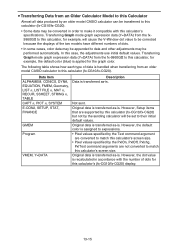
... mode graph expression data (Y=DATA) from the fx-
9860GII to data and other adjustments may be performed automatically.
In this calculator's (fx-CG10/fx-CG20) display.
13-15 Not sent.
Transferring
Graph mode graph expression data (Y=DATA) from an older model CASIO calculator to this calculator, for example, will be set to their initial default values. Data Item ALPHAMEM...
Software User Guide - Page 450


... n-gon Draw a function graph
u 4(Construct)
To do this: Construct a perpendicular bisector Construct a perpendicular Construct a midpoint Construct an intersection Construct an angle bisector Construct a parallel Construct a tangent Attach an angle measurement to a figure
14-3
Select this menu item: 1:Point 2:Line Segment 3:Infinite Line 4:Ray 5:Vector 6:Circle 7:Arc 8:SemiCirc (Diam)
Select this...
Software User Guide - Page 473


... two selected sides.
→
→
→
3. Draw a triangle and select two of the reflection. 3. You can use as object reflection, object rotation, etc.
Move the pointer close to specify which angle measurement is displayed, you can use a triangle. 2. Draw the object you want to appear. 4. Here, we will cause the message "Select Axis" to...
Software User Guide - Page 481
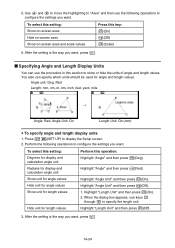
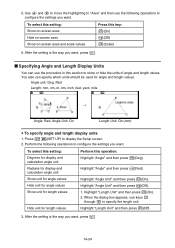
... this setting:
Degrees for angle and length values. Use f and c to move the highlighting to "Axes" and then use the procedure in this section to configure the settings you want , press J. k Specifying Angle and Length Display Units
You can specify which units should be used for display and calculation angle unit
Perform this key: 1(On) 2(Off) 3(Scale)
6. Angle unit: Deg, Rad Length...
Software User Guide - Page 488


..., congruence, incidence, or point on curve. You can select part of a line segment, the angle formed by highlighting the up arrow button to highlight the appropriate icon on the display. 5. Using the Measurement Box
Pressing J displays a measurement box at the bottom of object you can lock the coordinates of a point, the length of an...
Software User Guide - Page 496


... of measurements can use the procedures in the measurement box to paste object measurements into the image on the right side of the measurement box and then press w.
• This will cause the measurement in this time, the pasted measurement text is selected.
→
14-49 u To paste a measurement into a screen image
Example:
To paste an internal angle measurement into...
Software User Guide - Page 499


...numeric label of angles DCB (@1) and ACD (@2) here, you input in the measurement box. • To input a measurement value in the calculation you would input the following operation: K(Option) - 2:Expression. • This will also display labels for each measurement currently on the screen. Note
When a measurement is displayed to specify measurement values in the measurement box, input...
Software User Guide - Page 540


... with a fill color and try again.
Select the applicable measurement icon.
Select a point to which animation can be used in an animation because it is already being used in another animation. Draw a figure with a fill color.
You are attempting to execute a surface area calculation (K(Option) - 7:Area Calc) when there is locked, etc.
• The point...
Software User Guide - Page 565


...20
Using a Custom Probe
• To recall the specifications of a custom probe setup based on two actual samples. Press 5(VERNIR). • This displays a Vernier sensor list.
3. Connect the calculator and... in step 7 of the procedure below, input the exact known measurement value of the condition you will automatically set the slope and intercept, so you do first depends on whether you...
Software User Guide - Page 572
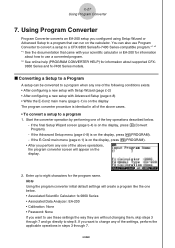
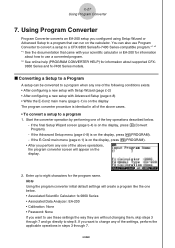
... program. *2 See online help (PROGRAM CONVERTER HELP) for the program name. Note Using the program converter initial default settings will create a program like the one of the key operations described below . • Associated Scientific Calculator: fx-9860 Series • Associated Data Analyzer: EA-200 • Calibration: None • Password: None If you perform any...
Software User Guide - Page 573
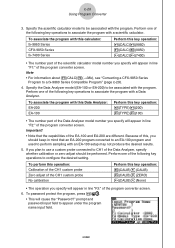
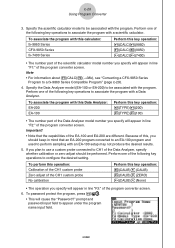
... be associated with this calculator: fx-9860 Series CFX-9850 Series fx-7400 Series
Perform this ...CALC)4(→38k), see "Converting a CFX-9850 Series
Program to configure the desired setting. Because of this key operation: 2(TYPE)1(200) 2(TYPE)2(100)
• The number part of the following key operations to a fx-9860 Series Compatible Program" (page ε-29).
4. ε-28
Using...
Similar Questions
How Find The Domain And Range In The Calculator Of Casio Fx-cg10
(Posted by junSpa 9 years ago)
Casio Graphing Calculator Fx-9750gii How To Put In Degree Mode
(Posted by highgFishf 10 years ago)
How To Put Degrees Minutes Seconds Into A Calculator Fx-115es
(Posted by sinmom 10 years ago)
Casio Fx-cg10 Graphing Calculator How To Graph An Absolute Value Function
(Posted by ADEzophar 10 years ago)

