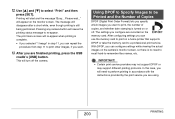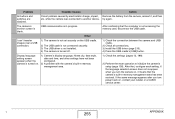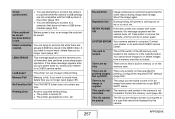Casio EX Z1000 Support Question
Find answers below for this question about Casio EX Z1000 - EXILIM ZOOM Digital Camera.Need a Casio EX Z1000 manual? We have 1 online manual for this item!
Question posted by lynnulrich on November 26th, 2011
Need To Find Docking Cradle For Casio Exilim Ex-z1000 Camera, Mine Is Missing.
The person who posted this question about this Casio product did not include a detailed explanation. Please use the "Request More Information" button to the right if more details would help you to answer this question.
Current Answers
Related Casio EX Z1000 Manual Pages
Similar Questions
Casio Exilim Ex V7 Just Bought From A Friend How Do I Upload To Windows 10 On Pc
don't have the cd romcasio exilim ex v7 just bought from a friend how do i upload to windows 10 on p...
don't have the cd romcasio exilim ex v7 just bought from a friend how do i upload to windows 10 on p...
(Posted by brendaoutdoors7 2 years ago)
Casio Exilim Ex-z50 With (0e02) System Error In Display!
My camera (Casio Exilim EX-Z50) has the problem:(0e02)System ErrorWhat can I do?
My camera (Casio Exilim EX-Z50) has the problem:(0e02)System ErrorWhat can I do?
(Posted by info39826 9 years ago)
Does Casio Offer A 75 Page Quick Start Manual For Their Exilim Ex-zr700 Camera?
I have one written in Japanese but would like it in English.
I have one written in Japanese but would like it in English.
(Posted by FeistR 10 years ago)
10.1 Mega Pixel Ex-z1000. 'hidden Files' Cant Be Deleted.
How do I access hidden files in order to delete them. They do not appear and the camera shows no fil...
How do I access hidden files in order to delete them. They do not appear and the camera shows no fil...
(Posted by rogeringall 12 years ago)