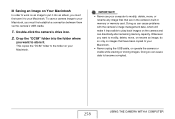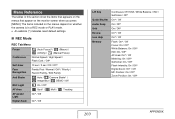Casio EX-V8 - EXILIM Hi-Zoom Digital Camera Support and Manuals
Get Help and Manuals for this Casio item

Most Recent Casio EX-V8 Questions
Casio EX-V8 Videos
Popular Casio EX-V8 Manual Pages
Casio EX-V8 Reviews
We have not received any reviews for Casio yet.