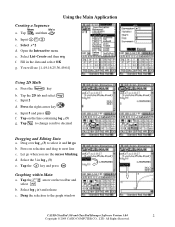Casio CLASSPAD330 Support Question
Find answers below for this question about Casio CLASSPAD330 - Graphing Calculator.Need a Casio CLASSPAD330 manual? We have 1 online manual for this item!
Question posted by bei on August 16th, 2013
Classpad 330 And Binomial Dist'n
Classpad doesn't appear to solve
nC5*0.6^5*0.4^(n-5)=0.25
Essential Mathematics Methods 3&4 CAS (textbook)
Ex 15D Q3
Requests for more information
Request from Rose1x on August 15th, 2023 2:42 AM
The ClassPad 330 is a graphing calculator developed by Casio. It's capable of performing various mathematical operations, including dealing with probability distributions like the binomial distribution. The binomial distribution is used to model the number of successes in a fixed number of independent trials, each with the same probability of success. You can use the ClassPad 330 to calculate probabilities, mean, variance, and other statistics related to the binomial distribution. If you have specific questions or tasks related to using the ClassPad 330 for binomial distributions, feel free to ask!
The ClassPad 330 is a graphing calculator developed by Casio. It's capable of performing various mathematical operations, including dealing with probability distributions like the binomial distribution. The binomial distribution is used to model the number of successes in a fixed number of independent trials, each with the same probability of success. You can use the ClassPad 330 to calculate probabilities, mean, variance, and other statistics related to the binomial distribution. If you have specific questions or tasks related to using the ClassPad 330 for binomial distributions, feel free to ask!
Current Answers
Related Casio CLASSPAD330 Manual Pages
Similar Questions
My Casio Classpad 330 Plus Doesn't Responce. I Cannot Write Any Thing
(Posted by kmtememi89871 8 years ago)
Casio Graphing Calculator Fx-9750gii How To Put In Degree Mode
(Posted by highgFishf 9 years ago)
Casio Fx-cg10 Graphing Calculator How To Graph An Absolute Value Function
(Posted by ADEzophar 10 years ago)
How Do I Use The Classpad 330 To Solve Data Analysis
(Posted by Anonymous-81355 11 years ago)