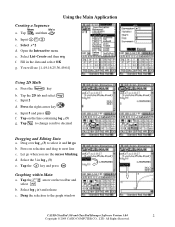Casio CLASSPAD330 Support Question
Find answers below for this question about Casio CLASSPAD330 - Graphing Calculator.Need a Casio CLASSPAD330 manual? We have 1 online manual for this item!
Question posted by Anonymous-81355 on October 28th, 2012
How Do I Use The Classpad 330 To Solve Data Analysis
The person who posted this question about this Casio product did not include a detailed explanation. Please use the "Request More Information" button to the right if more details would help you to answer this question.
Current Answers
Related Casio CLASSPAD330 Manual Pages
Similar Questions
My Casio Classpad 330 Plus Doesn't Responce. I Cannot Write Any Thing
(Posted by kmtememi89871 8 years ago)
How To Used Cost Sell Key For Casio Hr100tm Calculator
(Posted by siSelen 9 years ago)
How To Solve Area Integrals On Calculator Fx 991
(Posted by wepg 10 years ago)
Classpad 330 And Binomial Dist'n
Classpad doesn't appear to solve nC5*0.6^5*0.4^(n-5)=0.25 Essential Mathematics Methods 3&4 CA...
Classpad doesn't appear to solve nC5*0.6^5*0.4^(n-5)=0.25 Essential Mathematics Methods 3&4 CA...
(Posted by bei 10 years ago)