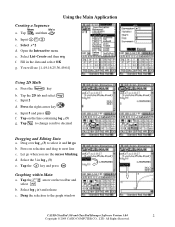Casio CLASSPAD330 Support Question
Find answers below for this question about Casio CLASSPAD330 - Graphing Calculator.Need a Casio CLASSPAD330 manual? We have 1 online manual for this item!
Question posted by kmtememi89871 on August 4th, 2015
My Casio Classpad 330 Plus Doesn't Responce. I Cannot Write Any Thing
The person who posted this question about this Casio product did not include a detailed explanation. Please use the "Request More Information" button to the right if more details would help you to answer this question.
Current Answers
Answer #1: Posted by techyagent on August 4th, 2015 6:14 AM
Please Insert a paper pin in the back of the calculator to reset if nothing works pull out the battery and let them in again if nothing works click on the link below
Here is something that might help you
please click here
Thanks
Techygirl
Answer #2: Posted by TommyKervz on August 4th, 2015 6:06 AM
Push the restart button on the back of the calculator with the end of a paperclip or something similar. If that doesn't work try removing and reinserting the batteries, making sure they are installed correctly.
Related Casio CLASSPAD330 Manual Pages
Similar Questions
Testing Solutions Using Casio 9860gii Calculator
I am a teacher and have been encouraging my students to purchase the Casio graphing calculators as t...
I am a teacher and have been encouraging my students to purchase the Casio graphing calculators as t...
(Posted by goodkarmacreationz 7 years ago)
How To Upgrade My Fx-991es Plus?
How to upgrade my fx-991es plus to fx-991ex?Please reply fast.
How to upgrade my fx-991es plus to fx-991ex?Please reply fast.
(Posted by Inasaaone 7 years ago)
Classpad 330 And Binomial Dist'n
Classpad doesn't appear to solve nC5*0.6^5*0.4^(n-5)=0.25 Essential Mathematics Methods 3&4 CA...
Classpad doesn't appear to solve nC5*0.6^5*0.4^(n-5)=0.25 Essential Mathematics Methods 3&4 CA...
(Posted by bei 10 years ago)
How Do I Use The Classpad 330 To Solve Data Analysis
(Posted by Anonymous-81355 11 years ago)