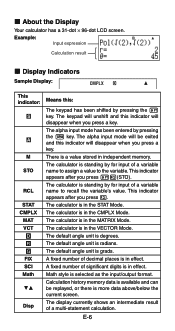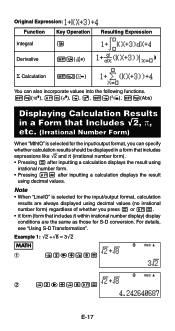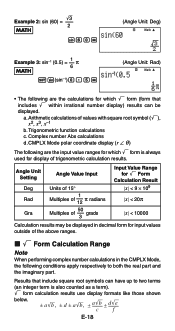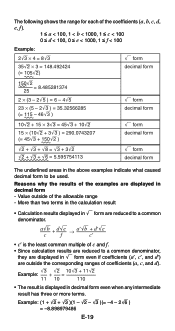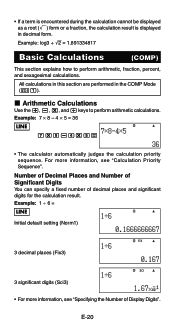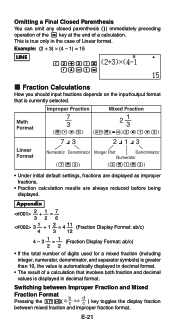Casio FX-991ES Support Question
Find answers below for this question about Casio FX-991ES.Need a Casio FX-991ES manual? We have 2 online manuals for this item!
Question posted by camo on January 20th, 2014
What Cool Things Can I Do With The Casio Fx 115es Plus
The person who posted this question about this Casio product did not include a detailed explanation. Please use the "Request More Information" button to the right if more details would help you to answer this question.
Current Answers
Related Casio FX-991ES Manual Pages
Similar Questions
How To Restore Stat Function In Fx-991 Plus Calculator
(Posted by juliekngpe 9 years ago)
How To Use The Casio Fx-115es Plus Calculator
(Posted by bilKE 10 years ago)
How To Use Sin In A Casio Fx 115es Plus Calculator
(Posted by bajamN2KEn 10 years ago)
Verification Of The Authenticity Of A 991es Plus Calculator.
(Posted by bcube1010 11 years ago)