Casio FX-991ES Support Question
Find answers below for this question about Casio FX-991ES.Need a Casio FX-991ES manual? We have 2 online manuals for this item!
Question posted by juliekngpe on September 6th, 2014
How To Restore Stat Function In Fx-991 Plus Calculator
The person who posted this question about this Casio product did not include a detailed explanation. Please use the "Request More Information" button to the right if more details would help you to answer this question.
Current Answers
There are currently no answers that have been posted for this question.
Be the first to post an answer! Remember that you can earn up to 1,100 points for every answer you submit. The better the quality of your answer, the better chance it has to be accepted.
Be the first to post an answer! Remember that you can earn up to 1,100 points for every answer you submit. The better the quality of your answer, the better chance it has to be accepted.
Related Casio FX-991ES Manual Pages
User Guide - Page 8
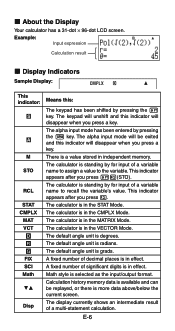
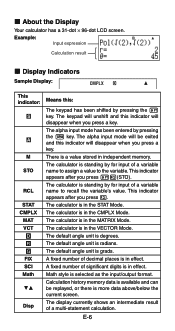
... by pressing the S key. This indicator appears after you press t. The default angle unit is selected as the input/output format.
The calculator is a value stored in the STAT Mode. Math style is grads. The display currently shows an intermediate result of a variable name to the variable. The keypad will unshift and...
User Guide - Page 9


... some other type of a number table based on an expression Vector calculations
Specifying the Calculation Mode (1) Press N to display the mode
menu. Calculation Modes and Calculator Setup
k Calculation Modes
When you want to perform this mode:
COMP CMPLX
STAT
BASE-N
EQN MATRIX
TABLE
VECTOR
(2) Press the number key that takes a long time to execute, the display...
User Guide - Page 11


... FREQ Column Hide FREQ Column
Perform this key operation: 1Nc4(STAT)1(ON) 1Nc4(STAT)2(OFF)
Specifying the Decimal Point Display Format
To specify this ... displayed in nonexponential format. E-9 • Norm: Selecting one of the STAT Mode STAT editor screen on or off. The decimal point for calculation results
.
Outside the specified range, results are displayed using exponential format....
User Guide - Page 12


... d/c a+bi OFF Dot
• To cancel initialization without doing anything, press A(Cancel) instead of the functions shown below, it .The calculator automatically judges the calculation priority sequence for addition, subtraction, multiplication, and division, functions, and parentheses. k Initializing the Calculation Mode and Other Settings
Performing the following procedure initializes the...
User Guide - Page 13


...(×) in any of data for a single expression. At this time, you are inputting functions with Math Format". Input expression: 1111 + 2222 + 3333 + 444
Math
Displayed portion:
...215; π, 2 × i, etc. Basically, each item you input uses up to the right of a calculation, immediately before the = key is pressed. At this time, the ] indicator appears to the left of the screen....
User Guide - Page 14


...shape to I to let you input a new character. See "Incorporating a Value into a Function" for Linear format input is selected does not switch to the overwrite mode when you should ... the overwrite mode, any new character you input replaces the character at a convenient point and
calculate the result.
k Correcting an Expression
This section explains how to correct an expression as the...
User Guide - Page 15


...you want to insert new input, and then input what you want. E-13
Deleting a Character or Function Example: To correct the expression 369 × × 12 so it becomes
369 × 12 LINE...
369**12
ddd
Y
Correcting a Calculation Example: To correct cos(60) so it becomes sin(60) LINE Insert Mode:
c60)
dddY
s Overwrite Mode:
c60)
dddd
s Inserting Input into a Calculation Always use the insert mode for ...
User Guide - Page 16


.... Further input will become impossible if you input 14 ÷ 0 × 2 = by pressing A, which clears the calculation. If this happens, divide the calculation into multiple parts and calculate each part separately.
Example: When you nest too many functions and/or parentheses. Further input will display the part of 14 ÷ 10 × 2 = Use the...
User Guide - Page 17


... cursor on the
display when you input using Math format. Functions and Symbols Supported for Math Format Input
• The "...8226; Pay close attention to the location and size of e) Square Root Cube Root Square, Cube Reciprocal Power Power Root Integral Derivative Σ Calculation Absolute Value Parentheses
Key Operation ' 1'(() & 1l($) 1i(%) ! 1!(#) w, 1w(x3) E 6 16(") 7 17(F) 1&(8) 1w(Abs) ...
User Guide - Page 18


... Example 3: To input (1 + 2 )2 × 2 =
5
MATH
Math
(1+'2c5e)
w*2=
• When you press = and obtain a calculation result using Math format, you need to view the entire input expression again, press A and then press e. If you can be incorporated into the function specified here.
• If the cursor is located left of the expression you...
User Guide - Page 19
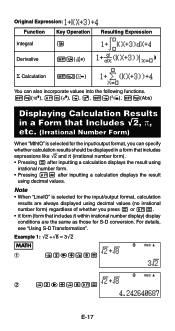
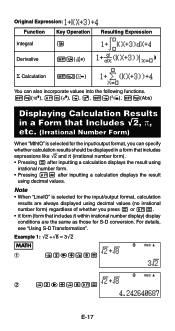
...Example 1: '2 +'8 = 3'2
MATH
Math
1
!2e+!8=
Math
2
!2e+!81=
E-17 Original Expression:
Function Key Operation
Integral
7
Resulting Expression
Derivative
17(F)
Σ Calculation 1&(8)
You can also incorporate values into the following functions. 1l($), 1i(%), !, 6, 1!(#), 1w(Abs)
Displaying Calculation Results in a Form that Includes '2, π, etc. (Irrational Number Form)
When...
User Guide - Page 20
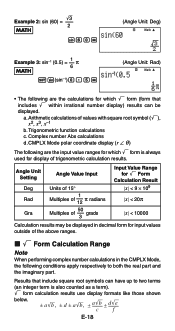
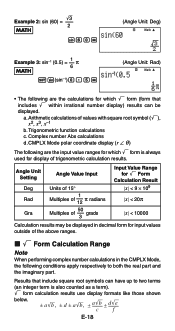
... include square root symbols can be displayed in the CMPLX Mode, the following are the calculations for which ' form is also counted as a term). ' form calculation results use display formats like those shown
below.
± a'b , ± d ...symbol ('), x2, x3, x-1 b. Trigonometric function calculations
c. Complex number Abs calculations
d.
Arithmetic calculations of the above ranges.
User Guide - Page 26


... history memory contents are using Linear format, you used for the new calculation. Replay Function While a calculation result is limited. Example:
LINE
1+1= 2+2= 3+3=
f
f
• Note that support calculation history memory: COMP (N1), CMPLX (N2), BASE-N (N4)
Recalling Calculation History Memory Contents Press f to edit the expression you can press A and then d or e to back...
User Guide - Page 31


... for X.)
• Unless you are using contains more than one . E-29 You can use SOLVE in the COMP Mode (N1) only.
Appendix
Calculate an +1 = an + 2n (a1 = 1) as XY + C = 0.)
• SOLVE cannot be used to solve an equation.
Example...: Y = X + 5, Y (Solves for the log function. XB = C + D, B (Solves for B.) The following types of approximation to solve an equation that ...
User Guide - Page 34
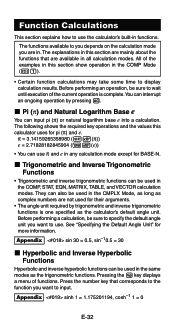
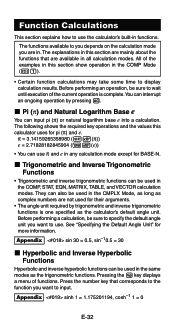
... mode except for BASE-N. The explanations in this section are in all calculation modes. k Trigonometric and Inverse Trigonometric Functions
• Trigonometric and inverse trigonometric functions can use π and e in the COMP, STAT, EQN, MATRIX, TABLE, and VECTOR calculation modes. The following shows the required key operations and the values this section show operation in...
User Guide - Page 35


... a single value, a base of 10 is used in the same modes as the trigonometric functions.
• For the logarithmic function "log(", you must input the base (base m) when using the & key for the calculation.
• "ln(" is degrees. The calculator will automatically convert it to display the angle unit specification menu shown below. LINE...
User Guide - Page 36
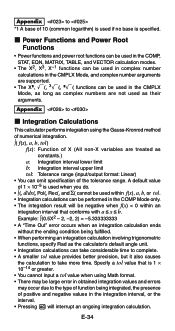
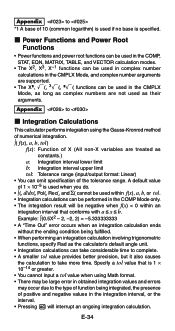
... condition being integrated, the presence of the tolerance range. k Power Functions and Power Root Functions
• Power functions and power root functions can be used in the COMP, STAT, EQN, MATRIX, TABLE, and VECTOR calculation modes.
• The X2, X3, X-1 functions can be used in complex number calculations in the CMPLX Mode, and complex number arguments are supported...
User Guide - Page 39
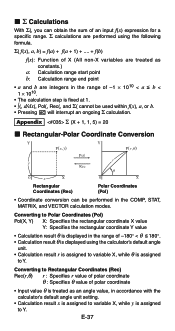
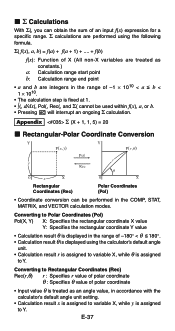
...Calculation result θ is displayed using the calculator's default angle
unit.
• Calculation result r is assigned to variable X, while θ is displayed in the COMP, STAT, MATRIX, and VECTOR calculation... for a specific range. Σ calculations are performed using the following formula.
Σ( f(x), a, b) = f(a) + f(a + 1) + .... + f(b)
f(x): Function of X (All non-X variables are...
User Guide - Page 46
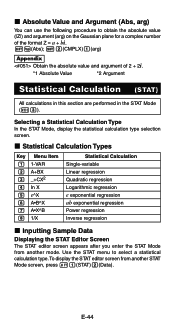
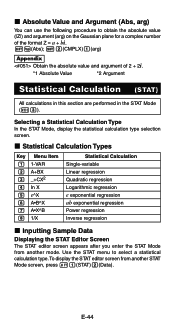
... another mode. k Absolute Value and Argument (Abs, arg)
You can use the following procedure to select a statistical calculation type. Selecting a Statistical Calculation Type In the STAT Mode, display the statistical calculation type selection screen.
Use the STAT menu to obtain the absolute value (|Z|) and argument (arg) on the Gaussian plane for a complex number of the...
User Guide - Page 70
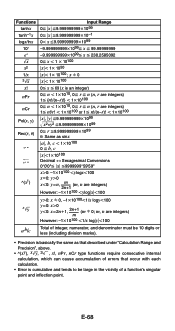
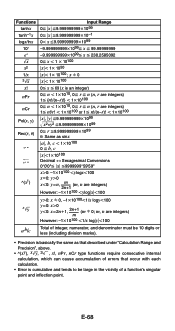
... or less (including division marks).
• Precision is basically the same as that described under "Calculation Range and Precision", above.
• ^(xy), x'y, 3', x!, nPr, nCr type functions require consecutive internal calculation, which can cause accumulation of errors that occur with each
calculation. • Error is cumulative and tends to be large in the vicinity of...
Similar Questions
How To Calculate Scientific Notation On Casio Fx-115es Plus Calculator
(Posted by Erniebmon 10 years ago)
How To Use Sin In A Casio Fx 115es Plus Calculator
(Posted by bajamN2KEn 10 years ago)
About Fx 991 Es Calculator
can casio fx 991 es calculator calculate indefrinite integratin and derrivative
can casio fx 991 es calculator calculate indefrinite integratin and derrivative
(Posted by engrqasimsarfaraz 11 years ago)

