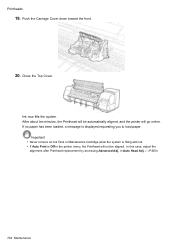Canon imagePROGRAF iPF8100 Support Question
Find answers below for this question about Canon imagePROGRAF iPF8100.Need a Canon imagePROGRAF iPF8100 manual? We have 3 online manuals for this item!
Question posted by marcus99 on August 9th, 2012
Close Carriage Cover
machine will not go past the message 'close carriage cover' please help
Current Answers
Related Canon imagePROGRAF iPF8100 Manual Pages
Similar Questions
Printer Not Working And I Have This Message On The Screen '***download Mode***
printer not working and i have this message on the screen "***download mode*** waiting ".I reinstall...
printer not working and i have this message on the screen "***download mode*** waiting ".I reinstall...
(Posted by jlovekillua 8 years ago)
Canon Printer Drivers Pixma Mg5300 Insert Memory Card Message, What Does It
mean
mean
(Posted by badsech 9 years ago)
My Printer Is Not Printing In Black. I Changed All Cartridges Please Help
my printer is not printing in black. prints in magenta color
my printer is not printing in black. prints in magenta color
(Posted by kakource 9 years ago)
Need Help With Canon Printer Mx340 Series I Keep Getting Error Message 5200 And
need to know what that means and what i have to do to fix the problem and getting free support and n...
need to know what that means and what i have to do to fix the problem and getting free support and n...
(Posted by agalrosi 10 years ago)
Where Can I Purchase A Replacement Platen Glass Cover? Help Please
(Posted by Anonymous-37564 12 years ago)