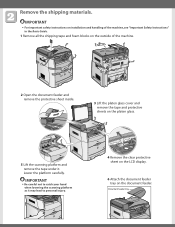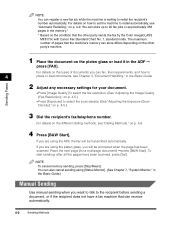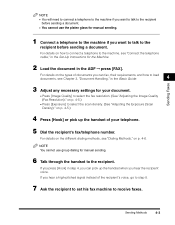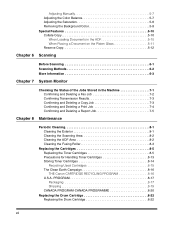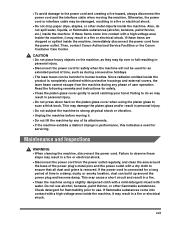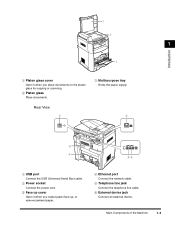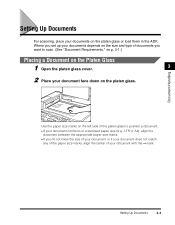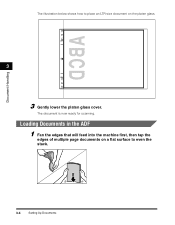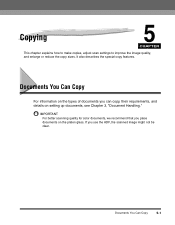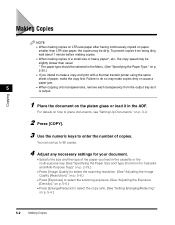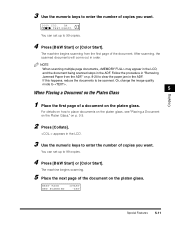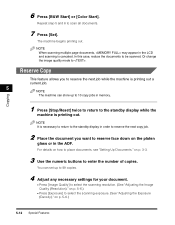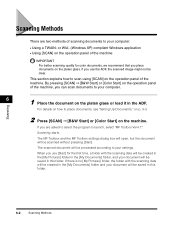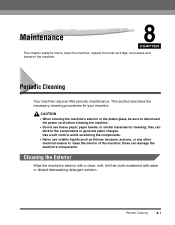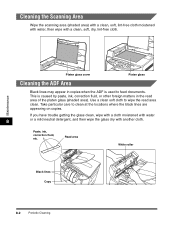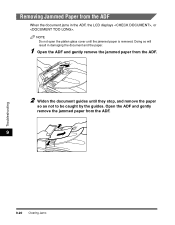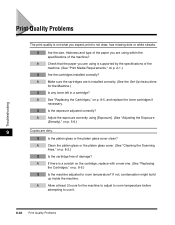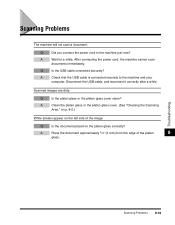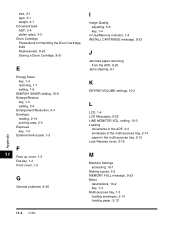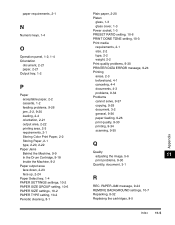Canon Color imageCLASS MF8170c Support Question
Find answers below for this question about Canon Color imageCLASS MF8170c.Need a Canon Color imageCLASS MF8170c manual? We have 9 online manuals for this item!
Question posted by Anonymous-37564 on September 6th, 2011
Where Can I Purchase A Replacement Platen Glass Cover? Help Please
The person who posted this question about this Canon product did not include a detailed explanation. Please use the "Request More Information" button to the right if more details would help you to answer this question.
Current Answers
Related Canon Color imageCLASS MF8170c Manual Pages
Similar Questions
I Have A Canon Color Imageclass Mf8170 C When I Print I Have A Dark Line Paper
(Posted by jonespa 8 years ago)
I Am Having A Problem With The Color Yellow. Every Other Color Will Print.
(Posted by tpeterson 9 years ago)
Where Is Platen Glass Located In Canon Pixma Mx892 Printer
(Posted by JOFOR22 9 years ago)
How To Fax Pages On Platen Glass Canon Imageclass D880
(Posted by aeonchevy 9 years ago)