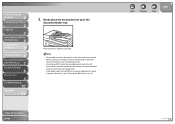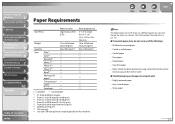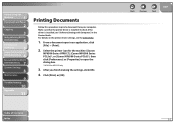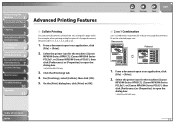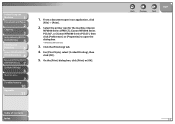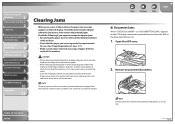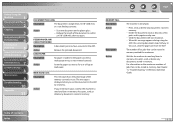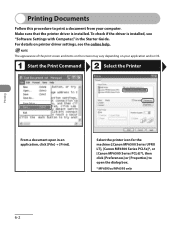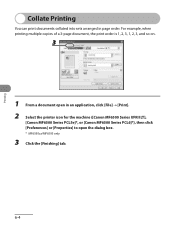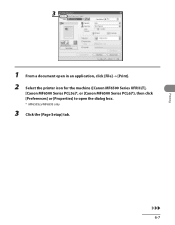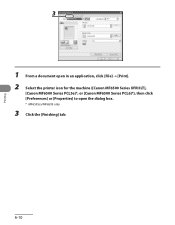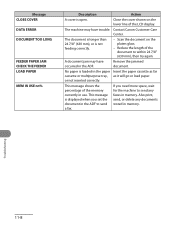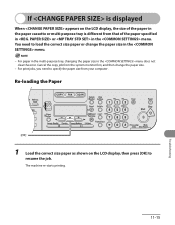Canon imageCLASS MF6540 Support Question
Find answers below for this question about Canon imageCLASS MF6540.Need a Canon imageCLASS MF6540 manual? We have 4 online manuals for this item!
Question posted by ryork on April 11th, 2014
Paper Jam In The Exit Feeder
I have a canon image class mf6540 with a paper jam before the exit feeder. I corrected this once before but cannot remember how I did it. Please advise
Current Answers
Related Canon imageCLASS MF6540 Manual Pages
Similar Questions
What Does It Mean When Your Printer Imageclass D420 Is In Bios Mode
(Posted by BASAtige 10 years ago)
Volume Control On A Canon Image Class Mf4450 Printer
How do you control the volume on the Image Class mF4450 printer?
How do you control the volume on the Image Class mF4450 printer?
(Posted by springhousefamily 10 years ago)
My Canon Mf6540 Will Not Pick Up Paper From Bottom Tray. What Is My Problem?
(Posted by casper200120763 12 years ago)
Our Image Class Mf6540 Will Not Print From Our Desktop But Will Allow Us To Copy
the error message says change to reg paper size go to common setting but i have no clue what to do a...
the error message says change to reg paper size go to common setting but i have no clue what to do a...
(Posted by michellemetcalf 12 years ago)
Why Can't We Copy?
Our Image Class MF6540 will print from our desktop when asked but will not allow us to copy anything...
Our Image Class MF6540 will print from our desktop when asked but will not allow us to copy anything...
(Posted by Anonymous-30970 12 years ago)