Canon imageCLASS MF6530 Support Question
Find answers below for this question about Canon imageCLASS MF6530.Need a Canon imageCLASS MF6530 manual? We have 4 online manuals for this item!
Question posted by Jupshpa on August 6th, 2014
How To Take Apart Canon Imageclass Copier
The person who posted this question about this Canon product did not include a detailed explanation. Please use the "Request More Information" button to the right if more details would help you to answer this question.
Current Answers
There are currently no answers that have been posted for this question.
Be the first to post an answer! Remember that you can earn up to 1,100 points for every answer you submit. The better the quality of your answer, the better chance it has to be accepted.
Be the first to post an answer! Remember that you can earn up to 1,100 points for every answer you submit. The better the quality of your answer, the better chance it has to be accepted.
Related Canon imageCLASS MF6530 Manual Pages
imageCLASS MF6500 Series Basic Guide - Page 10
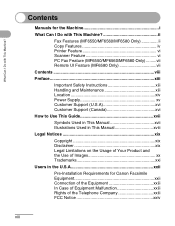
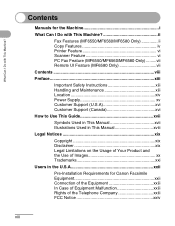
... I Do with This Machine ii
Fax Features (MF6550/MF6560/MF6580 Only ii Copy Features iv Printer Feature vi Scanner Feature vi PC Fax Feature (MF6550/MF6560/MF6580 Only) .........vii Remote UI...of Images xx Trademarks xxi
Users in the U.S.A xxii
Pre-Installation Requirements for Canon Facsimile Equipment xxii Connection of the Equipment xxiii In Case of Equipment Malfunction xxiii Rights...
imageCLASS MF6500 Series Basic Guide - Page 14
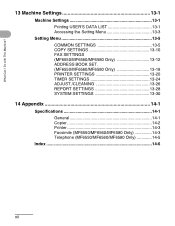
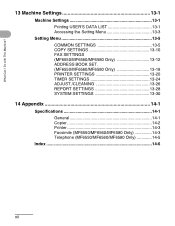
... 13-5 COMMON SETTINGS 13-5 COPY SETTINGS 13-10 FAX SETTINGS (MF6550/MF6560/MF6580 Only 13-12 ADDRESS BOOK SET. (MF6550/MF6560/MF6580 Only 13-18 PRINTER SETTINGS 13-20 TIMER SETTINGS 13-24 ADJUST./CLEANING 13-26 REPORT SETTINGS 13-28 SYSTEM SETTINGS 13-30
14 Appendix 14-1
Specifications 14-1 General...
imageCLASS MF6500 Series Basic Guide - Page 20
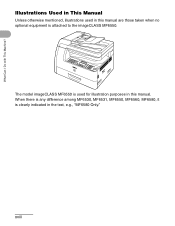
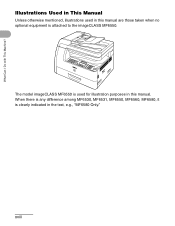
... is any difference among MF6530, MF6531, MF6550, MF6560, MF6580, it is attached to the imageCLASS MF6550.
Illustrations Used in This Manual
Unless otherwise mentioned, illustrations used for illustration purposes in this manual are those taken when no optional equipment is clearly indicated in this manual. The model imageCLASS MF6550 is used in the...
imageCLASS MF6500 Series Basic Guide - Page 23


... is an open system in which business proprietors can participate voluntarily. Their standards and logos are office equipment, such as computers, displays, printers, facsimiles, and copiers.
Trademarks
Canon, the Canon logo and imageCLASS are registered trademarks, trademarks or service marks of computers and other product and brand names are trademarks of products with This Machine...
imageCLASS MF6500 Series Basic Guide - Page 24
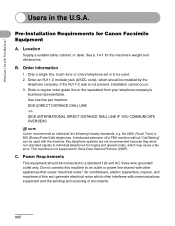
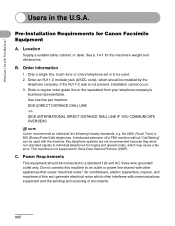
... (DIRECT DISTANCE DIAL) LINE -orIDDD (INTERNATIONAL DIRECT DISTANCE DIAL) LINE IF YOU COMMUNICATE OVERSEAS
NOTE
Canon recommends an individual line following industry standards, e.g. This machine is not present, installation cannot occur. 3. Air conditioners, electric typewriters, copiers, and machines of this machine to individual telephones for ringing and special codes, which should be...
imageCLASS MF6500 Series Basic Guide - Page 26


... is subject to comply with class B limits in a particular installation. One Canon Plaza, Lake Success, NY 11042, U.S.A. If this equipment does cause harmful interference...(2) this manual. Inc. FCC Notice
imageCLASS MF6530: Model F189100 imageCLASS MF6531: Model F189100 imageCLASS MF6550: Model F189102 imageCLASS MF6560: Model F189102 imageCLASS MF6580: Model F189102
This device complies with...
imageCLASS MF6500 Series Basic Guide - Page 28
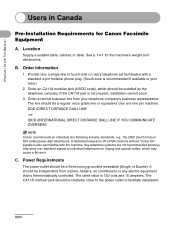
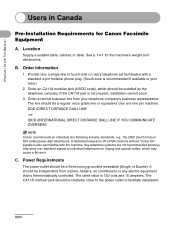
...modular phone plug. (Touch-tone is recommended if available in Canada
Pre-Installation Requirements for Canon Facsimile Equipment
A. C.
Use one line per machine.
The CA11A modular jack should be...touch tone) or 500 (rotary/pulse dial) telephones. Order a normal business line from copiers, heaters, air conditioners or any electric equipment that is also permissible with This Machine?...
imageCLASS MF6500 Series Basic Guide - Page 38
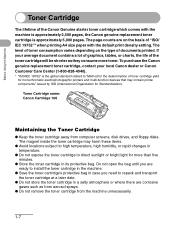
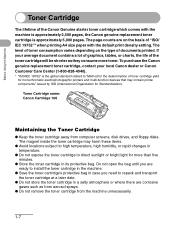
... case you need to direct sunlight or bright light for Standardization). If your local Canon dealer or Canon Customer Care Center (1-800-828-4040).
* "ISO/IEC 19752" is approximately 5,000 pages. The magnet inside the toner cartridge may contain printer components" issued by ISO (International Organization for more toner.
Before Using the Machine...
imageCLASS MF6500 Series Basic Guide - Page 61


... copy on a flat surface until ready for laser printers. Keep opened packs
in their original packaging in a cool, dry location. ● Store paper at 64.4°F-75.2°F (18°C-24°C), 40%-60% relative humidity. ● Use only transparencies designed for use
Canon type transparencies with this machine.
3-4 Damp paper - Highly...
imageCLASS MF6500 Series Basic Guide - Page 120
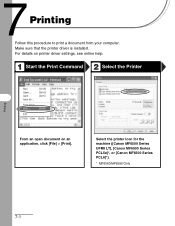
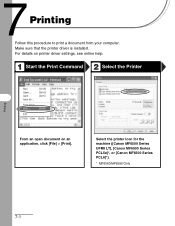
... procedure to print a document from your computer. Select the printer icon for the machine ([Canon MF6500 Series UFRII LT], [Canon MF6500 Series PCL5e]*, or [Canon MF6500 Series PCL6]*).
* MF6560/MF6580 Only
7-1
For details on printer driver settings, see online help.
1 2 Start the Print Command
Select the Printer
Printing
From an open document on an application, click...
imageCLASS MF6500 Series Basic Guide - Page 166
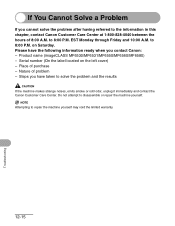
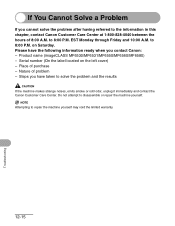
... located on Saturday.
Please have taken to the information in this chapter, contact Canon Customer Care Center at 1-800-828-4040 between the hours of 8:00 A.M. Product name (imageCLASS MF6530/MF6531/MF6550/MF6560/MF6580) - Nature of purchase - to repair the machine yourself... strange noises, emits smoke or odd odor, unplug it immediately and contact the Canon Customer Care Center.
imageCLASS MF6500 Series Basic Guide - Page 172
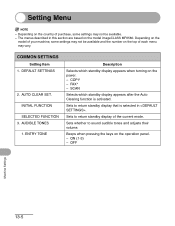
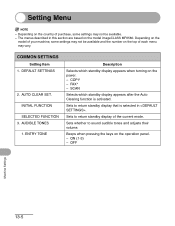
... and the number on the top of the current mode. COMMON SETTINGS
Setting Item 1. AUTO CLEAR SET.
Beeps when pressing the keys on the model imageCLASS MF6580. SCAN
Selects which standby display appears when turning on the country of purchase, some settings may vary. OFF
Machine Settings
13-5
COPY - FAX* -
ON...
imageCLASS MF6500 Series Basic Guide - Page 200
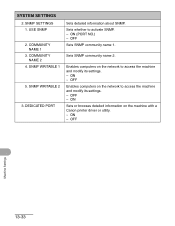
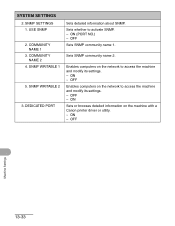
... name 1. Sets SNMP community name 2. Enables computers on the network to access the machine and modify its settings. - OFF
Enables computers on the machine with a Canon printer driver or utility. - OFF
Machine Settings
13-33 SYSTEM SETTINGS
2. OFF - ON - SNMP SETTINGS 1. COMMUNITY NAME 1
3. DEDICATED PORT
Sets detailed information about SNMP. Sets whether...
imageCLASS MF6500 Series Basic Guide - Page 211
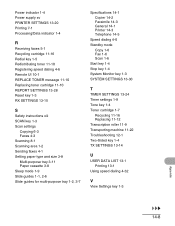
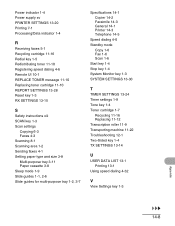
Power indicator 1-4 Power supply xv PRINTER SETTINGS 13-20 Printing 7-1 Processing/Data indicator 1-4
R
Receiving ...11 Paper cassette 3-8 Sleep mode 1-9 Slide guides 1-1, 2-6 Slide guides for multi-purpose tray 1-2, 3-7
Specifications 14-1 Copier 14-2 Facsimile 14-3 General 14-1 Printer 14-3 Telephone 14-5
Speed dialing 4-6 Standby mode
Copy 1-6 Fax 1-6 Scan 1-6 Start key 1-4 Stop key 1-4 System...
imageCLASS MF6500 Series Starter Guide - Page 14
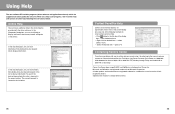
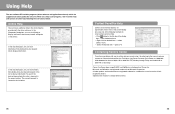
... display information about every feature and option in the list to 8:00 P.M. Microsoft and Windows are registered trademarks of Canon Inc.
Right-click the desired item → select
[What's this?] - Canon, the Canon logo, imageCLASS, and NetSpot are registered trademarks, trademarks or service marks of each item in the upper text box. All other...
imageCLASS MF6500 Series Advanced Guide - Page 3
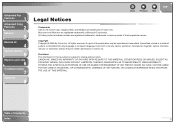
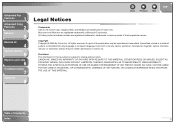
...
3
Remote UI
4
System Monitor
5
Reports and Lists
6
Troubleshooting
7
Appendix
8
Back
Previous Next
TOP
Legal Notices
Trademarks Canon, the Canon logo, imageCLASS, and NetSpot are registered trademarks of Microsoft Corporation.
Microsoft and Windows are trademarks of Canon Inc. All other product and brand names are registered trademarks, trademarks or service marks of Contents...
imageCLASS MF6500 Series Advanced Guide - Page 49
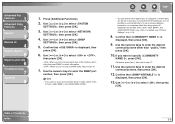
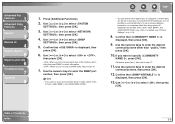
... information on p. 3-16.
8. Use the numeric keys to select , then press [OK].
4. Confirm that is
displayed, then press [OK].
13.
If you do not use a Canon printer driver or utility, select for both and are allowed, even if both and . If you want to enter the desired
community name other than "public...
imageCLASS MF6500 Series Advanced Guide - Page 50
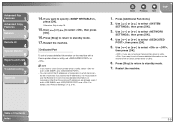
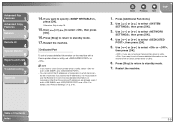
...browse detailed information on computers other than those whose IP addresses are . If you want to use a Canon printer driver or utility, select for both and are allowed, even if both and .
-
Use [ ...IP addresses of Contents
Index
3-9 Table of computers on the machine with a Canon printer driver or utility, set or browsed.
Back
Previous Next
TOP
1. Press [...
imageCLASS MF6500 Series Advanced Guide - Page 55
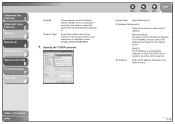
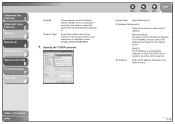
....
[DHCP]: The IP address is automatically obtained via DHCP (a DHCP server needs to be active on which NetSpot Device Installer runs is not displayed, select [imageCLASS MF6580/6560].
7. If the product name of Contents Index
3-14 The IP address that the desired device belongs to set the IP address manually.
imageCLASS MF6500 Series Advanced Guide - Page 65
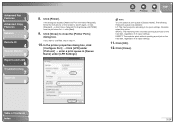
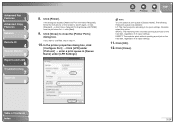
...to close the [Printer Ports]
dialog box. The following three print queues are available: LP: The machine prints according to search again, or click
[Standard] → click [Canon Network Printing Device... machine prints only after spooling a print job on the screen to its spool settings. In the printer properties dialog box, click
[Configure Port] → Click [LPR] under [Protocol] → ...
Similar Questions
How To Change Paper Size On Canon Imageclass Mf6530
(Posted by Car9fir 10 years ago)
How To Remove Fuser From Canon Imageclass Mf6530
(Posted by angesu 10 years ago)

