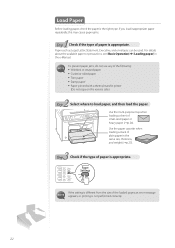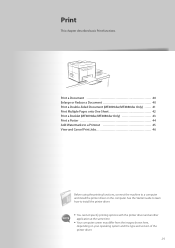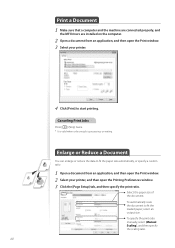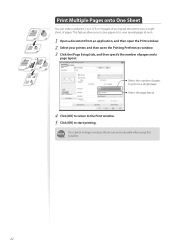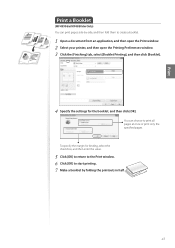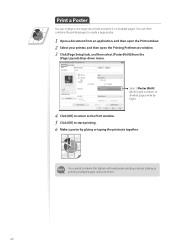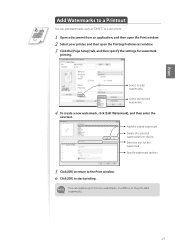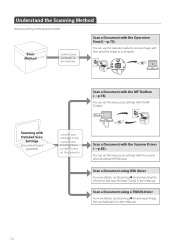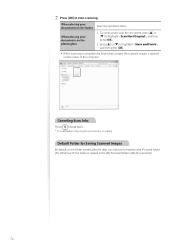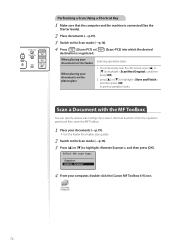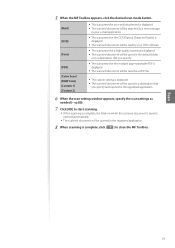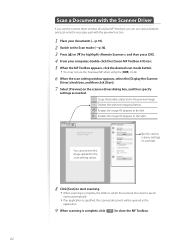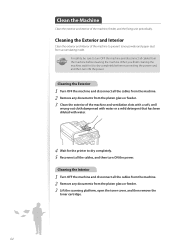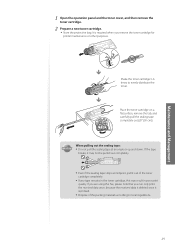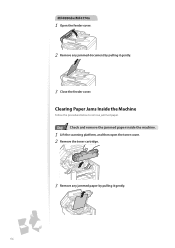Canon imageCLASS MF4770n Support Question
Find answers below for this question about Canon imageCLASS MF4770n.Need a Canon imageCLASS MF4770n manual? We have 1 online manual for this item!
Question posted by karonros on August 3rd, 2013
Printer Quit Scanning To Windows 7
canon mf 4770n quit scanning
Current Answers
Answer #1: Posted by prateekk007 on August 3rd, 2013 7:34 AM
Hi karonros
Please follow the steps mentioned that might help you.
- Uninstall the printer software.
- Disconnect the printer and restart your computer.
- Turn your system on and install the printer software from the link mentioned below that might help you fixing the issue. Before you start installation ensure to select correct Operating System installed.
- http://bit.ly/16qVWfH
Hope that helps you.
Thanks & Regards
Prateek K
Related Canon imageCLASS MF4770n Manual Pages
Similar Questions
How Do I Do Double-sided Printing With My Imageclass Mf4770n Printer ?
(Posted by iruok 1 year ago)
I Can't Get Scanner To Work On Imageclass Mf4700n Printer
I am lacking MF toolbox and cannot download this application to allow me to use my scanner on the Im...
I am lacking MF toolbox and cannot download this application to allow me to use my scanner on the Im...
(Posted by docdee 9 years ago)
How To Scan And Email A Document With Canon Printer Imageclass D420
(Posted by wscol 10 years ago)
What Does It Mean When Your Printer Imageclass D420 Is In Bios Mode
(Posted by BASAtige 10 years ago)
Cannon Printer Mf 4770n-computer Is Saying That The Scanner Is Not Ready To Use
My computer is saying that the scanner is not ready to use when I click in the printer section on my...
My computer is saying that the scanner is not ready to use when I click in the printer section on my...
(Posted by porliere 11 years ago)