Canon imageCLASS MF4770n Support Question
Find answers below for this question about Canon imageCLASS MF4770n.Need a Canon imageCLASS MF4770n manual? We have 1 online manual for this item!
Question posted by dbrowalf on March 15th, 2014
Canon Mf4770n Scan Mac How To
The person who posted this question about this Canon product did not include a detailed explanation. Please use the "Request More Information" button to the right if more details would help you to answer this question.
Current Answers
There are currently no answers that have been posted for this question.
Be the first to post an answer! Remember that you can earn up to 1,100 points for every answer you submit. The better the quality of your answer, the better chance it has to be accepted.
Be the first to post an answer! Remember that you can earn up to 1,100 points for every answer you submit. The better the quality of your answer, the better chance it has to be accepted.
Related Canon imageCLASS MF4770n Manual Pages
Operation Guide - Page 5
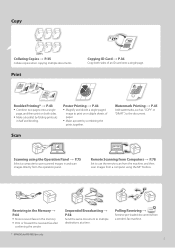
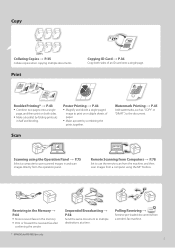
...
Collating Copies → P.35
Collate copies when copying multiple documents.
Poster Printing → P.44
• Magnify and divide a single-paged image to save scanned images in and scan images directly from the operation panel.
Polling Receiving →
Retrieve pre-loaded documents from a computer using the Operation Panel → P.75
Select a computer to...
Operation Guide - Page 6
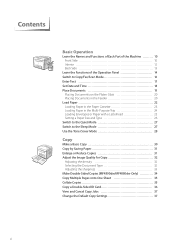
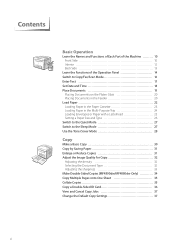
... Part of the Machine ......... 10 Front Side 10 Interior 12 Back Side 13
Learn the Functions of the Operation Panel 14 Switch to Copy/Fax/Scan Mode 16 Enter Text 17 Set Date and Time 18 Place Documents 19
Placing Documents on the Platen Glass 20 Placing Documents in the Feeder...
Operation Guide - Page 8
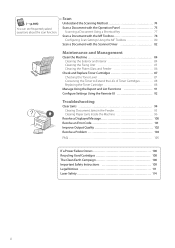
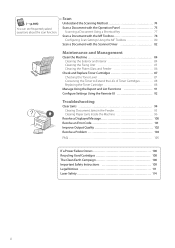
Scan
Understand the Scanning Method 74
Scan a Document with the Operation Panel 75 Scanning a Document Using a Shortcut Key 77
Scan a Document with the MF Toolbox 78 Configuring Scan Settings Using the MF Toolbox 80
Scan a Document with the Scanner Driver 82
Maintenance and Management
Clean ... Safety 114
8
(→ p.105)
You can see frequentely asked questions about the scan function.
Operation Guide - Page 9
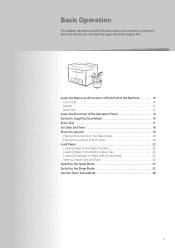
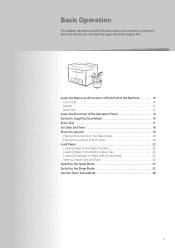
... Part of the Machine ......... 10 Front Side 10 Interior 12 Back Side 13
Learn the Functions of the Operation Panel 14 Switch to Copy/Fax/Scan Mode 16 Enter Text 17 Set Date and Time 18 Place Documents 19
Placing Documents on the Platen Glass 20 Placing Documents in the Feeder...
Operation Guide - Page 10
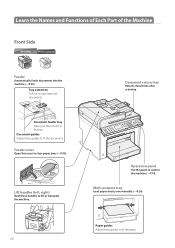
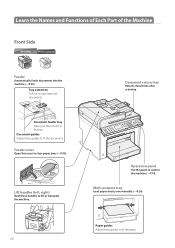
... documents in this cover to fit the document. Paper guides Adjust these guides to clear paper jams (→P.95). Document return tray
Returns documents after scanning.
Feeder cover
Open this tray. Document guides Adjust these guides to control the machine (→P.14). Learn the Names and Functions of Each Part of...
Operation Guide - Page 11
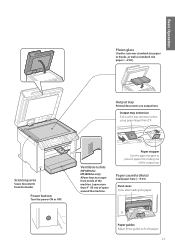
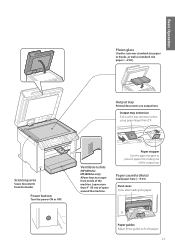
... Close after loading the paper.
Basic Operation
Platen glass
Used to escape from inside of the machine. Ventilation slots
(MF4890dw/ MF4880dw only) Allows heat to scan non-standard size paper or books, as well as standard size paper (→P.20). Paper stopper Use the paper stopper to fit the paper.
11...
Operation Guide - Page 13


... clear paper jams when using the 2-sided copy function (→P.99).
13
Rear cover
(MF4890dw/MF4880dw only) Open this guide for reference when contacting the Canon Customer Center.
Basic Operation
Back Side
.'EX.'EX
.'O
HSEATND EXT.
Write the serial number on the back cover of three letters and a 5-digit number) and...
Operation Guide - Page 19
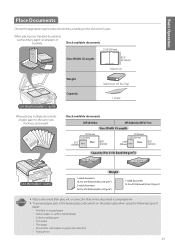
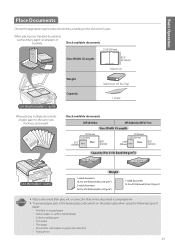
... a document on the platen glass when using the following types of plain paper in the same size, thickness, and weight:
Check available documents
MF4890dw
MF4880dw/MF4770n
Size (Width X Length)
NN
NN
NN
Min.
Max.
NN
NN
NN
NN
Min. Wrinkled or creased paper -- When placing non-standard documents such as heavy...
Operation Guide - Page 78
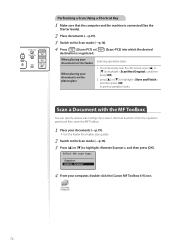
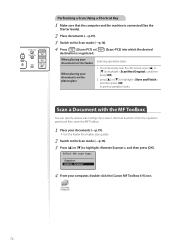
... the operation panel, and then open the MF Toolbox.
1 Place your computer, double-click the [Canon MF Toolbox 4.9] icon.
78 press [▲] or [▼] to the Scan mode (→p.16).
4 Press [ ] (Scan>PC1) or [ destination is registered.
] (Scan>PC2) into which the desired
When placing your documents in the feeder
When placing your documents...
Operation Guide - Page 82
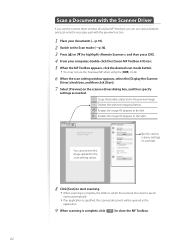
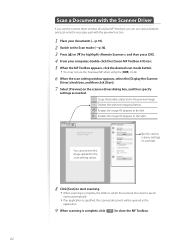
... [OK]. 4 From your documents (→p.19). 2 Switch to the Scan mode (→p.16). 3 Press [▲] or [▼] to the left. Scan a Document with the preview function.
1 Place your computer, double-click the [Canon MF Toolbox 4.9] icon. 5 When the MF Toolbox appears, click the desired scan mode button.
• You may not use the ScanGear...
Operation Guide - Page 84
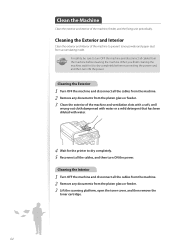
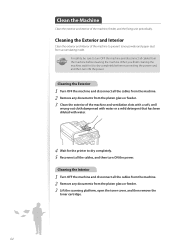
... to prevent toner powder and paper dust from the platen glass or feeder. 3 Lift the scanning platform, open the toner cover, and then remove the
toner cartridge.
84 Cleaning the Interior...it to dry completely before cleaning the machine.
When you finish cleaning the machine, wait for the printer to dry completely. 5 Reconnect all the cables, and then turn OFF the machine and disconnect ...
Operation Guide - Page 86


MF4890dw
MF4880dw/ MF4770n
When cleaning the machine, do not use tissue paper, paper towels, or similar materials for ... Close the feeder. 6 Reconnect all the cables, and then turn ON the power.
86 Cleaning the Platen Glass and Feeder
If a scanned image has unexpected specks, clean the platen glass and feeder.
They can generate static electricity.
4 Close the feeder cover. 5 Reconnect all...
Operation Guide - Page 88
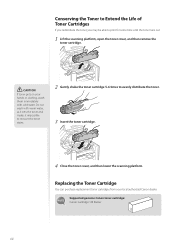
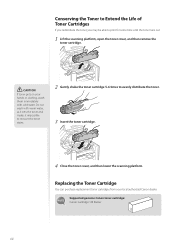
...Canon toner cartridge: Canon Cartridge 128 Starter
88
Conserving the Toner to Extend the Life of Toner Cartridges
If you redistribute the toner, you may be able to evenly distribute the toner. 3 Insert the toner cartridge.
4 Close the toner cover, and then lower the scanning... the toner runs out.
1 Lift the scanning platform, open the toner cover, and then remove the toner cartridge.
CAUTION
...
Operation Guide - Page 90


... in the e-Manual.
90 3 Insert the toner cartridge.
4 Close the toner cover, and then lower the scanning platform. Washing with cold water. CAUTION If you accidentally spill or scatter toner, carefully gather the toner particles together... the sealing tape removed from the new toner cartridge.
• Canon will collect and recycle your hands or clothing: Wash them up spilled toner.
Operation Guide - Page 96
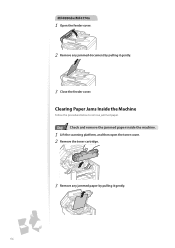
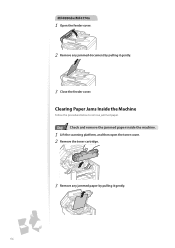
MF4880dw/MF4770n
1 Open the feeder cover.
2 Remove any jammed paper by pulling it gently.
96 Clearing Paper Jams Inside the Machine
Follow the procedure below to remove jammed paper.
1 Step Check and remove the jammed paper inside the machine.
1 Lift the scanning platform, and then open the toner cover. 2 Remove the toner cartridge...
Operation Guide - Page 100


...paper (→p.26). • When printing with the printer driver, verify that the paper size setting on the screen...change the .
Change the document
type in the e-Manual. If Canon genuine toner cartridge is evenly distributed inside the cartridge, it can appear... pages successfully scanned or cancel the job. • Split the job into smaller subsets or reduce the scanning resolution and try...
Operation Guide - Page 103


...Example
The printed paper has vertical streaks.
If printing a bar code from a computer, open the printer driver and select [Finishing] [Advanced Settings] [Special Print Mode] ...margin around the data.
Provide a margin around the data.
Printed bar codes cannot be scanned. Action • Verify that the appropriate paper is being used (→p.22). •...
Operation Guide - Page 106


... To which file formats can I save scanned files to the following formats:
• BMP &#...scan function, install the MF Drivers on your computer. Place a check next to the MF Network Scan Utility first.
From the task tray on your desktop, click [ ].
2. Q How do I use the supplied user software CD-ROM or download the drivers from the official Canon Website site (http://www.usa.canon...
Operation Guide - Page 111


...that interference will not occur in your product to scan, print or otherwise reproduce any changes or modifications...(Federal Communications Commission)
imageCLASS MF4890dw: F164002 imageCLASS MF4880dw: F164002 imageCLASS MF4770n: F164102 Contains Transmitter Module...
sink, or laundry tub), or in a residential installation. Canon U.S.A., Inc. Do not use of such images as there...
Operation Guide - Page 112
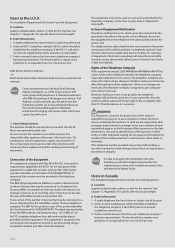
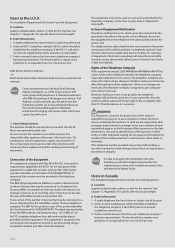
...FCC compliant telephone line cable and modular plug is provided with this equipment (imageCLASS MF4890dw/MF4880dw/MF4770n) causes harm to the telephone network, the telephone company may cause a ...number provided may affect the operation of US:AAAEQ##TXXXX. See Chapter 11, "Appendix," for Canon Facsimile Equipment
A. Order Information 1. Use one . Do not connect this information into your ...
Similar Questions
How Do I Do Double-sided Printing With My Imageclass Mf4770n Printer ?
(Posted by iruok 1 year ago)
How Do I Scan Text On A Canon Imageclass Mf4770n
(Posted by bhiwshopper 10 years ago)
Does The Canon Imageclass Mf4770n Have A Counter
does the canon imageclass mf4770n have a counter on it
does the canon imageclass mf4770n have a counter on it
(Posted by DJulian 10 years ago)
How To Scan And Email A Document With Canon Printer Imageclass D420
(Posted by wscol 10 years ago)

