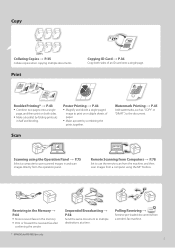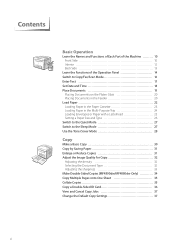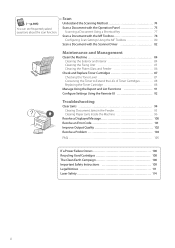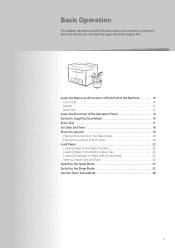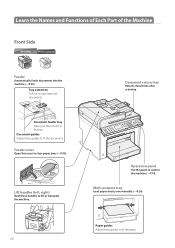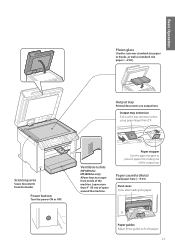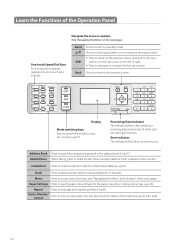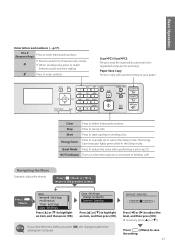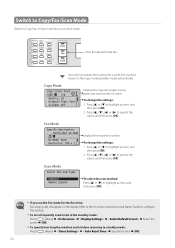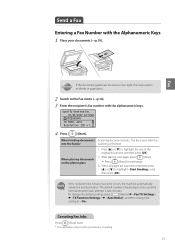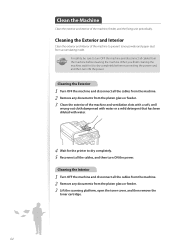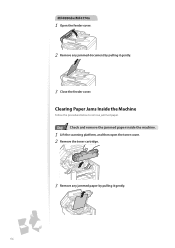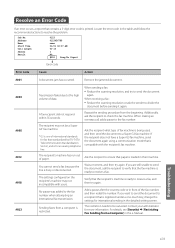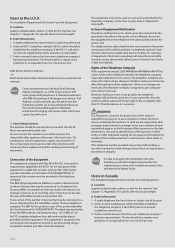Canon imageCLASS MF4770n Support Question
Find answers below for this question about Canon imageCLASS MF4770n.Need a Canon imageCLASS MF4770n manual? We have 1 online manual for this item!
Question posted by syedamobilemed on October 8th, 2013
There Are Vertical Lines Comes After Scanning?
Current Answers
Answer #1: Posted by RathishC on October 8th, 2013 9:59 PM
You may refer to the link given below and follow the instructions which may help you to resolve the issue:
Hope this helps.
Thanks & Regards
Rathish C
#iworkfordell
Related Canon imageCLASS MF4770n Manual Pages
Similar Questions
Canon imageclass d1370. There is a vertical line on both sides of a two sided document that is fed i...
When I scan documents from the ADF, I get back vertical lines through the middle of each document. T...