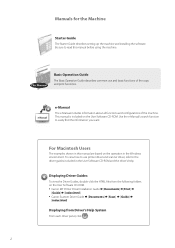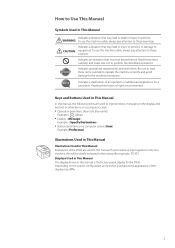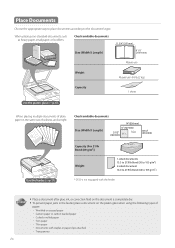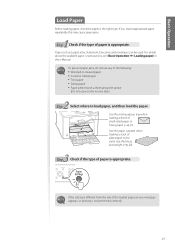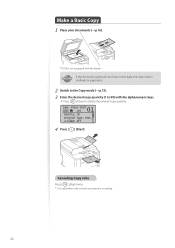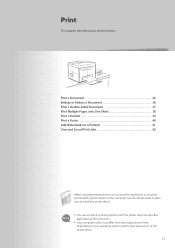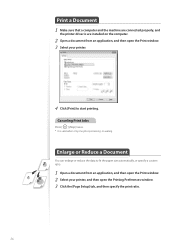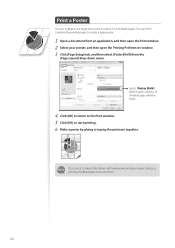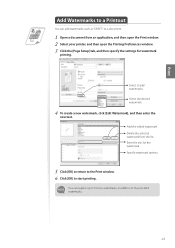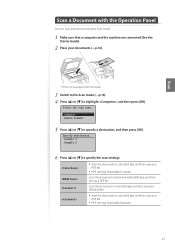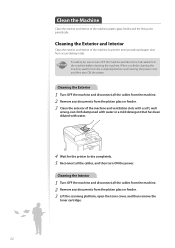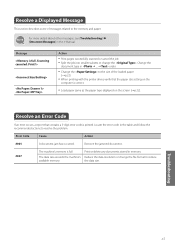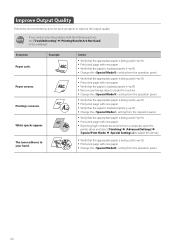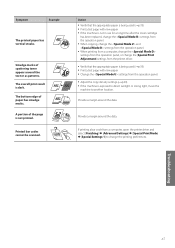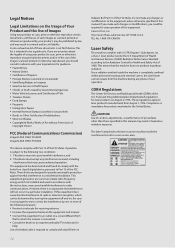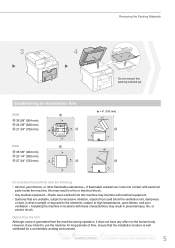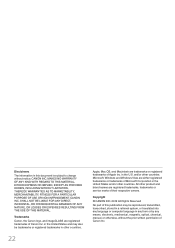Canon imageCLASS D530 Support Question
Find answers below for this question about Canon imageCLASS D530.Need a Canon imageCLASS D530 manual? We have 2 online manuals for this item!
Question posted by loriemk on June 21st, 2021
Cannon D530
I have a D530 Cannon Printer - Lost Power and when it came back on Says Download Mode Available USB Available. No other keys function How do I fix this?
Current Answers
Answer #1: Posted by SonuKumar on June 21st, 2021 7:17 PM
https://oip.manual.canon/USRMA-0179-zz-SS-enUS/frame_htmls/home.html
Please respond to my effort to provide you with the best possible solution by using the "Acceptable Solution" and/or the "Helpful" buttons when the answer has proven to be helpful.
Regards,
Sonu
Your search handyman for all e-support needs!!
Related Canon imageCLASS D530 Manual Pages
Similar Questions
How To Exit Download Mode Waiting For This Printer
can The problem be easily corrected or is the printer useless
can The problem be easily corrected or is the printer useless
(Posted by Randallmarvin 2 years ago)
My Printer Say Download Mode Usb Available. Mf4880 How Did I Fix ?
(Posted by pollywong0802 3 years ago)
How Do I Remove The Displayed Message From My D530: Download Mode Usb Available
how do I remove the displayed message from my D530 printer: Download Mode USB available?
how do I remove the displayed message from my D530 printer: Download Mode USB available?
(Posted by simonwang111 5 years ago)
Canon Imageclass D530 Print Problem.
My Canon Imageclass D530 has no display message, only backlight. It will copy but will not print nor...
My Canon Imageclass D530 has no display message, only backlight. It will copy but will not print nor...
(Posted by eltondudley 7 years ago)
Canon D530 Not Printing
I just bought a brand new Canon D530 printer/copier. When I plugged in and turned on the machine. Th...
I just bought a brand new Canon D530 printer/copier. When I plugged in and turned on the machine. Th...
(Posted by arthurthai 10 years ago)