Canon imageCLASS D1150 Support Question
Find answers below for this question about Canon imageCLASS D1150.Need a Canon imageCLASS D1150 manual? We have 2 online manuals for this item!
Question posted by g5hotygr on October 23rd, 2014
Can Send Fax But Can Not Receive Canon D1150
The person who posted this question about this Canon product did not include a detailed explanation. Please use the "Request More Information" button to the right if more details would help you to answer this question.
Current Answers
There are currently no answers that have been posted for this question.
Be the first to post an answer! Remember that you can earn up to 1,100 points for every answer you submit. The better the quality of your answer, the better chance it has to be accepted.
Be the first to post an answer! Remember that you can earn up to 1,100 points for every answer you submit. The better the quality of your answer, the better chance it has to be accepted.
Related Canon imageCLASS D1150 Manual Pages
imageCLASS D1180/D1170/D1150/D1120 Basic Operation Guide - Page 7
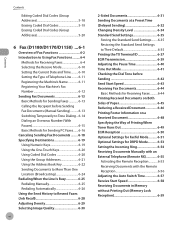
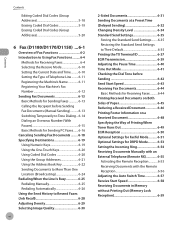
.../D1150) ....6-1
Overview of Fax Functions 6-2 Introduction to Using Fax Functions..........6-4
Methods for Receiving Faxes 6-4 Selecting the Receive Mode 6-10 Setting the Current Date and Time. .........6-10 Setting the Type of Telephone Line..........6-11 Registering the Machine's Name 6-11 Registering Your Machine's Fax Number 6-12 Sending Fax Documents 6-13 Basic Methods for Sending Faxes...
imageCLASS D1180/D1170/D1150/D1120 Basic Operation Guide - Page 132
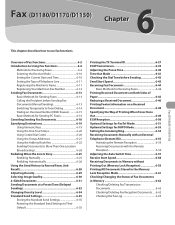
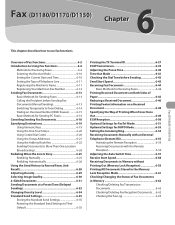
... the Fax Log 6-63 Fax (D1180/D1170/D1150)
6
Fax (D1180/D1170/D1150)
This chapter describes how to Their Default 6-35
Printing the TX Terminal ID 6-37 ECM Transmission 6-39 Adjusting the Pause Time 6-40 Time Out Mode 6-41 Checking the Dial Tone before Sending 6-42 Send Start Speed 6-43 Receiving Fax Documents 6-44
Basic Methods for Receiving Faxes 6-44 Printing Received Documents...
imageCLASS D1180/D1170/D1150/D1120 Basic Operation Guide - Page 133
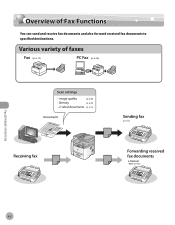
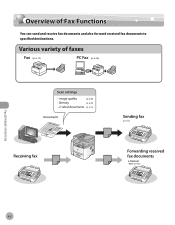
Overview of Fax Functions
Overview of Fax Functions
You can send and receive fax documents and also forward received fax documents to specified destinations.
(p. 6-13)
(p. 6-16)
(p. 6-30) (p. 6-29) (p. 6-31)
(p. 6-13)
Fax (D1180/D1170/D1150)
6-2
imageCLASS D1180/D1170/D1150/D1120 Basic Operation Guide - Page 143


...CANON
7 Press [Stop/Reset] to return to the standby mode.
UNIT TELEPHONE # 12XXXXXXX
7 Press [Stop/Reset] to return to the standby mode.
Registering Your Machine's Fax Number
Your machine's fax number must be registered. MENU 4.TX/RX SETTINGS
5 Press or to select , then press [OK].
FAX...," in the eManual.)
Ex. Fax (D1180/D1170/D1150)
6-12 When you send a document, the number that ...
imageCLASS D1180/D1170/D1150/D1120 Basic Operation Guide - Page 144
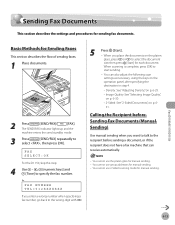
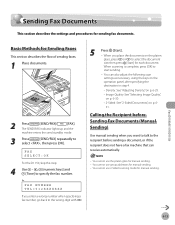
...
size, then press [Start] for manual sending. - You can receive automatically.
-
Fax (D1180/D1170/D1150)
6-13 When you enter a wrong number when specifying a fax number, go back to
start sending.
- You cannot use group addresses for Sending Faxes
This section describes the flow of sending faxes.
1 Place documents.
2
Press
[SEND/FAX]/
[FAX]. You cannot use 2-Sided scanning mode...
imageCLASS D1180/D1170/D1150/D1120 Basic Operation Guide - Page 145
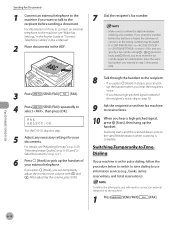
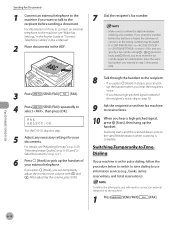
... Cables," in the e-Manual.
2 Place documents in step 7, then press [OK].
3 Press
[SEND/FAX]/
[FAX].
4 Press
[SEND/FAX] repeatedly to use information services (e.g., banks, airline reservations, and hotel reservations). Switching Temporarily to Tone Dialing
If your machine is set their fax machine to receive faxes.
10
When you hear a high-pitched signal, press [Start], then hang up the...
imageCLASS D1180/D1170/D1150/D1120 Basic Operation Guide - Page 146
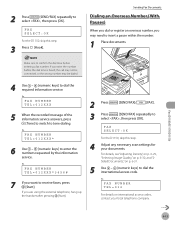
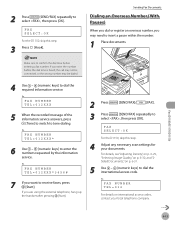
... telephone, hang up the handset after pressing [Start].
2 Press
[SEND/FAX]/
[FAX].
3 Press
[SEND/FAX] repeatedly to dial the required information service.
FAX NUMBER TEL=012
For details on p. 6-31.
5 Use - [numeric keys] to receive faxes, press [Start].
If you want to dial the international access code. Sending Fax Documents
Dialing an Overseas Number (With Pauses)
When you dial...
imageCLASS D1180/D1170/D1150/D1120 Basic Operation Guide - Page 147
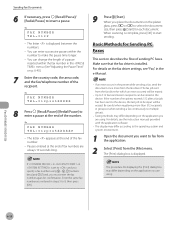
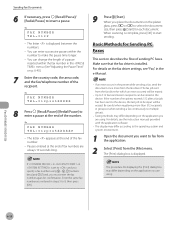
... [Print] dialog box is installed. Fax (D1180/D1170/D1150)
6-16 You can change the length of recipients exceeds 512 after a fax job has been sent to the device, the last job to and you are always 10 seconds long.
9
Press [Start].
If an error occurs in the printer while sending a fax, send the document once more than...
imageCLASS D1180/D1170/D1150/D1120 Basic Operation Guide - Page 148
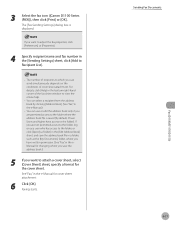
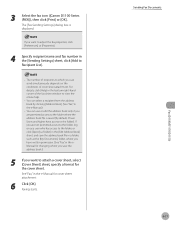
...] sheet, specify a format for the cover sheet.
Sending Fax Documents 6-17
Fax (D1180/D1170/D1150) Faxing starts. The number of recipients to the folder). The [Fax Sending Settings] dialog box is saved (by clicking [Address Book]. (See "Fax," in the eManual for cover sheet attachment.
6 Click [OK]. 3 Select the fax icon ([Canon D1100 Series (FAX)]), then click [Print] or [OK]. You...
imageCLASS D1180/D1170/D1150/D1120 Basic Operation Guide - Page 153
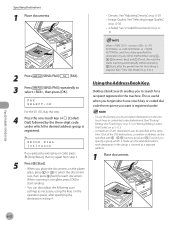
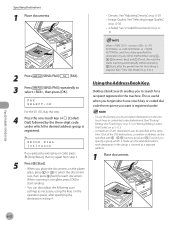
... When scanning is set to in in in the machine. Ex. GROUP DIAL [03]Canon
If you to search for each destination in the onetouch keys or coded dial codes beforehand...is complete, press [OK] to start sending.
-
FAX SELECT:OK
For the D1150, skip this feature, you place the documents on p. 6-
31.
2 Press
[SEND/FAX]/
[FAX].
3 Press
[SEND/FAX] repeatedly to
select , then press [...
imageCLASS D1180/D1170/D1150/D1120 Basic Operation Guide - Page 154
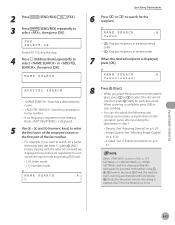
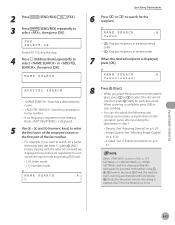
... Letter mode • [:1]: Number mode
Ex. 2 Press
[SEND/FAX]/
[FAX].
3 Press
[SEND/FAX] repeatedly to enter the first letter of the recipient's name or the first part of the fax number.
-
and [numeric keys] to
select , then press [OK]. Entries starting with the letter "C", press (ABC). NAME SEARCH
:A
Canon
- : Displays recipients in alphanumerical order.
- : Displays recipients...
imageCLASS D1180/D1170/D1150/D1120 Basic Operation Guide - Page 156
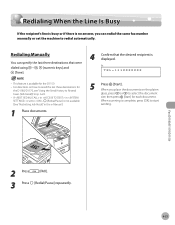
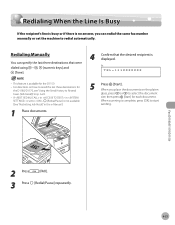
... desired recipient is displayed. When scanning is available for the D1150. -
For directions on how to redial automatically. Ex. Fax (D1180/D1170/D1150)
2 Press
[FAX].
3 Press [Redial/Pause] repeatedly.
6-25 TEL=123XXXXXXX
...] for
the D1180/D1170, see "Using the Send History to start
sending. Redialing Manually
You can redial the same fax number manually or set to , [Redial/Pause...
imageCLASS D1180/D1170/D1150/D1120 Basic Operation Guide - Page 159
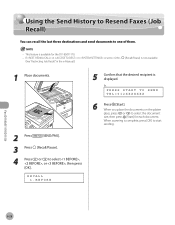
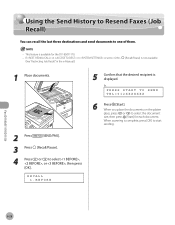
...=012XXXXXXX
6
Press [Start]. When you place the documents on the platen
glass, press or to start
sending.
Ex. Fax (D1180/D1170/D1150)
6-28 This feature is displayed.
When scanning is not available.
1 Place documents.
2 Press
[SEND/FAX].
3 Press [Recall/Pause].
4 Press or to one of them.
-
RECALL 1.BEFORE
5 Confirm that the desired recipient is available...
imageCLASS D1180/D1170/D1150/D1120 Basic Operation Guide - Page 160
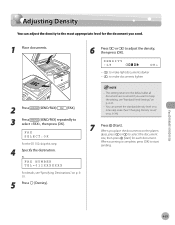
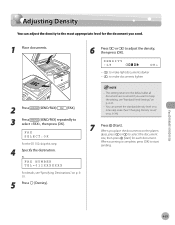
... to the most appropriate level for each document.
FAX SELECT:OK
For the D1150, skip this step.
4 Specify the destination. Ex. If you place the documents on p. 6-35.
- Fax (D1180/D1170/D1150)
6-29 DENSITY -LT
DK+
- : to make light documents darker - : to make documents lighter
2 Press
[SEND/FAX]/
[FAX].
3 Press
[SEND/FAX] repeatedly to keep the setting, see "Specifying...
imageCLASS D1180/D1170/D1150/D1120 Basic Operation Guide - Page 161
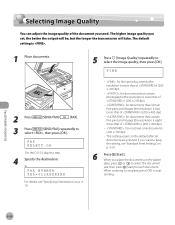
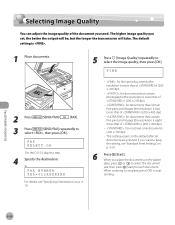
... dpi)
- : for each document.
The higher image quality you send. Ex. This setting returns to keep the setting, see "Specifying Destinations," on the platen
glass, press or to select the image quality, then press [OK]. Fax (D1180/D1170/D1150)
6-30
FAX SELECT:OK
For the D1150, skip this step.
4 Specify the destination.
If you place...
imageCLASS D1180/D1170/D1150/D1120 Basic Operation Guide - Page 162


... orientations.
- : The machine does not automatically scan both sides of the document.
6
Press [Start]. Fax (D1180/D1170/D1150)
6-31
Ex.
FAX SELECT:OK
For the D1150, skip this step.
4 Specify the destination.
When scanning is complete, press [OK] to start
sending. FAX NUMBER TEL=012XXXXXXX
For details, see "Specifying Destinations," on the platen
glass, press or...
imageCLASS D1180/D1170/D1150/D1120 Basic Operation Guide - Page 164
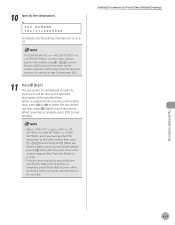
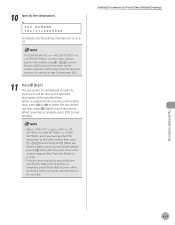
...=012XXXXXXX
For details, see "Specifying Destinations," on the next day. If in in is set to the specified destination at a Preset Time (Delayed Sending)
Fax (D1180/D1170/D1150)
6-33
When scanning is elapsed. (See "Time Out Mode," on the platen glass, press or to a temporary power failure (that recovers within an hour), it...
imageCLASS D1180/D1170/D1150/D1120 Basic Operation Guide - Page 170
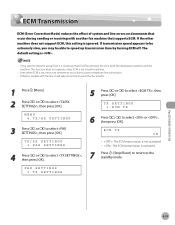
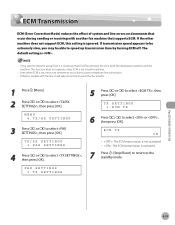
...D1150)
6-39
ECM TX ON
- : The ECM transmission is not activated. - : The ECM transmission is trouble with another fax machine that ECM Transmission be able to select , then press [OK].
If transmission speed appears to be extremely slow, you want to transmit using ECM, it will take more time to send...on documents that occur during sending or receiving with the line, it is ...
imageCLASS D1180/D1170/D1150/D1120 Basic Operation Guide - Page 173
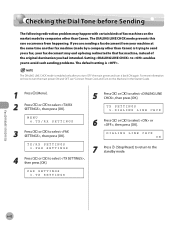
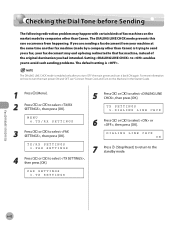
..., then press [OK]. Fax (D1180/D1170/D1150)
6-42 Setting to enables ...Canon. MENU 4.TX/RX SETTINGS
3 Press or to the standby mode. FAX SETTINGS 3.TX SETTINGS
5 Press or to select , then press [OK].
The DIALING LINE CHCK mode prevents this rare occurrence from your fax document may happen with certain kinds of the original destination you had intended.
If you are sending a fax...
imageCLASS D1180/D1170/D1150/D1120 Basic Operation Guide - Page 181
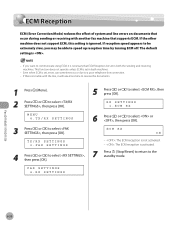
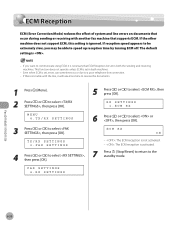
...system and line errors on documents that occur during sending or receiving with the line, it is set in both the sending and receiving machines. If the other machine does not support ...to select , then press [OK].
Fax (D1180/D1170/D1150)
6-50 Even when ECM is .
-
If reception speed appears to communicate using ECM, it will take more time to receive the documents.
1 Press [Menu]. ...
Similar Questions
How To Set It Up To Send Fax And Receive Fax?
How to receive and send fax?
How to receive and send fax?
(Posted by contact67700 8 years ago)
How Do I Send Faxes On My Mx722 Canon Printer?
How do I set up mx722 printer to fax a document?
How do I set up mx722 printer to fax a document?
(Posted by jsstencel 9 years ago)
How Do I Set The Imageclass D1150 Fax To Confirm Fax Received
(Posted by risquall 10 years ago)
How To Retrieve And Print Fax Log On The Canon Imageclass D1150 Manual
(Posted by Cooritu 10 years ago)

