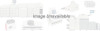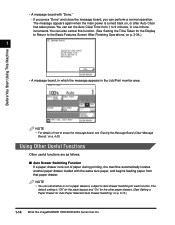Canon imageCLASS 2200 Support Question
Find answers below for this question about Canon imageCLASS 2200.Need a Canon imageCLASS 2200 manual? We have 1 online manual for this item!
Question posted by crystalcash77 on September 29th, 2011
Why Does Printer Fail To Print?
The machine copies ok, so I know the paper and ink are alright. However the menu bar (left of the plus and negative bars) does not respond when pushed. It appears to be "stuck". Could the menu bar problem be the reason why the printer rejects test page and other scan items?
Current Answers
Related Canon imageCLASS 2200 Manual Pages
Similar Questions
How To Enlarge Or Decrease A Scanned Item
canon mx360 printer and copier only. Pixma. O fax on this model. How to adjust size of scanned item....
canon mx360 printer and copier only. Pixma. O fax on this model. How to adjust size of scanned item....
(Posted by dutchum55 8 years ago)
How Do I Get It To Scan? I Have No Idea Where To Fins The Scanned Item.
How do I get it to scan? I have no idea where to fins the scanned item.
How do I get it to scan? I have no idea where to fins the scanned item.
(Posted by emhitron 9 years ago)
We Have A Canon Mx870 Printer & Do Not Seem Able To Scan Items.
Please advise how to get the scan process working
Please advise how to get the scan process working
(Posted by barryjl 10 years ago)
Deleting Scanned Items From Computer
Canon Pixma MX 882/Mac OS 10.8.2 I am unsucessfully trying to delete some scanned items from my com...
Canon Pixma MX 882/Mac OS 10.8.2 I am unsucessfully trying to delete some scanned items from my com...
(Posted by lspeer9221 11 years ago)
My Mg 2100 Printer Won't Scan.
What do I do to get my MG2100 printer to scan. It will print but will not scan.
What do I do to get my MG2100 printer to scan. It will print but will not scan.
(Posted by rosewin 11 years ago)