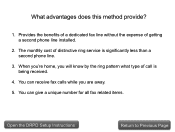Canon PIXMA MX360 Support Question
Find answers below for this question about Canon PIXMA MX360.Need a Canon PIXMA MX360 manual? We have 5 online manuals for this item!
Question posted by dutchum55 on November 24th, 2015
How To Enlarge Or Decrease A Scanned Item
canon mx360 printer and copier only. Pixma. O fax on this model. How to adjust size of scanned item. Enlarge or decrease size.
Current Answers
Answer #1: Posted by Odin on November 24th, 2015 8:15 PM
To make a scan larger or smaller you enlarge or decrease the scanning area. This Canon article tells you how to do that.
Hope this is useful. Please don't forget to click the Accept This Answer button if you do accept it. My aim is to provide reliable helpful answers, not just a lot of them. See https://www.helpowl.com/profile/Odin.
Related Canon PIXMA MX360 Manual Pages
Similar Questions
Canon Pixma Mx439 Fax Problem
I keep getting a "telephone line is in use" message on my Pixma MX439 fax?
I keep getting a "telephone line is in use" message on my Pixma MX439 fax?
(Posted by TinaThompson 9 years ago)
How Do You Enlarge A Copy On The Canon Mg2120 Printer/copier?
how do you enlarge a copy on the Canon MG2120 printer/copier?
how do you enlarge a copy on the Canon MG2120 printer/copier?
(Posted by valleyc4cjlc 11 years ago)
Printer Is Set To Fax?
i have a mx360 cannon printer and someone else installed it for me and they set it to fax and now i ...
i have a mx360 cannon printer and someone else installed it for me and they set it to fax and now i ...
(Posted by Anonymous-52966 12 years ago)