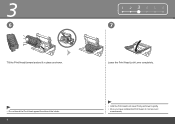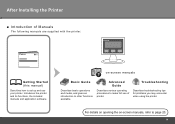Canon iP4700 Support Question
Find answers below for this question about Canon iP4700 - PIXMA Color Inkjet Printer.Need a Canon iP4700 manual? We have 1 online manual for this item!
Question posted by haveaparty4u on September 27th, 2010
Printing Error
I have a printing error that says: "Try to change label bounds or margins to reduce count of labels on the page".
How do I fix this? I don't know what happened. My printer was working fine before.
Current Answers
Related Canon iP4700 Manual Pages
Similar Questions
My Printer Canon Ip3500 Wont Print It Say Error 5100
(Posted by jlammrg 9 years ago)
What Is B-200 Error On Inkjet Printer Canon Pixma Ip4700
(Posted by duderredafe 10 years ago)
Error E161-403e Call For Service Canon Ipf710 - Imageprograf Color Inkjet
(Posted by josesuarez88 10 years ago)
Printing Error B200
I have a printing error that says: B200? What do I have to do?
I have a printing error that says: B200? What do I have to do?
(Posted by koekenkoeken 11 years ago)
Printer Will Not Load/ Fee 8 X 11 Paper For Printing?
Shelf is full of paper, but computer states 'out of paper, reload paper' ?
Shelf is full of paper, but computer states 'out of paper, reload paper' ?
(Posted by BURKHARDTLISA 13 years ago)