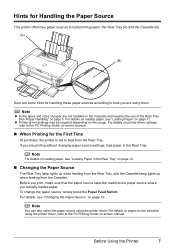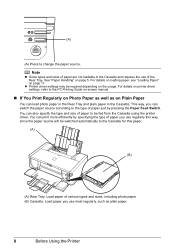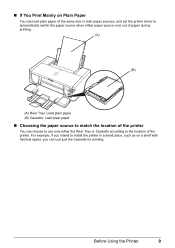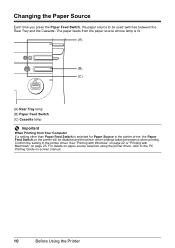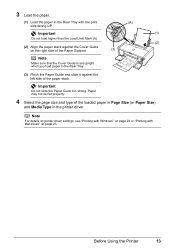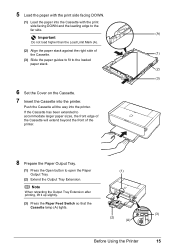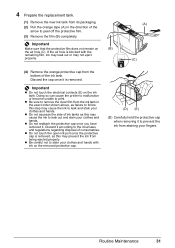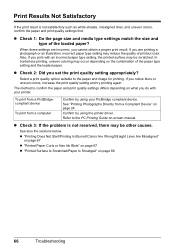Canon iP4500 Support Question
Find answers below for this question about Canon iP4500 - PIXMA Color Inkjet Printer.Need a Canon iP4500 manual? We have 2 online manuals for this item!
Question posted by tatteredgoth on February 21st, 2013
Cant Set It Up
Current Answers
Answer #1: Posted by tintinb on March 26th, 2013 11:29 AM
http://www.helpowl.com/manuals/Canon/iP4500/12012
If you have more questions, please don't hesitate to ask here at
HelpOwl. Experts here are always willing to answer your questions to
the best of our knowledge and expertise.
Regards,
Tintin
Related Canon iP4500 Manual Pages
Similar Questions
Does this scanner have the ability to scan slides?
It is on and plugged in. What do I need to do?
I have the scaner and printer Canon Pixma MP 150. I can't install the cd in my compjuter with Windws...