Canon iP4500 Support Question
Find answers below for this question about Canon iP4500 - PIXMA Color Inkjet Printer.Need a Canon iP4500 manual? We have 2 online manuals for this item!
Question posted by jwaddell on April 9th, 2014
How Do I Print With Legal Size Paper?
How do i print on a canon pixma 712 using legal size paper?
Current Answers
There are currently no answers that have been posted for this question.
Be the first to post an answer! Remember that you can earn up to 1,100 points for every answer you submit. The better the quality of your answer, the better chance it has to be accepted.
Be the first to post an answer! Remember that you can earn up to 1,100 points for every answer you submit. The better the quality of your answer, the better chance it has to be accepted.
Related Canon iP4500 Manual Pages
iP4500 series Quick Start Guide - Page 5


...Contents
Before Using the Printer 2 Turning the Printer On and Off 2 Loading Printing Paper 4 Hints for Handling the Paper Source 7 Changing the Paper Source 10 Loading Paper 11 Loading Envelopes 17 Loading Small-Sized Paper 20
Printing from Your Computer 22 Printing with Windows 22 Printing with Macintosh 23
Printing Photographs Directly from a Compliant Device 24 Printing Photographs...
iP4500 series Quick Start Guide - Page 8


... you use Canon genuine media to load printing paper in the Rear Tray and the Cassette.
z Photo Quality Media
z Glossy Photo Paper z Photo Paper Plus Semi-gloss z Photo Paper Plus Glossy z Photo Paper Plus Double Sided z Photo Paper Pro z Matte Photo Paper z Photo Stickers
z Media Suited for Business Documents
z High Resolution Paper
4
Before Using the Printer Loading Printing Paper
This...
iP4500 series Quick Start Guide - Page 9


... such cases, reduce the sheets of paper you remove the previously printed sheet from the Cassette can damage the printer. „ Paper Handling z Recommended Paper and Requirements
Media Type Plain Paper*2
Model*1 Paper Support Load Limit
Rear Tray
Cassette
-
150 sheets 150 sheets
Paper
Printer Driver
Output Tray Setting for each Canon genuine paper, visit our website. Load in the...
iP4500 series Quick Start Guide - Page 10


... for Canon genuine paper, weighing more than a post card, including plain paper or notepad paper cut to jam or malfunction. z Media Types You Cannot Use
Do not use paper thinner than
28 lb / 105 gsm) z Picture postcards z Postcards affixed with glitter, etc.
6
Before Using the Printer Additionally, when printing on A5 or smaller sized paper, do not use the following types of paper. Using...
iP4500 series Quick Start Guide - Page 11
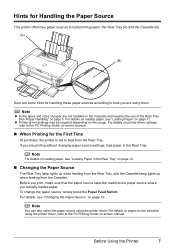
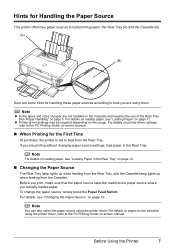
.... Note
You can also select the paper source using the printer driver.
Note
z Some types and sizes of the Rear Tray. z Printer driver settings may be required depending on page 11. If you are not loadable in the Cassette and requires the use of paper are printing without changing paper source settings, load paper in the Rear Tray" on page...
iP4500 series Quick Start Guide - Page 12
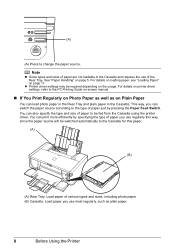
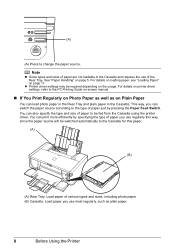
... be fed from the Cassette using the printer driver. You can print more efficiently by specifying the type of paper you use regularly this paper.
(A)
(B)
(A) Rear Tray: Load paper of various types and sizes, including photo paper (B) Cassette: Load paper you can load photo paper in the Rear Tray and plain paper in the Cassette and requires the use most regularly, such as...
iP4500 series Quick Start Guide - Page 15
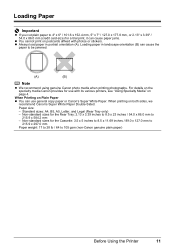
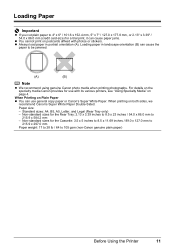
..., and Legal (Rear Tray only) - Non-standard sizes for use general copy paper or Canon's Super White Paper.
When Printing on the specialty media Canon provides for the Cassette: 3.5 x 5 inches to 8.5 x 11.69 inches / 89.0 x 127.0 mm to
215.9 x 297.0 mm
Paper weight: 17 to 28 lb / 64 to 105 gsm (non-Canon genuine plain paper)
Before Using the Printer
11 Loading Paper
Important...
iP4500 series Quick Start Guide - Page 18
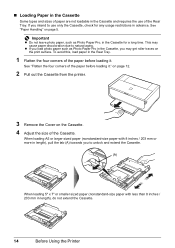
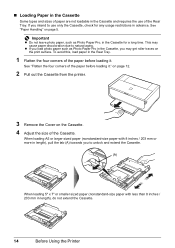
... 5. This may get roller traces on the print surface.
If you to natural aging.
When loading A5 or larger sized paper (nonstandard-size paper with less than 8 inches / 203 mm in length), do not extend the Cassette.
14
Before Using the Printer Important
z Do not leave photo paper, such as Photo Paper Pro in the Cassette, you may cause...
iP4500 series Quick Start Guide - Page 24
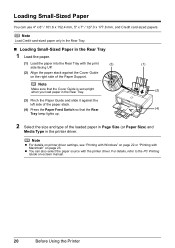
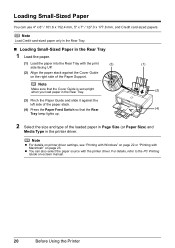
.... Note
Load Credit card-sized paper only in the Rear Tray.
„ Loading Small-Sized Paper in the printer driver.
. Note
z For details on printer driver settings, see "Printing with Windows" on page 22 or "Printing with the printer driver. For details, refer to the PC Printing Guide on-screen manual.
20
Before Using the Printer
Loading Small-Sized Paper
You can also select...
iP4500 series Quick Start Guide - Page 25


... Cassette lamp lights up.
(2) (3)
(4)
2 Select the size and type of the Cassette."
Note
z For details on printer driver settings, see "Printing with Windows" on page 23. z You can also select the paper source with Macintosh" on page 22 or "Printing with the printer driver.
Before Using the Printer
21 on -screen manual. „ Loading Small-Sized Paper in the printer driver.
.
iP4500 series Quick Start Guide - Page 30


... Paper or other plain paper Photo Paper Plus Glossy Glossy Photo Paper Glossy Photo Paper "Everyday Use" Photo Paper Glossy Photo Paper Plus Semi-gloss*5 Photo Stickers*2*6 Photo Paper Pro
The available page sizes vary depending on a PictBridge compliant device. When printing on certain Canon-brand PictBridge compliant devices.
*2 Feeding this paper from the Cassette can damage the printer...
iP4500 series Quick Start Guide - Page 31


z N-up *2: Prints 20 images specified with the image.
Sticker paper: When you select 10 x 15 cm/4" x 6" for Paper size, you are using a Canon-brand PictBridge compliant device, the following two options are available. Note
z If the images already have dates superimposed when shot, set this option only when ...
iP4500 series Quick Start Guide - Page 67
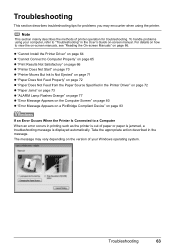
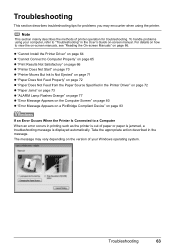
... problems using the printer. The message may encounter when using your Windows operating system. Troubleshooting
63
z "Cannot Install the Printer Driver" on page 64 z "Cannot Connect to Computer Properly" on page 65 z "Print Results Not Satisfactory" on page 66 z "Printer Does Not Start" on page 70 z "Printer Moves But Ink Is Not Ejected" on page 71 z "Paper Does...
iP4500 series Quick Start Guide - Page 72


..., so perform this setting remains enabled for Borderless Printing.
When performing duplex printing, if the specified paper size does not match the actual size of paper loaded in the User's Guide on page 59.
Make sure that the paper you are using the printer driver.
* Deactivate the Prevent paper abrasion setting once printing is dirty. For details, refer to clean the...
iP4500 series Quick Start Guide - Page 77


... jam error continues after removing the paper, contact your Canon Service representative. z A5-sized paper are canceled.
Remove the paper following the procedure below .
(1)Load a single sheet of text.
Troubleshooting
73 z If the paper tears and a piece remains inside the printer. The paper is easier.
We do not recommend using the correct paper and are loading it in...
iP4500 series Quick Start Guide - Page 82


... ink absorber to hold the ink used during Print Head Cleaning, for auto duplex printing are as this error occurs.
Important
Canon recommends that you may not be compatible with automatic duplex printing. Disconnect the USB cable connecting the printer and the device, and then reconnect it to the printer.
The size of paper may have to turn on...
iP4500 series Quick Start Guide - Page 87


... device and the countermeasures to stop printing. The error messages and operations may occur when printing directly from the computer.
Wait until the warm-up , wait until printing ends. If the Paper Output Tray is connected. If the Inner Cover is defective." Select Stop in use"
"No paper"
"Paper Error" "Paper jam"
"Printer cover open it is almost full...
iP4500 series Quick Start Guide - Page 91


...Canon-brand sticker above. Default (Photo Paper Plus Glossy), Photo (Photo Paper Plus Glossy, Glossy Photo Paper, Glossy Photo Paper "Everyday use", Photo Paper Glossy, Photo Paper Plus Semi-gloss, Photo Stickers), Fast Photo (Photo Paper Pro), Plain Paper... Weight Print Head
Paper size
Paper type
Layout
Image optimize Print date & file no condensation)
AC 100-240 V, 50/60 Hz Printing: Approx...
iP4500 series Quick Start Guide - Page 100


...
I
Ink Lamp ink level indication on the computer 29 ink level indication on the printer 28
L
Loading Printing Paper Cassette 14 envelopes 17 Rear Tray 12 recommended paper and requirements 5 small-sized paper 20
M
Media cannot use 6 specialty 4
Media Type 5
N
Nozzle Check Pattern examining 37 printing 35
P
Print Head automatic print head alignment 43 cleaning 38 deep cleaning 41 manual...
iP4500 series Easy Setup Instructions - Page 1


...Print Head. Photo Printer
Important When cleaning the exterior of the printer, use a soft cloth to steady, non-flashing green and the printer...printer. The Print Head Holder moves to the colored label. Inner Cover
Protective Cap Note Do not touch the print...(nonstandard-size paper: less than 10 minutes, the Print Head Holder moves to hold it gently.
Note At purchase, the printer is ...
Similar Questions
Why Am I Having Trouble Printing Pictures On Photo Paper
(Posted by etep 9 years ago)
How Do I Print An Envelope Using Canon Pixma Ip3500
(Posted by rimiwa95 9 years ago)
Canon Pixma Ip4500. Can Only Print 1 Page And Paper Jam Light Comes On. I Rese
I have to reset paper jam light after every print cycle. Solution please.
I have to reset paper jam light after every print cycle. Solution please.
(Posted by jfoglefive 9 years ago)
Error E161-403e Call For Service Canon Ipf710 - Imageprograf Color Inkjet
(Posted by josesuarez88 10 years ago)
My Printer Grabs More Than One Sheet Of Paper
(Posted by Lisaartrip 11 years ago)

