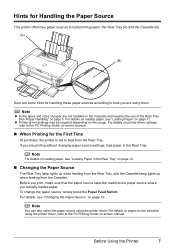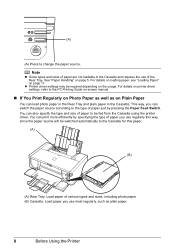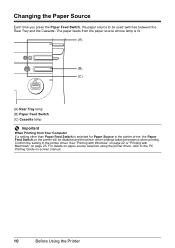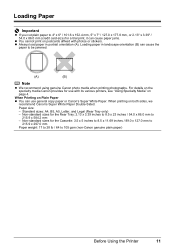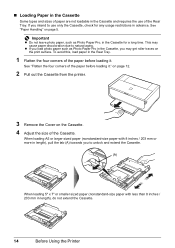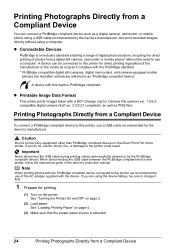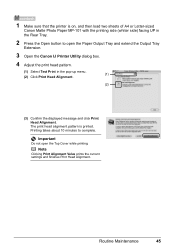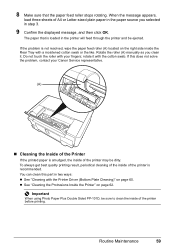Canon iP4500 Support Question
Find answers below for this question about Canon iP4500 - PIXMA Color Inkjet Printer.Need a Canon iP4500 manual? We have 2 online manuals for this item!
Question posted by etep on March 23rd, 2015
Why Am I Having Trouble Printing Pictures On Photo Paper
The person who posted this question about this Canon product did not include a detailed explanation. Please use the "Request More Information" button to the right if more details would help you to answer this question.
Current Answers
Answer #1: Posted by Odin on March 23rd, 2015 6:28 PM
As of this writing Help Owl has not identified your printer (sorry), so what I can do is tell you how I'd find the answer if I had that information.
Go to http://www.usa.canon.com/cusa/support/consumer, and enter the model name or number in the search box. On the resulting page click "Service & Support," and then in the search box type "print pictures photo paper." Finally, on the page that comes up, link to the article that best pertains to your issue.
Go to http://www.usa.canon.com/cusa/support/consumer, and enter the model name or number in the search box. On the resulting page click "Service & Support," and then in the search box type "print pictures photo paper." Finally, on the page that comes up, link to the article that best pertains to your issue.
Hope this is useful. Please don't forget to click the Accept This Answer button if you do accept it. My aim is to provide reliable helpful answers, not just a lot of them. See https://www.helpowl.com/profile/Odin.
Related Canon iP4500 Manual Pages
Similar Questions
I Can't Print Pictures They Turn Out Yellow, What Is The Problem
I can't print pictures they turn out yellow,this happened after I put new cartridges in. They printe...
I can't print pictures they turn out yellow,this happened after I put new cartridges in. They printe...
(Posted by raybarblaw 9 years ago)
When I Try To Print With My Canon Pixma Ip4500, It Says The Printer Is Offline.
It is on and plugged in. What do I need to do?
It is on and plugged in. What do I need to do?
(Posted by smayhugh885 10 years ago)
How Do I Print With Legal Size Paper?
How do i print on a canon pixma 712 using legal size paper?
How do i print on a canon pixma 712 using legal size paper?
(Posted by jwaddell 10 years ago)
How Can I,myself, Clear The Ink Sump On My Canon Pixma Mp 210 Printer?
(Posted by nineak 12 years ago)