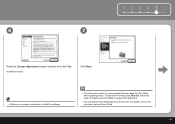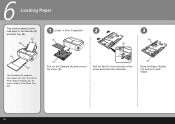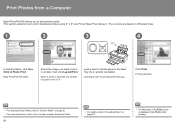Canon iP3600 Support Question
Find answers below for this question about Canon iP3600 - PIXMA Color Inkjet Printer.Need a Canon iP3600 manual? We have 1 online manual for this item!
Question posted by ejmorton on July 14th, 2011
Will Not Print Full Width Of A4 Sheet
prints full text but condensed to quarter of width of a4
Current Answers
Related Canon iP3600 Manual Pages
Similar Questions
Printing From An Ipad
Canon mx 472 will only print from the camera roll on my iPad. When I try to print text from a web pa...
Canon mx 472 will only print from the camera roll on my iPad. When I try to print text from a web pa...
(Posted by elaineandbobsmith 9 years ago)
How Can I Install Canon Pixma 280 Series Printer In My Laptop So I Can Print?
(Posted by mariahazel24 9 years ago)
A Printer Error Has Occurred. Turn Off Printer From Power Supply
I've done all above but the 2 lights at the right hand side keep flashing. It was working perfect be...
I've done all above but the 2 lights at the right hand side keep flashing. It was working perfect be...
(Posted by ejalford1950 10 years ago)
Pixma Mp 150 Printer/copier/scan
this machine will copy fine but will not print from computer email .new ink cartridges have been in...
this machine will copy fine but will not print from computer email .new ink cartridges have been in...
(Posted by elkramer 12 years ago)
How Can I,myself, Clear The Ink Sump On My Canon Pixma Mp 210 Printer?
(Posted by nineak 12 years ago)